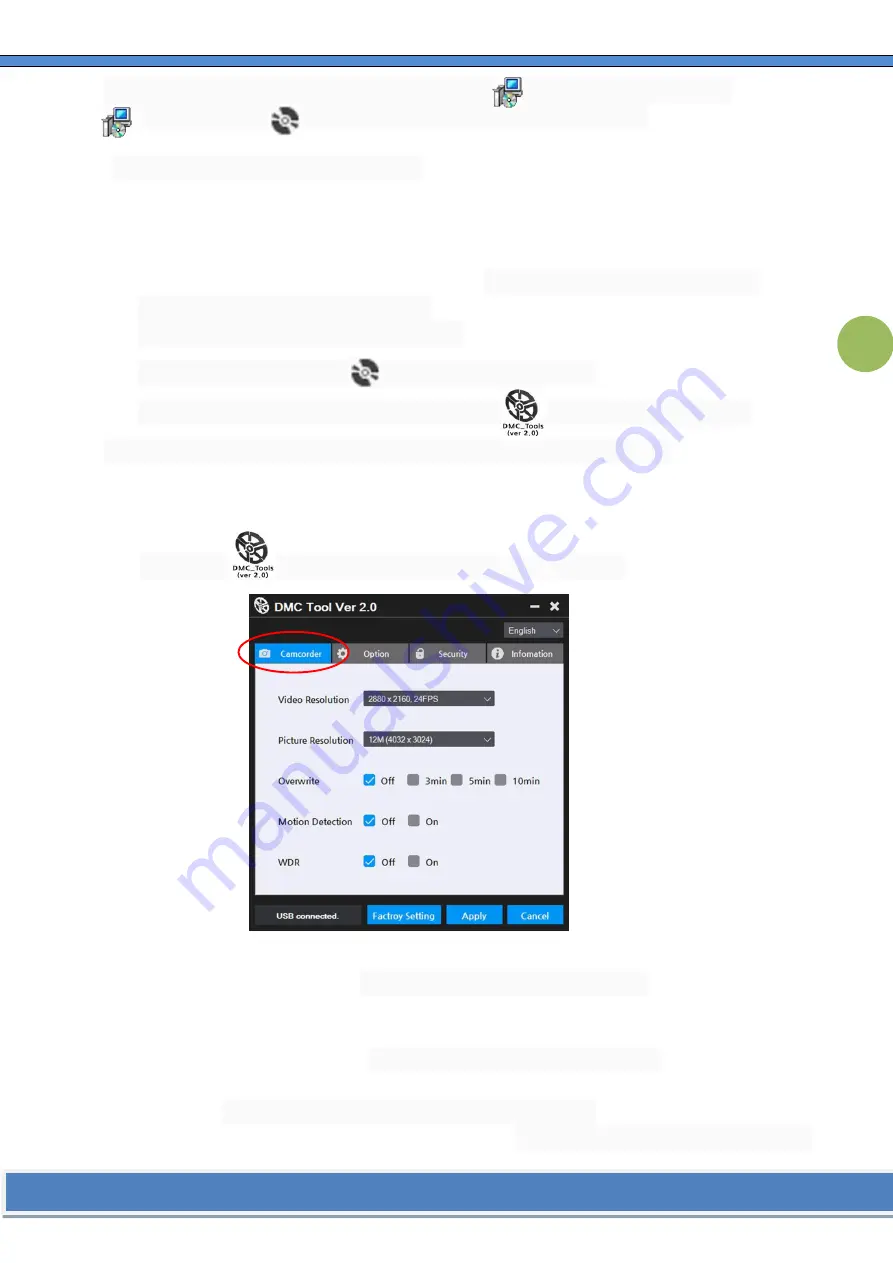
www.six-tech-usa.com
7
To set up Menu and Password, you must first install DMC_Tool S/W to your PC.
DMC_Tool and setup.exe is in the removable disk of camcorder.
1)
To install DMC_Tool on the wallpaper of PC
1.1
Connect
⑩
(USB Cable) to
①
(5pin port) and USB port of PC/Notebook.
1.2
The Charge LED indicator illuminates green and blue indicating the device is connected with
PC/Notebook.
1.3
With the LED on, press
④
(Power On/Off button)
three times in succession. PC/Notebook
recognizes the device as a removable disk.
1.4
Open the S/W folder inside the removable disk.
1.5
Please double click and install setup.exe file to your desktop.
1.6
Once S/W installation is complete, the shortcut icon will appear on the wallpaper.
Please refer to the below next step to set up the menu and password settings.
2)
Menu and Password Setting
2.1
Double-click shortcut icon to open DMC_Tools Setting window.
2.2
Click
Camcorder
tap.
2.2.1
Video Resolution
-
Select the image size in the selection box.
(
Depending on the version of Windows, you can use the scroll wheel on your mouse to
select it.)
2.2.2
Picture Resolution
-
Select the picture size in the selection box.
2.2.3
Overwrite
OFF -
Recording is stopped when the memory is full.
(No files are overwritten)
3Min
–
U
nit of recording time
3
minutes. (
When the memory capacity is full, the first












