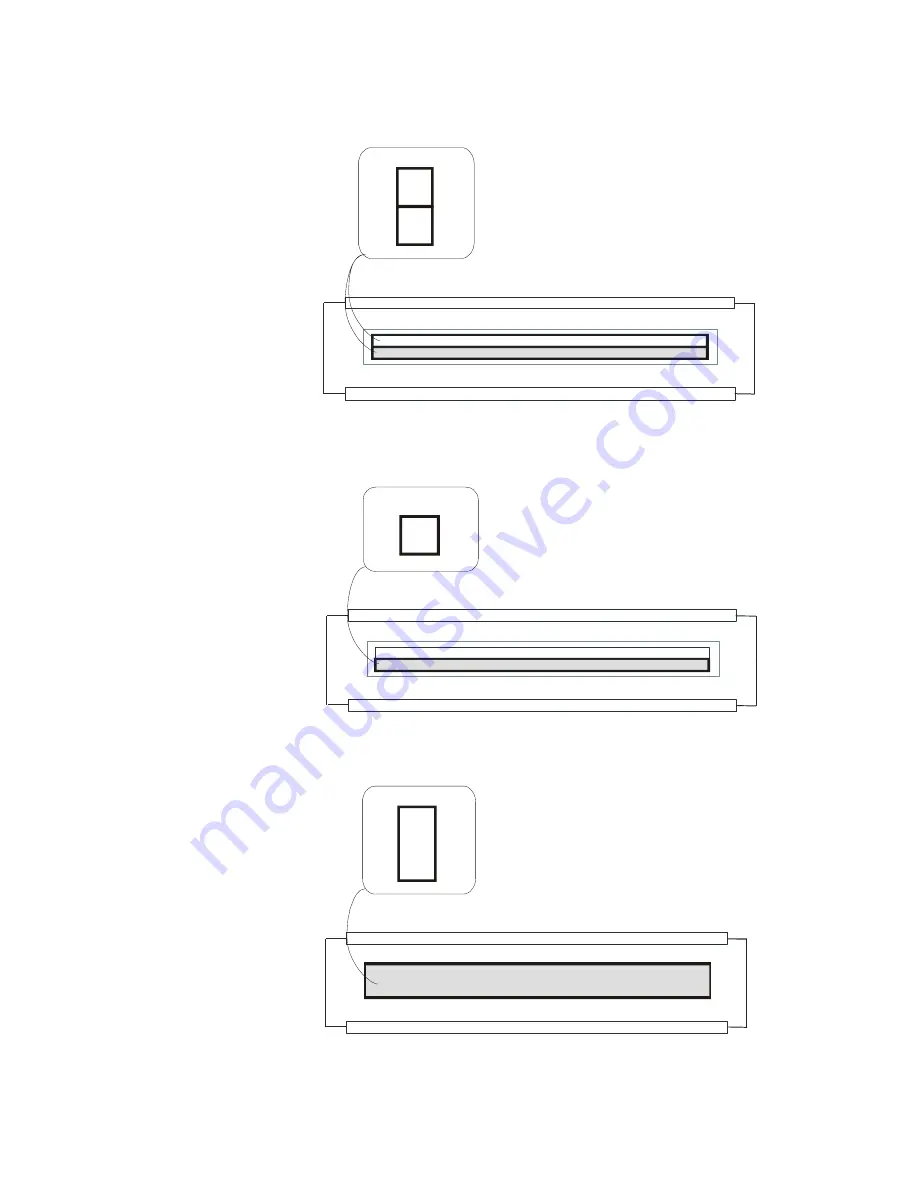
Spyder 3 GigE User’s Manual
DALSA 03-032-10158-06
11
Figure 3: High Sensitivity Mode
In high sensitivity mode, the camera uses a 14
μ
mx14
μ
m pixel and captures the same image twice, creating a brighter image.
CCD
Readout
Shift
Register
CCD
Readout
Shift
Register
Sensor
2(14
μ
m
x
14
μ
m)
Sensor
1
(14
μ
m
x
14
μ
m)
14
μ
m
14
μ
m
14
μ
m
Pixel Detail
Figure 4: Low Sensitivity Mode
In low sensitivity mode, the camera uses a 14
μ
mx14
μ
m pixel and captures the image using one sensor (Sensor 1).
CCD
Readout
Shift
Register
CCD
Readout
Shift
Register
Sensor
2(14
μ
m
x
14
μ
m)
Sensor
1
(14
μ
m
x
14
μ
m)
14
μ
m
14
μ
m
Pixel Detail
Pixel Detail
Figure 5: Tall Pixel Mode
In tall pixel mode, the camera uses a 28
μ
mx14
μ
m pixel and captures an image two times taller than in high or low sensitivity
mode, creating a taller image.
CCD
Readout
Shift
Register
CCD
Readout
Shift
Register
Sensor
1
and
2
(28
μ
m
x
14
μ
m)
28
μ
m
14
μ
m
Pixel Detail
Содержание spyder SG-10-01k40
Страница 16: ...Spyder 3 GigE User Manual 03 032 10158 06 DALSA 16 ...
Страница 30: ...Spyder 3 GigE User Manual 03 032 10158 06 DALSA 30 ...
Страница 36: ...Spyder 3 GigE User Manual 03 032 10158 06 DALSA 36 ...
Страница 42: ...Spyder 3 GigE User Manual 03 032 10158 06 DALSA 42 ...
Страница 46: ...Spyder 3 GigE User Manual 03 032 10158 06 DALSA 46 ...
Страница 114: ...Spyder 3 GigE User Manual 03 032 10158 06 DALSA 114 ...












































