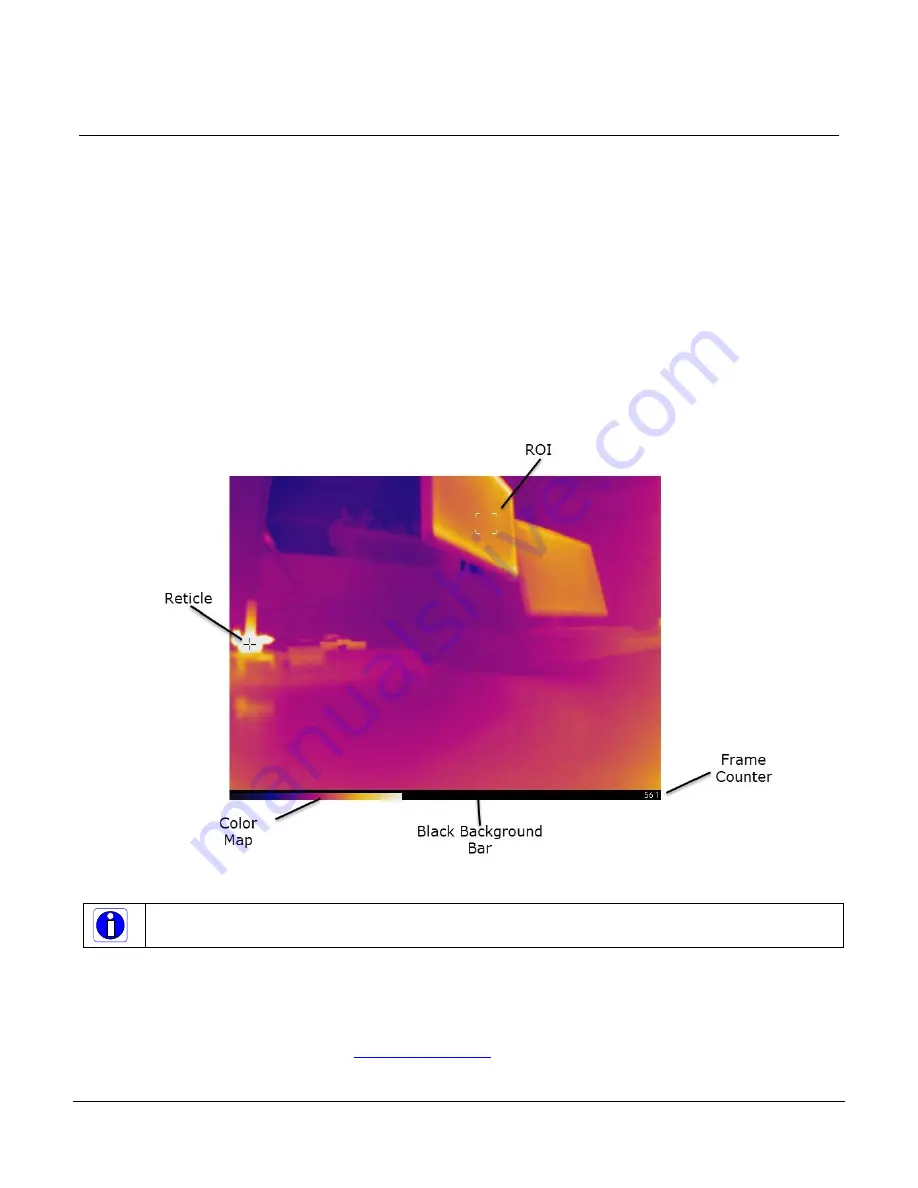
Calibir 640 GigE IR Camera User's Manual
Features and Configuration Options
•
31
Overlays
The Calibir Series cameras can enable graphic overlays in the output image. Five overlays are
available: a black background bar, a reticle, an ROI, a false color map legend and a frame counter.
Each overlay can be individually selected and enabled/disabled. Their positions are always
configurable. A global overlay parameter allows for enabling/disabling all overlays.
The black background bar can be used to give better contrast for superimposed overlays to ensure
that graphic overlays are visible regardless of the image scene. Its size and position is configurable.
The reticles and ROI overlays can be used to highlight specific regions. Their colors are
configurable.
The false color legend indicates the relative intensity of the different colors.
The frame counter increments with each frame acquired and is reset when the acquisition is
stopped (therefore when snapping single frames the counter always reads 1).
Figure 10: Overlays
Note: Only the reticle and ROI overlays support color using the RGB related commands.
The height and width parameters are only used for the black background bar overlay.
Related GigE Vision Features
The overlayGlobalMode, overlaySelector, overlayEnable, overlayPositionX, overlayPositionY,
overlayWidth, overlayHeight, overlayColorR, overlayColorG and overlayColorB features control the
graphic overlays and are part of the Overlay Category. Note that only the reticle and ROI overlays
support color using the rgb related commands.
Содержание CALIBIR 640 GigE
Страница 57: ...Calibir 640 GigE IR Camera User s Manual Operational Reference 57 Figure 29 Sapera CamExpert GUI Layout...
Страница 88: ...88 Technical Specifications Calibir 640 GigE IR Camera User s Manual EC FCC Declarations of Conformity...
Страница 89: ...Calibir 640 GigE IR Camera User s Manual Technical Specifications 89...
















































