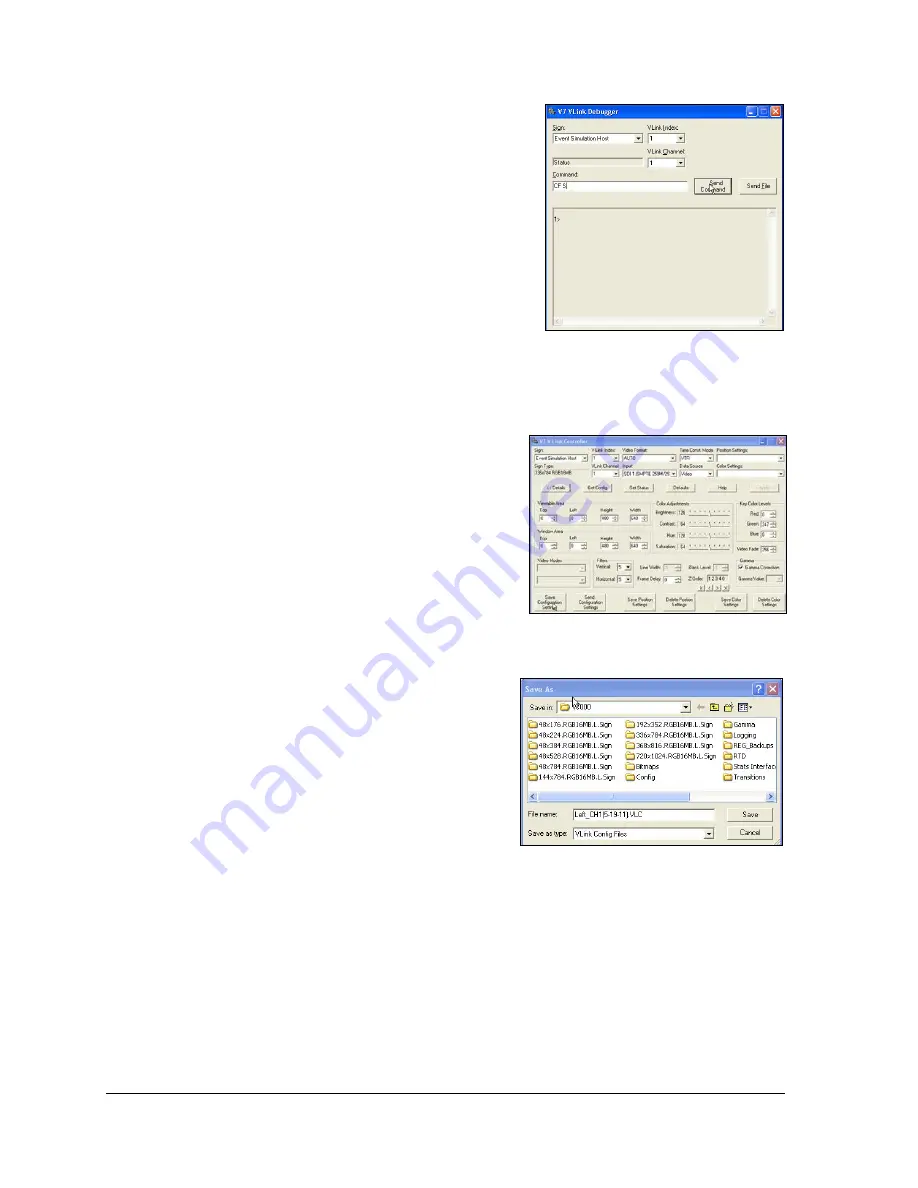
28
Advanced Operation
7.
After running the initialize script or command
frame, or loading all the necessary .VLC files, save
the configuration on the VIP by entering “CF S” in
the V7 VLink Debugger Command box. Create
backup configuration if not done previously. Refer
Note:
The CF S command only needs to be entered
once to save all four channel configurations.
8.
Test the configuration of the site under their
normal operation scenario. Contact an on-site
operator for help running this test.
6.3 Creating a .VLC file
A .VLC file functions as a backup configuration file
external to the VIP 4500. Create .VLC files after
completing initial setup or changing the
configuration.
1.
Open the Venus 7000 shell.
2.
On the Venus 7000 shell, click the
VLink
button
in the bottom right corner. Refer to
3.
In the Sign window in the upper left, select the
sign connected to the VIP. Refer to
4.
Confirm the channel is set to VLink Channel 1
and click the
Details
button on the lower left.
5.
Click the
Save Configuration Settings
button
in the bottom left corner. Refer to
6.
Browse to the location where you intend to
save the .VLC file. Choose a descriptive name
for the .VLC file that would make it easy to
determine which .VLC files go to which VIP and which channels. It is also recommended
to include the date. For example, a .VLC file for Channel 1 on a VIP that controls the left
display half might be named
Left_CH1(5-19-11).VLC
. Click
Save
when finished.
7.
Repeat this process for each channel of the VIP.
Figure 26: Send Command
Figure 27: Save Configuration Settings
Figure 28: Saving .VLC File






























