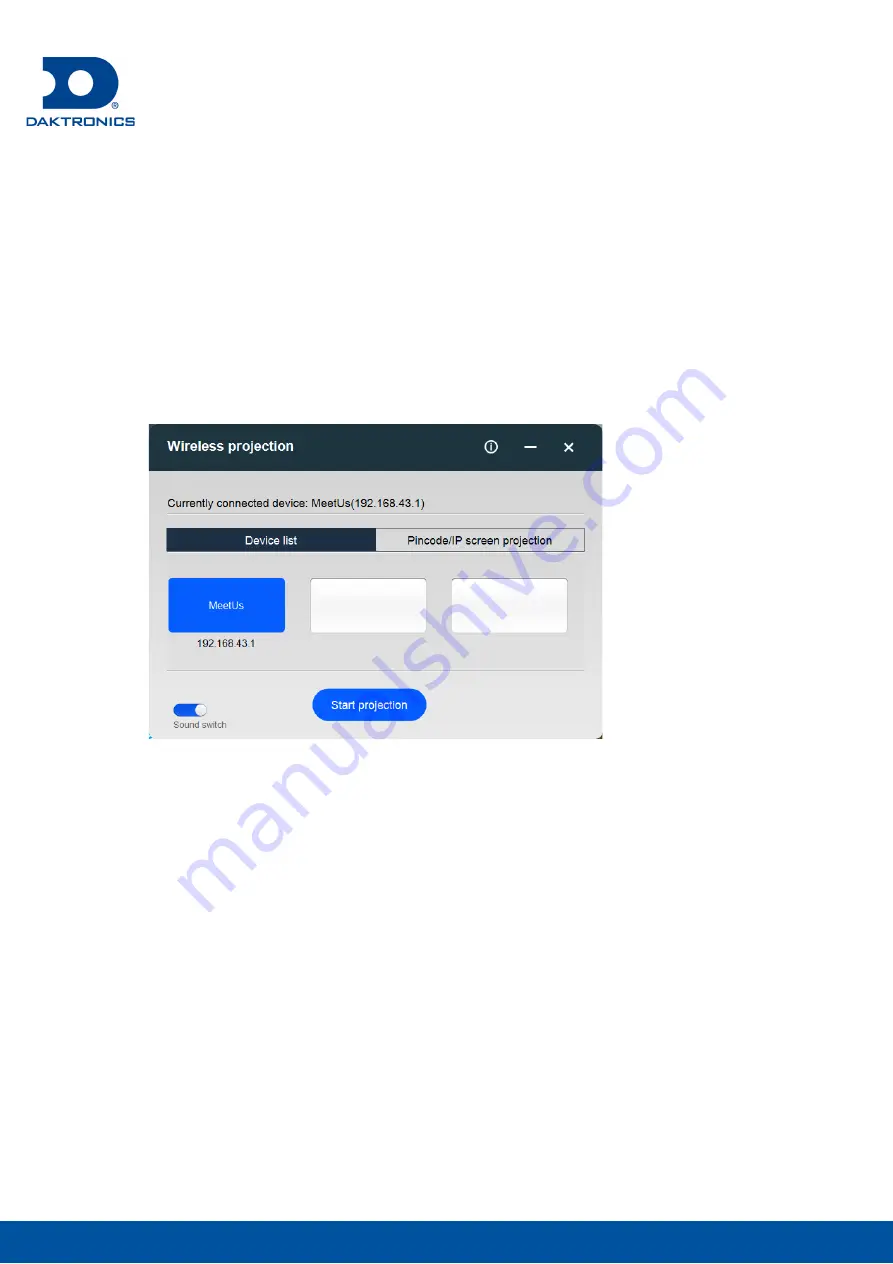
Page 9
DAKTRONICS SLD Series Operating Instruction
4.1.2 Mirroring from PC
Mirroring from Windows
o
Step 1 On the PC, open a browser, enter the website address “meexus.cn”
and download the
LinkED for Windows
client.
o
Step 2 Connect the PC to the hotspot (default name: MeetUs; default
password: 12345678).
o
Step 3 Run the client on the PC. The connected device will be detected by
the client automatically. Then, click
Start projection
.
Figure 4-3 Screen mirroring - Windows
























