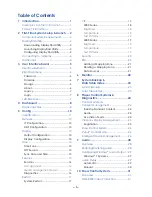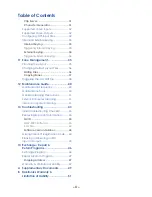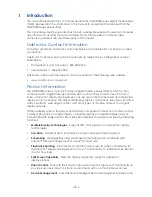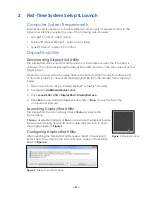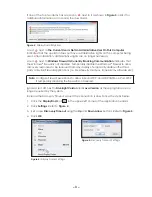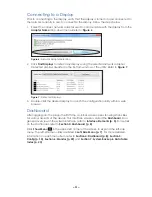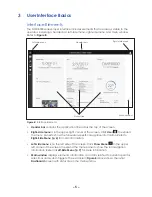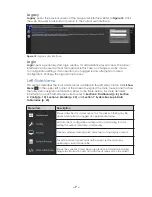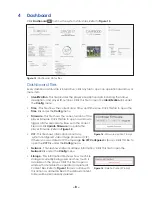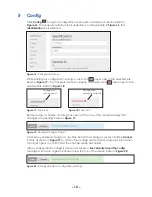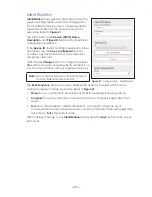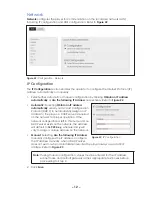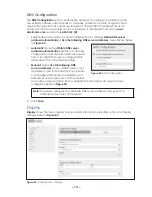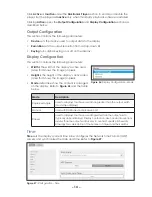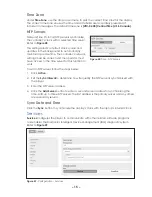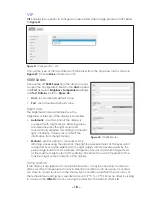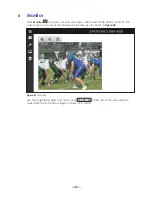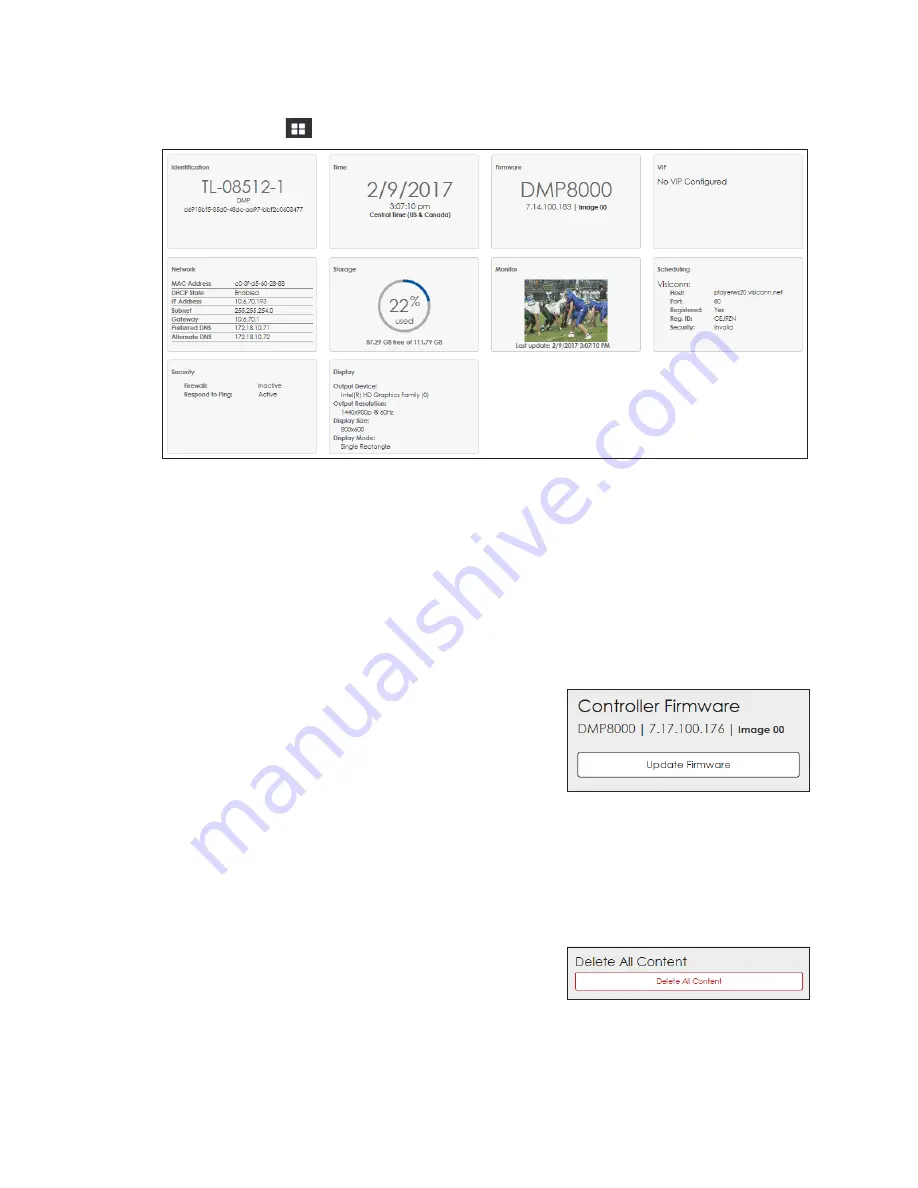
– 8 –
4 Dashboard
Click
Dashboard
to show the system status tiles. Refer to
Figure 13:
Dashboard Status Tiles
Dashboard Tiles
Every dashboard status tile is interactive; click any tile to open an operational window or
menu item.
•
Identification
- This tile provides the player's descriptive data including the name,
description, and player ID number. Click this tile to open the
Identification
link under
the
Config
menu.
• Time
- This tile shows the current date, time, and time zone. Click this tile to open the
Time
link under the
Config
menu.
• Firmware
- This tile shows the current version of the
player firmware. Click this tile to open a window to
trigger a firmware update. Browse to the correct
file and click
Update Firmware
to update the
.
• VIP
- This tile shows information about any
system-configured video image processor (VIP).
If there is no associated VIP, the message
No VIP Configured
is shown. Click this tile to
open the
VIP
link under the
Config
menu.
• Network
- This tile shows network address information. Click this tile to open the
Network
link under the
Config
menu.
• Storage
- This information tile shows how much file
storage is currently being used and how much is
available on the player. Click this tile to open a
window that enables the operator to delete all
. Use caution with
this action as all media files in the default content
folder will be permanently deleted.
Figure 14:
Firmware Update Prompt
Figure 15:
Delete Content Prompt
Содержание DMP-8000 Series
Страница 52: ...48 This page intentionally left blank...
Страница 54: ...50 This page intentionally left blank...
Страница 56: ......
Страница 62: ...This page intentionally left blank...
Страница 64: ...52 This page intentionally left blank...