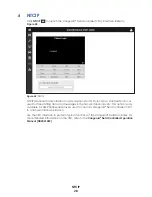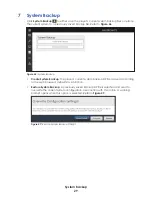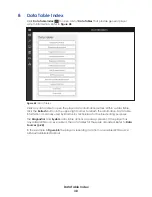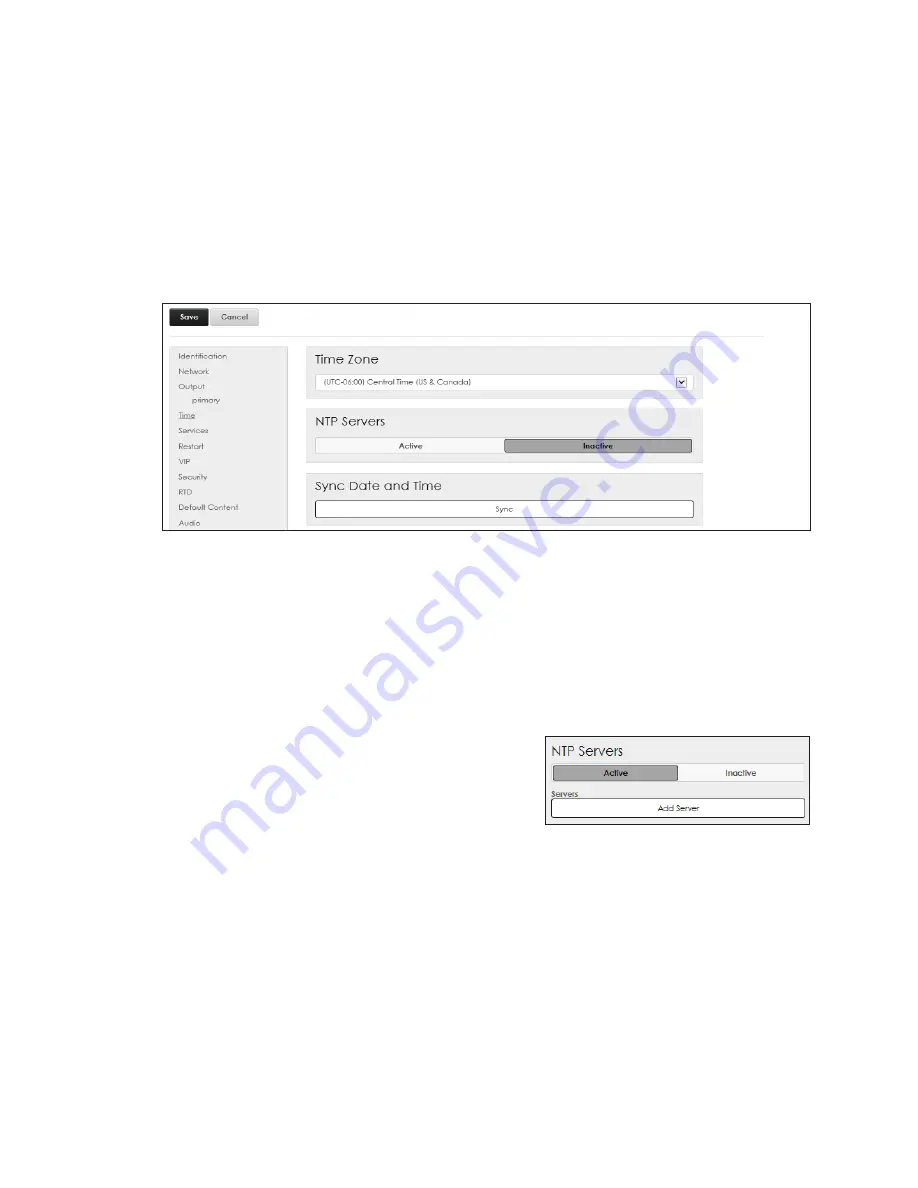
Config
18
5.
Enter the
X-Coordinate
and
Y-Coordinate
values to adjust the starting output
location. This action ensures that the newly created sign is not placed on top of
another sign.
6.
Click
Save
.
To delete a sign, click the
X
next to the sign name and
Save
to confirm the change.
Refer to
Time
Time
sets the display's current time zone, configures the Network Time Protocol (NTP)
servers, and synchronizes the date and time. Refer to
.
Figure 28:
Configuration - Time
Time Zone
Select the correct time zone for the display from the
Time Zone
drop-down list. The
correct time zone ensures the time and date fields are accurately presented if included
in messages. The default time zone is
(UTC-06:00) Central Time (US & Canada)
.
NTP Servers
Network Time Protocol (NTP) servers synchronize the controller’s clock with a selected
time server. Refer to
This setting selects a default clock source and
updates in the background to automatically
maintain a precise time. The controller’s network
settings must be correct and the user must have
access to the time server for this function to work.
To configure an NTP server, follow these steps:
1.
Click
Active
.
2.
Enter the NTP server address.
3.
Click
Add Server
to enter a second server address for synchronizing the time. The first
address is the primary server and any others are secondary servers.
Sync Date and Time
Click the
Sync
button to synchronize the display’s clock with the computer’s internal
clock.
Figure 29:
Time - NTP Servers
Содержание DMP-5000 Series
Страница 54: ...This page intentionally left blank...
Страница 56: ...This page intentionally left blank...
Страница 60: ......
Страница 70: ......
Страница 74: ...This page intentionally left blank...
Страница 78: ......