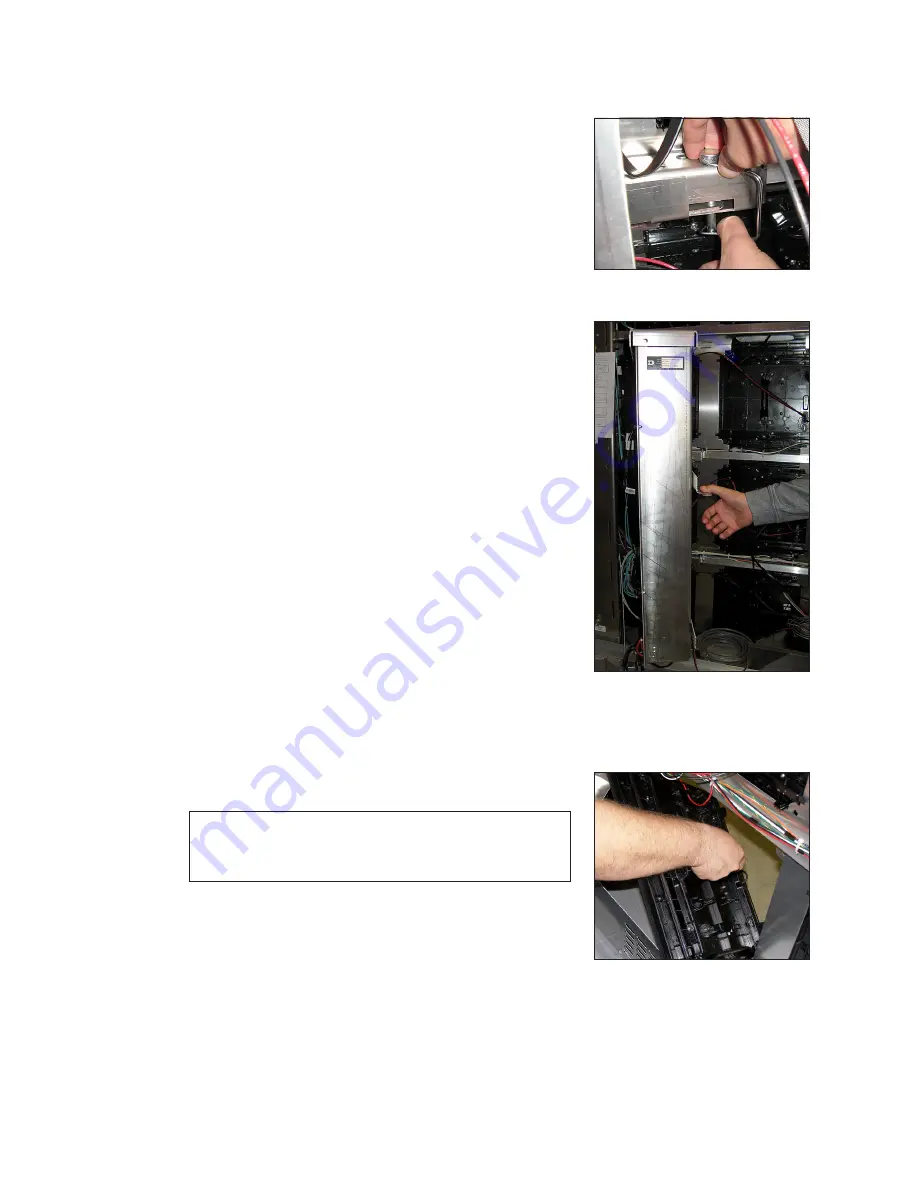
Test and Remove Modules
12
Remove a Module from Behind an ISP Enclosure
Required Tools:
1/8" hex head wrench, module lanyard
1�
Remove pins from one side of the control enclosure.
.
2�
While holding the ISP enclosure, allow it to slowly
rotate open and out of the way. Refer to
3�
Follow the steps in
to reinstall a module.
4�
If needed, remove all pins that hold the control
enclosure in place in the cabinet. Lift the control
enclosure out of the cabinet and set aside while
ensuring power and signal cables do not get
pinched.
5�
Reverse
Steps 1–4
to replace the ISP enclosure.
Remove the Optional SmartLink
TM
For Module Access
The SmartLink
TM
, if equipped, swings out of the way for
module access.
1�
Remove the pins from one side of the SmartLink
TM
.
2�
While holding the SmartLink
TM
enclosure, allow it to
slowly rotate open and out of the way.
3�
If needed, remove all the pins from the other side of
the SmartLink
TM
, carefully lift the SmartLink
TM
out of the
enclosure and set aside while ensuring power and
signal cables do not get pinched.
Reinstall a Module (Rear Access)
When installing new modules, place them in the outer ring of the display.
1�
Rotate and carefully guide the module through the
module opening. Refer to
Note:
To ensure proper alignment, verify the word
TOP printed on the back of the module is to
the top left of the face sheet.
2�
Once the module is through the display face, align
the module with the face sheet. Ensure the lanyard
or cables do not pinch between the module and the
display.
3�
After the module is in place, use the bottom module
lanyard rings or the lanyard to pull the module firmly
against the face sheet.
4�
With a 1/8" hex head wrench, turn the bottom latch gear approximately a quarter-
turn counterclockwise to engage the latch.
Figure 18:
Remove Pins
Figure 19:
Swing ISP Enclosure
Out of Display
Figure 20:
Rotate Module To
Clear Face Sheet
Содержание BLD Series
Страница 30: ...This page intentionally left blank...
Страница 32: ...This page intentionally left blank...
Страница 34: ...This page intentionally left blank...
















































