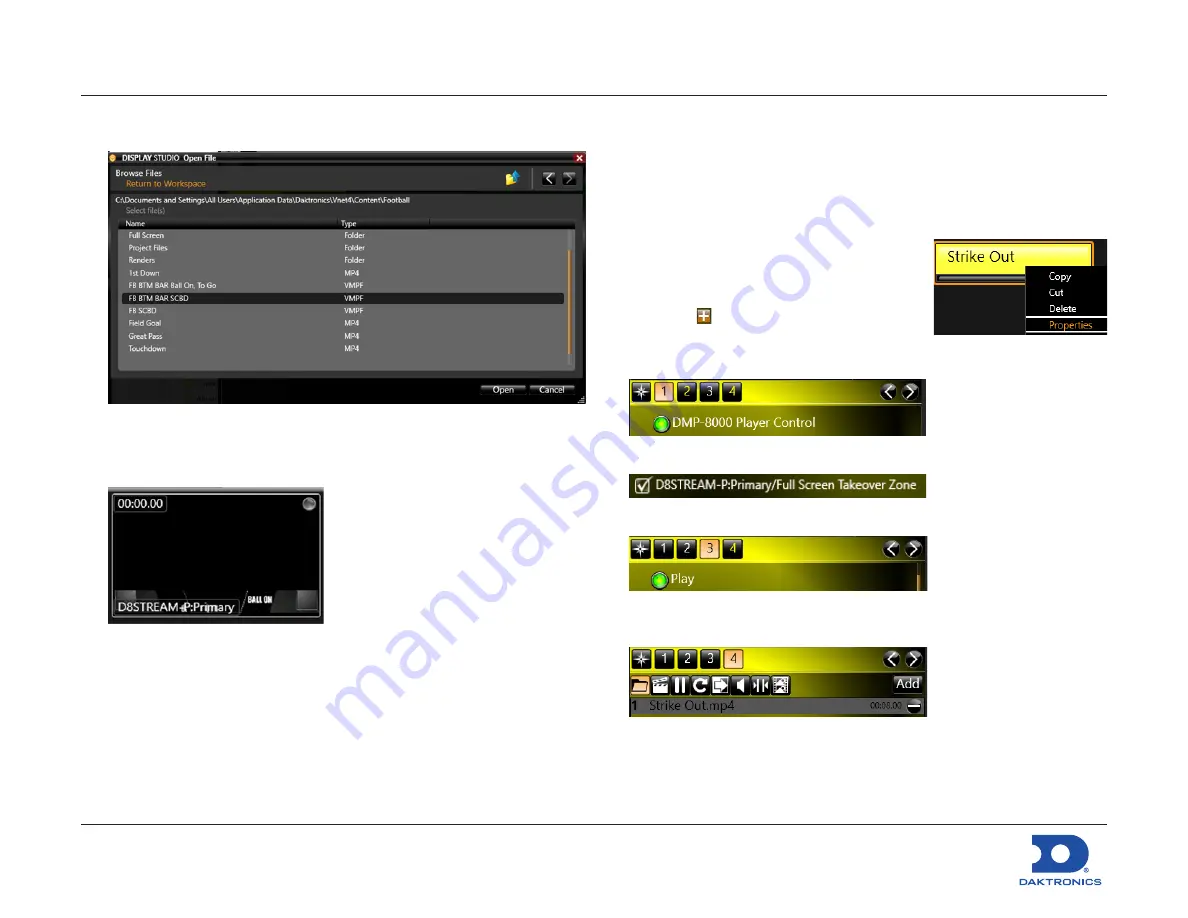
Big Stream 1 Quick Guide
DD4731212
Rev 01
02 December 2020
201 Daktronics Drive
Brookings, SD 57006-5128
www.daktronics.com/support
800.325.8766
Page 4 of 11
6.
Navigate to the “BTM BAR SCBD” VMPF file under the
corresponding sport folder. Select the file, and then click
Open
.
7.
After adding the file to the button, click
Save
.
8.
Press the new button to see the bottom bar content appear in
the monitor wall.
Updating Existing Buttons
Additional scripts will need to be added to existing buttons in order to
play content to both the video board and streaming player.
Additional scripts can similarly be added to the
Blank Display
,
Full Screen Video
, and
Scaled Video
buttons.
Content Buttons
1.
Select the appropriate Sport tab, right-
click the content button to update,
and then select
Properties
.
2.
Click the button at the bottom of the
properties window to add a new script.
3.
Ensure
DMP-8000 Player Control
is selected.
4.
Click
2
and select
D8STREAM-P; Primary/Full Screen Takeover Zone
.
5.
Click
3
and select
Play
.
6.
Click
4
and then click
Add
. Navigate to the specified content file
under the corresponding sport folder and click
Open
.











