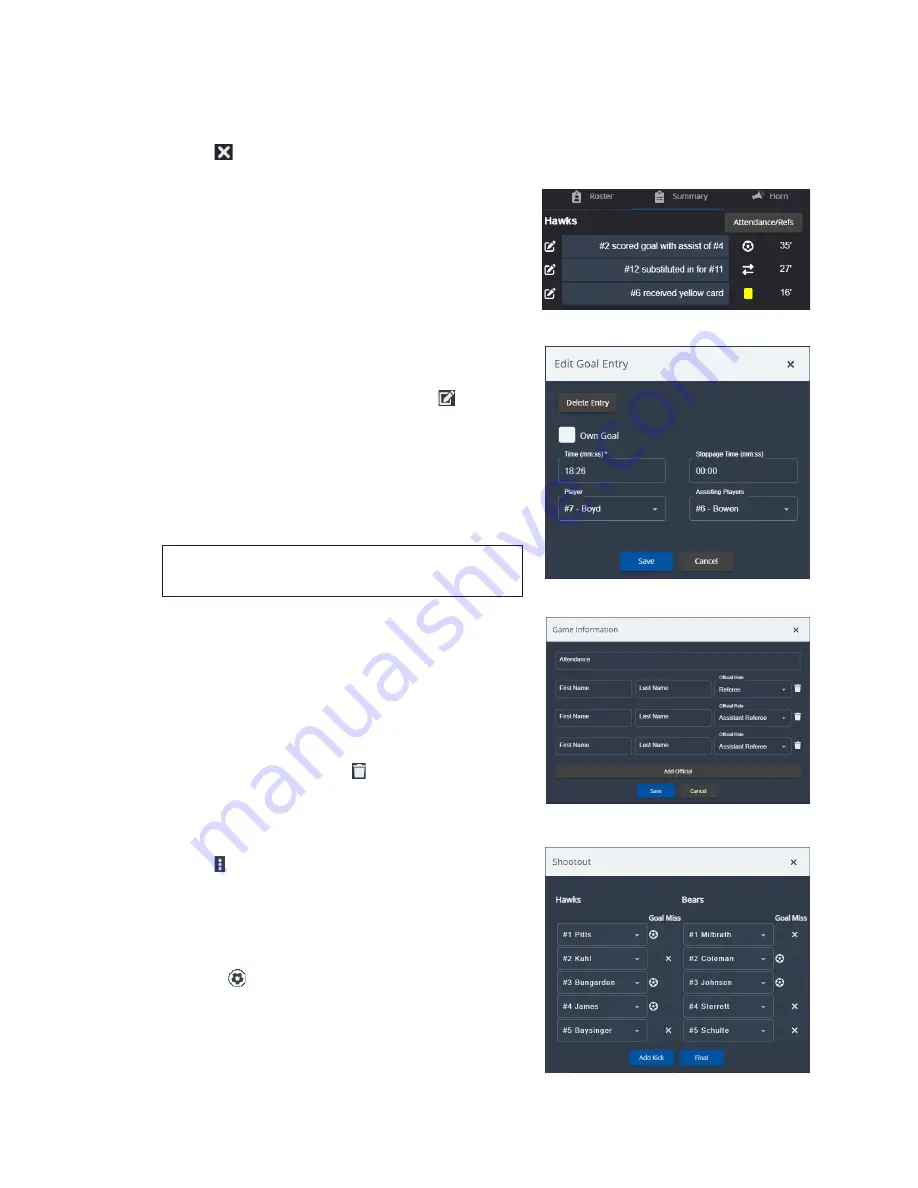
Soccer Operation
23
To make a substitution, click on the white soccer ball icon of the player coming in, click
on the gray soccer ball icon of the player going out, and then click
Save
.
To quickly clear out the in-game players on a team for a mass substitution, click the X
button , select all 11 new players, and then click
Save
. Only 1-1 substitutions appear in
the
Summary
.
Summary
The
Summary
tab provides an account of
the game so far, including goals/assists, 1-1
substitutions, and red/yellow cards, along with the
time (minute) at which they occurred. Refer to
. This information can be output via Real-
Time Data (RTD) to video displays.
If no rosters are assigned to either team, nothing
will appear in the game summary.
To edit an event, click the pencil icon
next to it.
for an example of editing a
goal. In the window that pops up, change the
time and details of the event as needed, and then
click
Save
.
To remove an event from the summary, click
Delete Entry
.
Note:
Deleting an entry immediately closes the
edit window and cannot be undone!
Attendance/Officials
Go to the
Summary
tab and click
Attendance/
Refs
to open the
Game Information
window. Refer
. Type in the total number of people in
Attendance
as desired. Enter the
First Name
and/
or
Last Name
of each official, and select their
Official Role
from the drop-down list. To add more
officials, click
Add Official
. To delete an official,
click the trash can button
next to it. Click
Save
when finished.
Shootout
For games that cannot end in a tie, click the menu
button
next to the current period and select
Shootout
. The window that pops up offers flexibility
about how to proceed with the shootout. Refer to
. If desired, five players from each team
can all be entered first. Alternately, select the
player who will kick first, followed by the soccer
ball icon if they make a
Goal
or the
X
icon if
they
Miss
. Then select the next player to kick and
repeat until one team has broken the tie. Click
Add Kick
if more than five rounds are required.
Click
Final
once a winner has been determined to
automatically move to the Final period.
Figure 38:
Soccer Summary Tab
Figure 39:
Edit Goal Entry
Figure 40:
Game Information
Figure 41:
Shootout






















