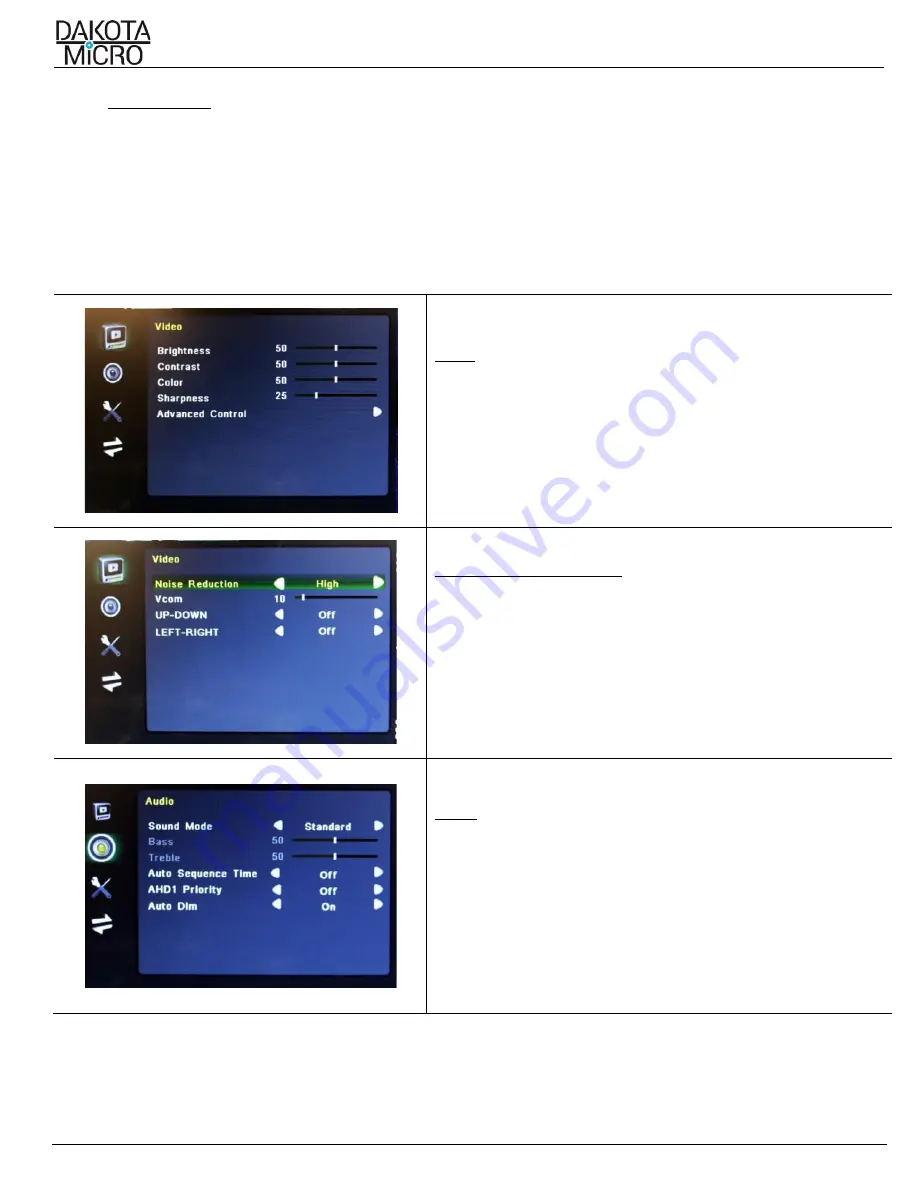
H9Q/H9QD User Manual
Author: CNR Revised by: MES Rev: 05/05/21 Page 7 of 12
IX.
MENU SETTINGS
A.
Monitor Menu Settings
1.
Press the MENU key on the face of monitor or remote.
2.
Use the AV key on the monitor (up and down arrows on remote) to select an item under each section. Selected
menu items turn green.
3.
Use
–
or + on the monitor (left and right arrows on remote) to change the value of the highlighted item.
4.
To exit: Press the MENU button monitor (left or right arrow on remote) multiple times until the menu goes away.
Allow monitor to time out (approximately 10 seconds).
VIDEO
BRIGHTNESS:
Adjusts the brightness of the image
CONTRAST:
Adjusts the contrast of the image
COLOR:
Adjusts the color of the image
SHARPNESS:
Adjusts the sharpness of the image
ADVANCED CONTROL:
Accesses additional display controls
VIDEO (ADVANCED CONTROL)
NOISE REDUCTION
:
When utilizing microphone, allows for noise
reduction settings
Vcom:
Intense brightness setting, not useful in this
setting
UP-DOWN:
Flips image displayed UP/DOWN
LEFT-RIGHT:
*
Flips image displayed LEFT/RIGHT (Mirrored)
*Individual cameras can be mirrored in Picture setup
AUDIO
SOUND MODE:
Choices of Music, Speech, Voice & Standard
BASS:
Adjusts Bass levels
TREBLE:
Adjusts Treble levels
AUTO SEQUENCE TIME:
Allows for the adjustment of time spent on
each auto rotated camera when in quad mode
AHD1 PRIORITY:
Prioritizes Camera 1 during event triggering
(if OFF, all cameras will be displayed)
AUTO DIM:
Turns Auto Dimming Function ON/OFF












