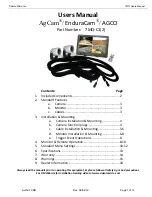Dakota Micro, Inc.
7MQ Users Manual
Author: CNR
Rev. 09/04/12
Page 7 of 16
Once
you
have
attached
the
monitor
to
the
mounting
bracket,
follow
these
steps
to
finalize
the
installation.
1.
With
the
mount
and
monitor
attached,
find
and
mark
the
desired
position
for
the
monitor.
2.
Remove
the
monitor
from
the
mount.
3.
Thoroughly
clean
the
intended
mounting
location
with
alcohol
prep
wipe
or
other
non
‐
oil
based
cleaner.
4.
Remove
the
paper
backing
from
the
stand
and
press
firmly
in
desired
location.
5.
If
mounting
in
other
than
a
flat,
level
location,
use
small
screws
in
the
four
corners
of
the
mounting
bracket
to
permanently
secure.
6.
DO
NOT
expect
that
the
adhesive
will
hold
up
your
monitor
(i.e.
on
the
ceiling
or
side
post
of
a
cab),
it
is
ONLY
intended
to
hold
the
bracket
down
.
7.
Attach
the
monitor
to
the
mount
and
tighten
the
wing
nut.
Installation:
1)
Input
to
Monitor
5)
AV2
‐
Audio/Video
Input
2)
AV1
‐
4
Event
trigger
wires
(details
pg.
8)
6)
AV3
‐
Video
Input
3)
AV4
‐
Audio/Video
Input
7)
RCA
‐
Video
Output
4)
AV1
‐
Audio/Video
Input
8)
Power
Input*