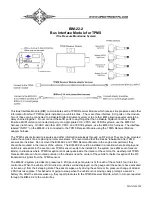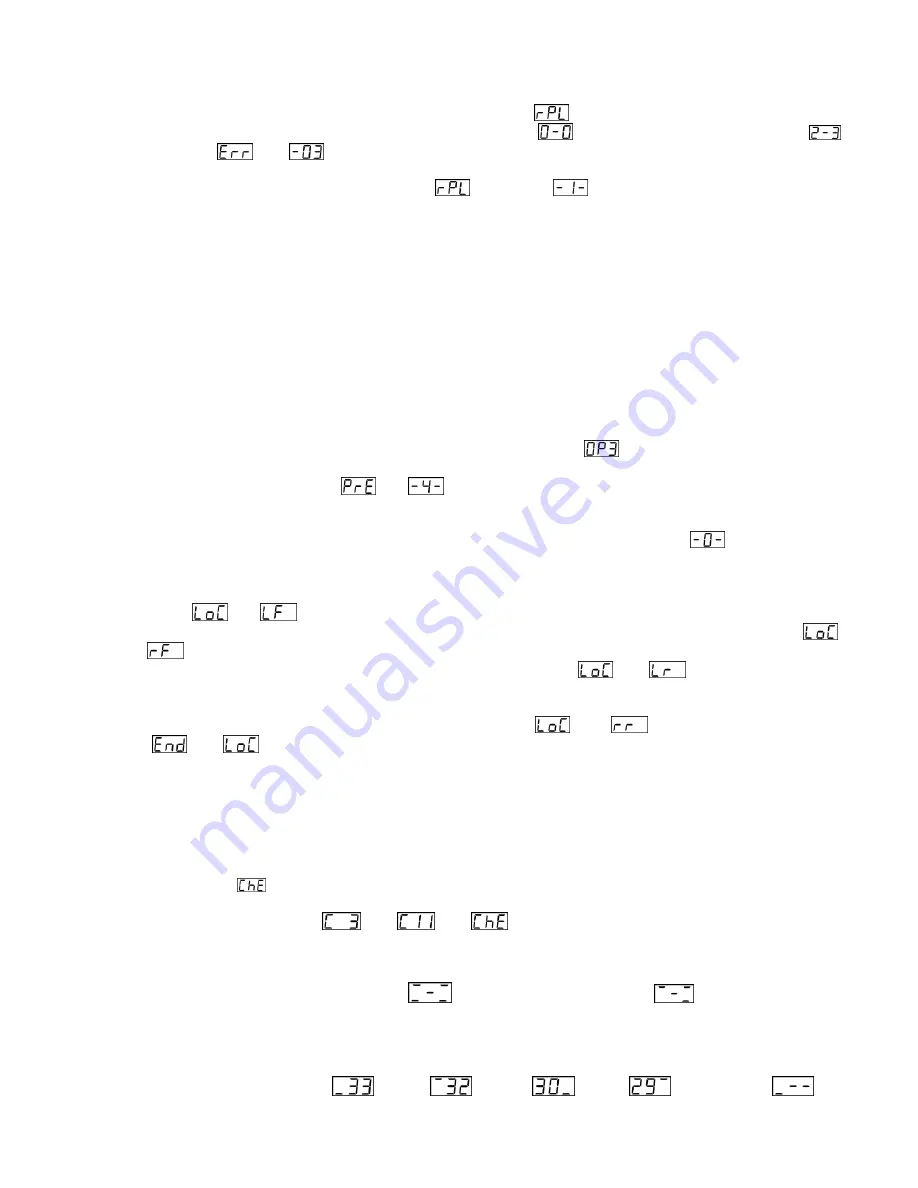
MAN#650598
Once you are satisfied that the number of
missing
sensors and
new
sensors agrees with your installation,
press and hold the switch on the BIM-22-2 until the characters
are displayed.
If the switch is pressed and the
missing/new
sensors display is
or if there is not a match (Example:
),
the characters
then
will be briefly displayed. This is an error message indicating you do not have a
missing
sensors /
new
sensors match. If the switch is pressed and released and there is a match, the BIM will
store the
new
sensors and momentarily display
followed by
(or the number of sensors being
replaced). The mode then exits and normal operation is resumed.
BIM Locate Sensors Mode:
Locating sensor positions on the vehicle can be done via a Dakota Digital instrument system or it can be done on the
BIM-22-2 before the instruments are installed. The procedure below explains how to do this using the BIM-22-2. The
sensors are shipped marked with colors indicating which tire on the vehicle they are to be mounted (LF = Red, RF =
Green, LR = Blue, and RR = Yellow). However, in the event a tire is installed in an incorrect location or when tires are
rotated,
the module can be taught to “locate” the sensors. This mode will only function correctly if all four TPMS
Sensors are mounted in tires and on a vehicle. If you want useful audible notification during this process (in HDX
systems only), enable the sound and increase its volume in the gauge cluster. This setting is located in the Setup>SW,
Sound>Volume. Be sure to exit setup as alarms are not enabled when in the HDX Setup menu. Follow the procedure
below to use the BIM-22-2 to locate the sensors:
Follow the steps in the section
Special Operating Modes
to get to the
BIM Locate Sensors Mode
.
Once in this mode, the BIM needs to determine the initial pressures of the tires before going through the locate
process. It will start by displaying
and
alternately to show the number of tires whose initial
pressures still need to be determined.
Each tire’s pressure has to change more than 2 PSI to wake up its
sensor. This l
ocate procedure requires the tires’ initial pressures be more than 10 PSI. The displayed number
of sensors will decrease
until all four tires’ initial pressures have been determined and
will momentarily
be displayed. If connected to an instrument system with a buzzer, a momentary alarm will sound each time the
number decreases.
After all four sensors have been awakened and initial pressures are determined in the previous step, the
characters
and
will alternately be displayed to indicate it is time to locate the Left Front sensor. At
this time, deflate the tire positioned at the Left Front of the vehicle at least 2 PSI or until the characters
and
are displayed. The alarm will momentarily sound (if enabled) when this happens.
Follow the same procedure for the Right Front tire of the vehicle until
and
are displayed and the
alarm sounds.
Follow the same procedure for the Left Rear tire of the vehicle. Once
this sensor’s location is determined, the
Right Rear sensor
’s location will automatically be determined.
and
are momentarily displayed
then
and
will be displayed until the BIM switch is pressed, which puts the BIM in normal operation.
Troubleshooting quick tips:
While the BIM is operating, the dot in the upper left corner of the display will indicate the status. On steady indicates it
is powered up but not receiving any bus activity. Flashing indicates it is communicating on the bus. To see the
channel and sensor status on the BIM display, press and hold the switch. The display will cycle through three screens.
Channel Status
– The display will show the letter
followed by the channel ID for the first sensor.
is displayed to indicate Channel Error or a bus ID conflict on one of the channels.
Examples:
Active Sensors -
The display will show a “-“ at the locations a sensor is active and awake.
The center segment will be on regardless of which sensors are active and awake.
Examples:
All active:
LF inactive or missing:
Pressures -
The display will show “-“ in each sensor’s location along with the sensor’s pressure.
Dashes will be displayed if the sensor is not awake.
Examples:
LF:
RF:
LR:
RR:
LF inactive: