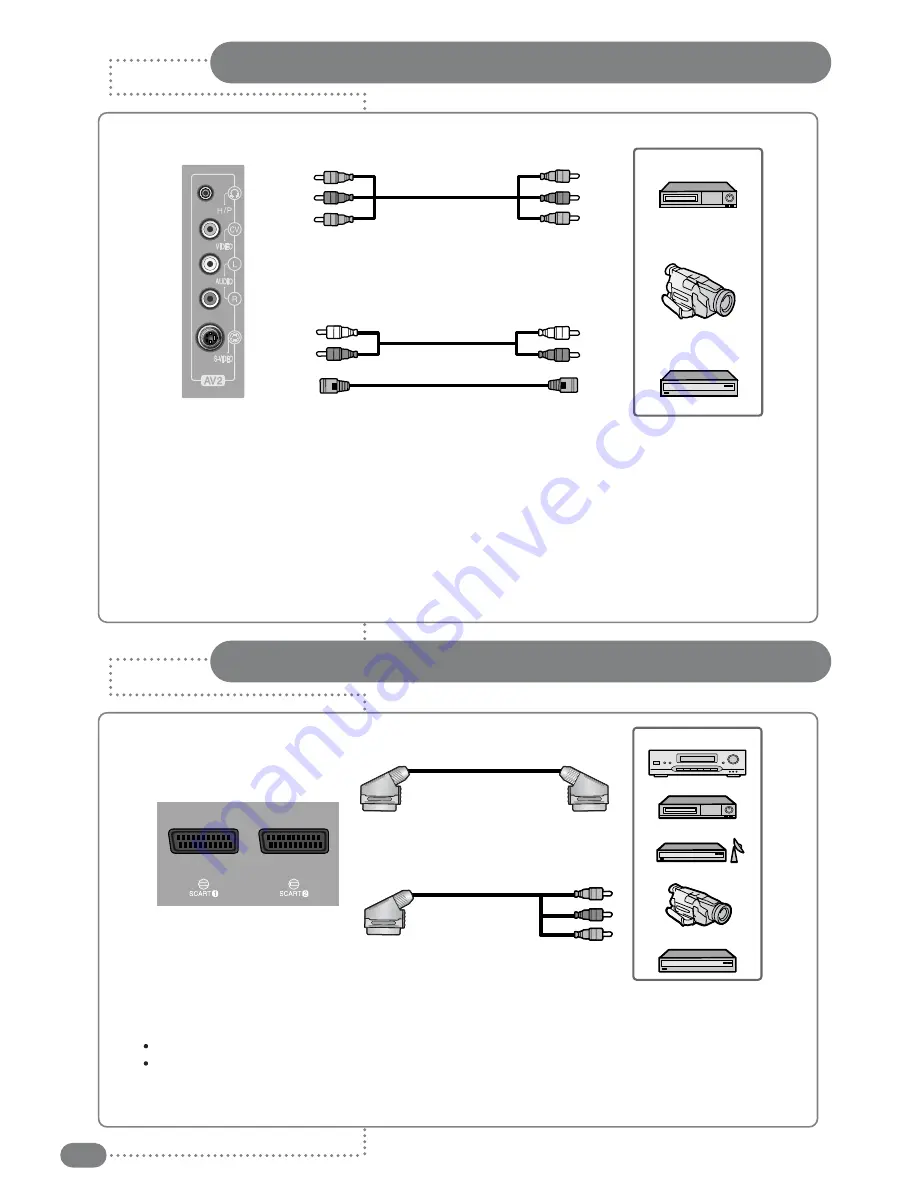
12
Connecting to the RCA or S-Video Input ( Side AV2 )
Connecting to the SCART Input
(A) For RCA Input
1. Connect the RCA cable to the input jacks (video+ audio L/R of side AV2) on the TV and output
jacks on the external equipment such as a VCR, camcorder and some video game devices.
(B) For S-Video Input
1. Connect the S-Video/RCA (audio L/R of side AV2) cable to the input jacks on the TV and output
jacks on the external equipment such as a VCR, camcorder and some video game devices.
2. If the external equipment has mono audio output, connect it only to left jack of the Audio Input/Output.
Right Side of the TV
VCR
Camcorder
Video game device
(A) For RCA Input
(B) For S-Video Input
Rear of the TV
DVD/DTV STB
VCR
Satellite Receiver
Camcorder
Video game device
(A) SCART to SCART connector
(B) SCART to RCA connectors
(Video + Audio L/R)
■
The SCART1 or SCART2 connector is used for external equipment with RGB output, such as a VCR,
satellite receiver, camcorder, or video game devices.
SCART1 : Full SCART (CVBS & RGB input/output)
SCART2 : Half SCART (CVBS only input/output)
■
You can select and set one between the two types of cables (A, B) appropriate for the output jack of
external device.
Содержание LCD 32
Страница 1: ...LCD Display TV Operating Instructions...
Страница 38: ...38 Memo...
Страница 39: ...39 ENGLISH Memo...
Страница 40: ...P N...













































