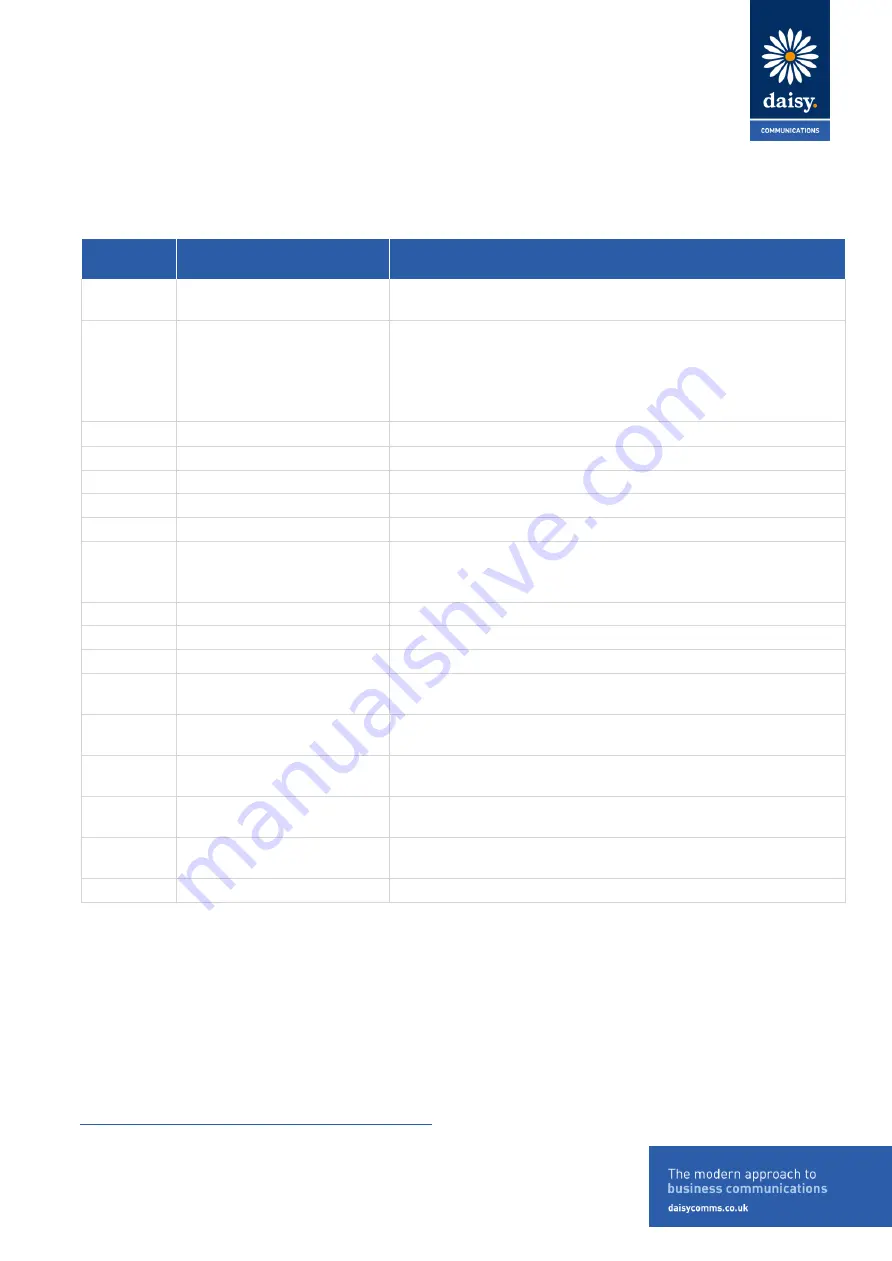
DOCUMENT CLASSIFICATION: HIGHLY CONFIDENTIAL
Daisy Communications Ltd
Lindred House
20 Lindred Road
Brierfield, Nelson
Lancashire BB9 5SR
Contact us:
T:
0800 040 8888
E:
Page 6 of 16
2.2
VVX150 Hardware Features and descriptions
Reference
Number
Feature
Feature Descriptions
1
Line keys
Enable you to select a phone line, view calls on a line, or quickly
call a favourite contact.
2
Reversible tab
Secures the handset in the cradle when your phone stand is
positioned at a high angle. To secure the handset, remove the
tab, reverse it so the protrusion points up, and re-insert it.
Position the handset so the protrusion on the tab fits into the
slot on the handset.
3
Speaker
Provides ringer and speakerphone audio output.
4
Back key
Enables you to return to the previous screen.
5
Transfer key
Transfers an active call to a contact.
6
Hold key
Holds an active call or resumes a held call.
7
Volume keys
Adjust the volume of the handset, headset, speaker, and ringer.
8
Dial pad
Enables you to enter numbers, letters, and special characters.
You can also use the dial pad keys to select menu items that have
index numbers.
9
Mute key
Mutes local audio during calls and conferences.
10
Speakerphone key
Enables you to place and receive calls using the speakerphone.
11
Headset key
Enables you to place and receive calls through a headset.
12
Home key
Displays the Home screen from other screens and displays the
Lines and Calls screen from the Home screen.
13
Navigation keys / Select key
Scrolls through information or options displayed on the phone's
screen. Selects a field of displayed data.
14
Soft keys
Enable you to select context sensitive keys that display along the
bottom of the screen.
15
Security slot (on back)
Enables you to attach a universal security cable lock to your
phone so you can secure it to a desktop.
16
Screen
Shows a 6.35 cm (2.5-inch) monochrome display that enables
you to view menu options and data.
17
Message Waiting Indicator
Flashes red to indicate when you have new messages.


































