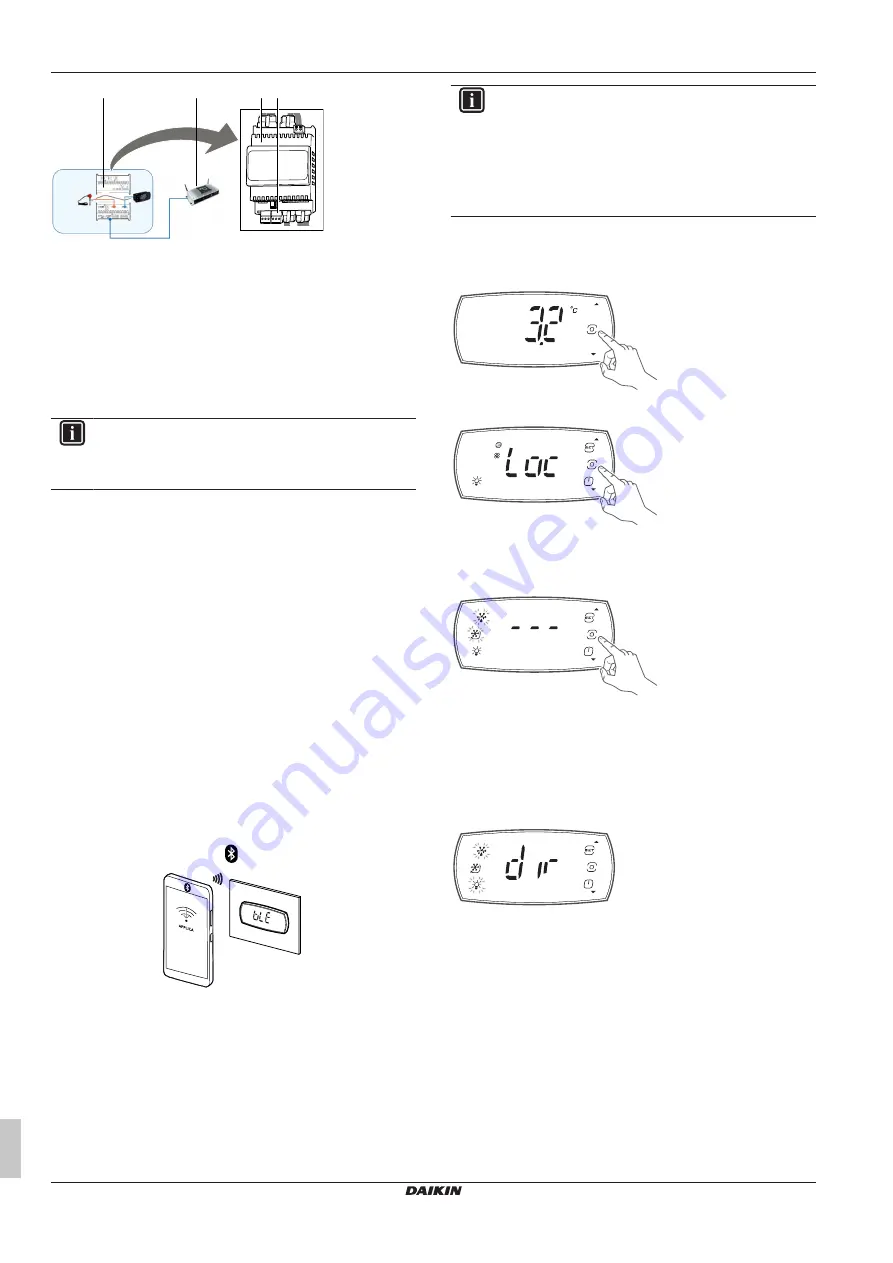
6 Configuration
Installation manual
18
LMSEY1A09/13 + LMSEY2A19/25
Daikin LMS
4P728170-1 – 2023.03
a c
a
b
a
Control unit
b
Router
c
BMS connector (J4)
6
Configuration
6.1
To connect your device with Daikin
Installer
INFORMATION
Setting parameters is best done via the app (Daikin User
or Daikin Installer). However, some of the parameters can
also be set via the user interface.
The Daikin Installer app is required to configure the controller, set up
parameters or check trends and information.
From a mobile device (smartphone, tablet), via BLE (Bluetooth Low
Energy), the Daikin Installer app can configure the commissioning
parameters and set groups of preset parameters according to
specific needs (configurations).
Use the "hamburger" menu at the top left of the screen to set the
parameters on the controller and manage parameter configurations.
Procedure to install the app:
1
Download the “Daikin Installer” app.
2
On the mobile device, start the app for commissioning the
controller.
3
Turn on Bluetooth on your device. Open Daikin Installer and
select the Bluetooth icon to show the available devices.
4
Select “BLUETOOTH SCAN” to view the controller devices
available within a range of 10 m.
5
Select the device to connect to.
Result:
“BLE” will blink on the user interface display to confirm that
the connection is established.
BLE
6
In the profile select page, select "OEM" for installation or
"Service" for maintenance.
7
Enter the password:
▪ 44 in case of "OEM",
▪ 22 in case of "Service".
INFORMATION
During the first connection, the app (Daikin User or Daikin
Installer) synchronises with the controller software via a
cloud connection. This means that an internet connection
is required, at least for this first connection. If not, the
required packet can also be retrieved from the cloud as
soon as the connection is restored (via the “Packet
Manager” section of the app).
6.2
To unlock the user interface
To unlock the user interface
1
Press any button.
Result:
The display shows the message “Loc”.
2
Press the PROGRAM button for three seconds to exit lock
mode.
3 s
Result:
The display shows three dashes in sequence.
6.3
To change the parameters
1
Unlock the user interface. See
2
Press the PROGRAM button to enter “dir” mode.
Result:
The display shows “dir”.
3
Use the UP (a) and DOWN (b) buttons to navigate towards the
desired menu, then press the PROGRAM (c) button to enter the
menu.



































