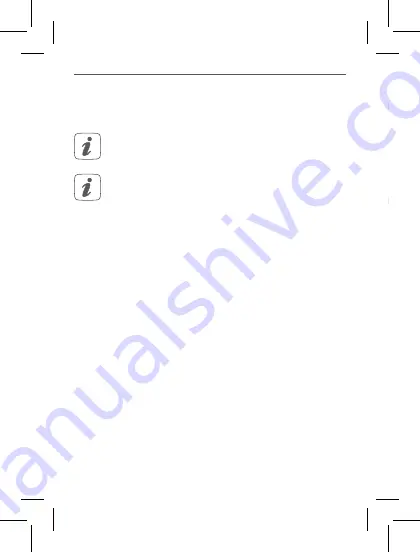
12
Start-up
Start-up
5
Start-up
5.1
Connecting to the DHC Access Point
Read this entire section before starting to
connect other accessories.
First set up your DHC Access Point via the
ONECTA app to enable operation of other DHC ac-
cessories within your ecosystem. For further infor-
mation, see the manual of the DHC Access Point.
To integrate the DHC Room Sensor into your ecosystem
and enable it to communicate with other DHC accessories,
you must connect it to your DHC Access Point first. To do
so, proceed as follows:
1. Open the ONECTA app.
2. Click on the plus symbol (+).
3. Select the menu item
Add Daikin Home Controls
.
4. Select
Add DHC Accessory
.
5. Remove the sensor
(B)
from the frame by grab-
bing the sides of the sensor and pulling it out (
see
figure 2
).
6. Turn over the sensor.
7. Remove the insulation strip from the battery com-
partment.
» Connection mode remains activated for 3 minutes.
You can manually start the connection mode for
another 3 minutes by pressing the system button
(C)
shortly (
see figure 3
).
8. Follow the instructions in the app.
5.2
Mounting
Read this entire section before starting to mount
the accessory.
You can use the supplied clip-on frame
(A)
to mount the
DHC Room Sensor or easily integrate it into an existing
switch (see „5.2.2 Screw mounting“ on page 14).
You can fix the DHC Room Sensor to a wall with:
• the supplied double-sided adhesive strips, or
• the supplied screws.
You can also mount the DHC Room Sensor on a
flush-mounted box.
5.2.1 Adhesive strip mounting
To mount the DHC Room Sensor using the adhesive strips,
proceed as follows:
1. Choose a site for installation.
Содержание homecontrols EKRSENDI1BA
Страница 1: ...Installer and user reference guide Daikin Home Controls Room Sensor EKRSENDI1BA ...
Страница 2: ...1 A B C D ...
Страница 3: ...2 3 ...
Страница 4: ...4 5 E F G H G H ...
Страница 5: ...7 6 I ...
Страница 27: ...omestic osed of equip cal and d exclu de any st deal ...
Страница 28: ...Free download of the ONECTA app 4P687368 1 2022 04 ...



























