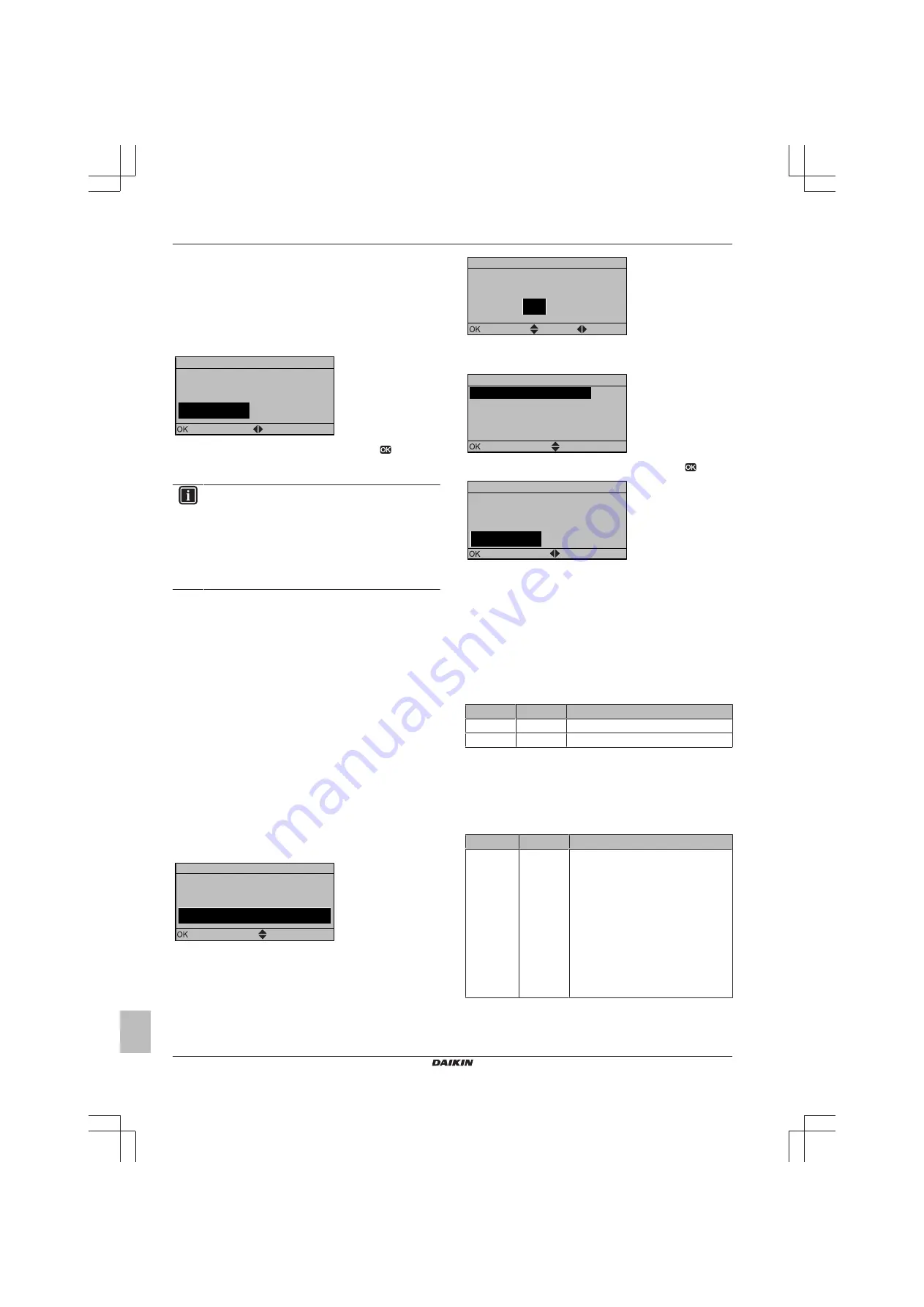
8 Configuration
Installer reference guide
52
EBLQ+EDLQ011~W1 + EK(2)CB
EKMB9W1
Daikin Altherma low temperature monobloc
4P522034-1 – 2018.01
▪ Send data: the user interface you are operating contains the
correct data and the data on the other user interface will be
overwritten.
▪ Receive data: the user interface you are operating does
NOT contain the correct data and the data on the other user
interface will be used to overwrite.
6
The user interface requests confirmation if you are sure to
proceed.
Start copy
Are you sure you want to
start the copy operation?
Cancel
OK
Confirm
Adjust
7
Confirm the selection on the screen by pushing
and all data
(languages, schedules etc.) will be synchronised from the
selected source user interface to the other one.
INFORMATION
▪ During the copying, both controllers will NOT allow
operation.
▪ The copy operation can take up until 90 minutes.
▪ It is recommended to change installer settings, or the
configuration of the unit, on the main user interface. If
not, it can take up to 5 minutes before these changes
are visible in the menu structure.
8
Your system is now set to be operated by the 2 user interfaces.
8.1.4
To copy the language set from the first to
the second user interface
See
"8.1.3 To copy the system settings from the first to the second
.
8.1.5
Quick wizard: Set the system layout after
first power ON
After first power ON of the system, you are guided on the user
interface to do initial settings:
▪ language,
▪ date,
▪ time,
▪ system layout.
By confirming the system layout, you can proceed with the
installation and commissioning of the system.
1
At power ON, the quick wizard starts as long as the system
layout was NOT confirmed yet, by setting the language.
Language
Select the desired language
Confirm
Adjust
2
Set the current date and time.
00
: 00
What is the current time?
Time
Confirm
Adjust
Scroll
3
Set the system layout settings: Standard, Options, Capacities.
For more details, see
"8.2 Basic configuration" on page 52
A.2
1
Scroll
Select
System layout
Standard
Options
Capacities
Confirm layout
4
After configuration, select Confirm layout and press
.
Confirm layout
Please confirm the system
layout. The system will
restart and will be ready for
first startup.
OK
Cancel
Confirm
Adjust
5
The user interface re-initialises and you can proceed the
installation by setting the other applicable settings and
commissioning of the system.
When the installer settings are changed, the system will request to
confirm. When confirmation is complete, the screen will shortly turn
OFF and "busy" will be displayed for several seconds.
8.2
Basic configuration
8.2.1
Quick wizard: Language / time and date
#
Code
Description
[A.1]
N/A
Language
[1]
N/A
Time and date
8.2.2
Quick wizard: Standard
Space heating/cooling settings
The system can heat up or cool down a space. Depending on the
type of application, the space heating/cooling settings must be made
accordingly.
#
Code
Description
[A.2.1.7]
[C-07]
Unit control method:
▪ 0 (LWT control): Unit operation is
decided based on the leaving water
temperature regardless the actual
room temperature and/or heating or
cooling demand of the room.
▪ 1 (Ext RT control): Unit operation is
decided by the external thermostat or
equivalent (e.g. heat pump convector).
▪ 2 (RT control)(default): Unit operation
is decided based on the ambient
temperature of the user interface.
Содержание Altherma M EDLQ011-016CW1
Страница 107: ...9 9...
Страница 108: ...4P522034 1 2018 01 Copyright 2018 Daikin...






























