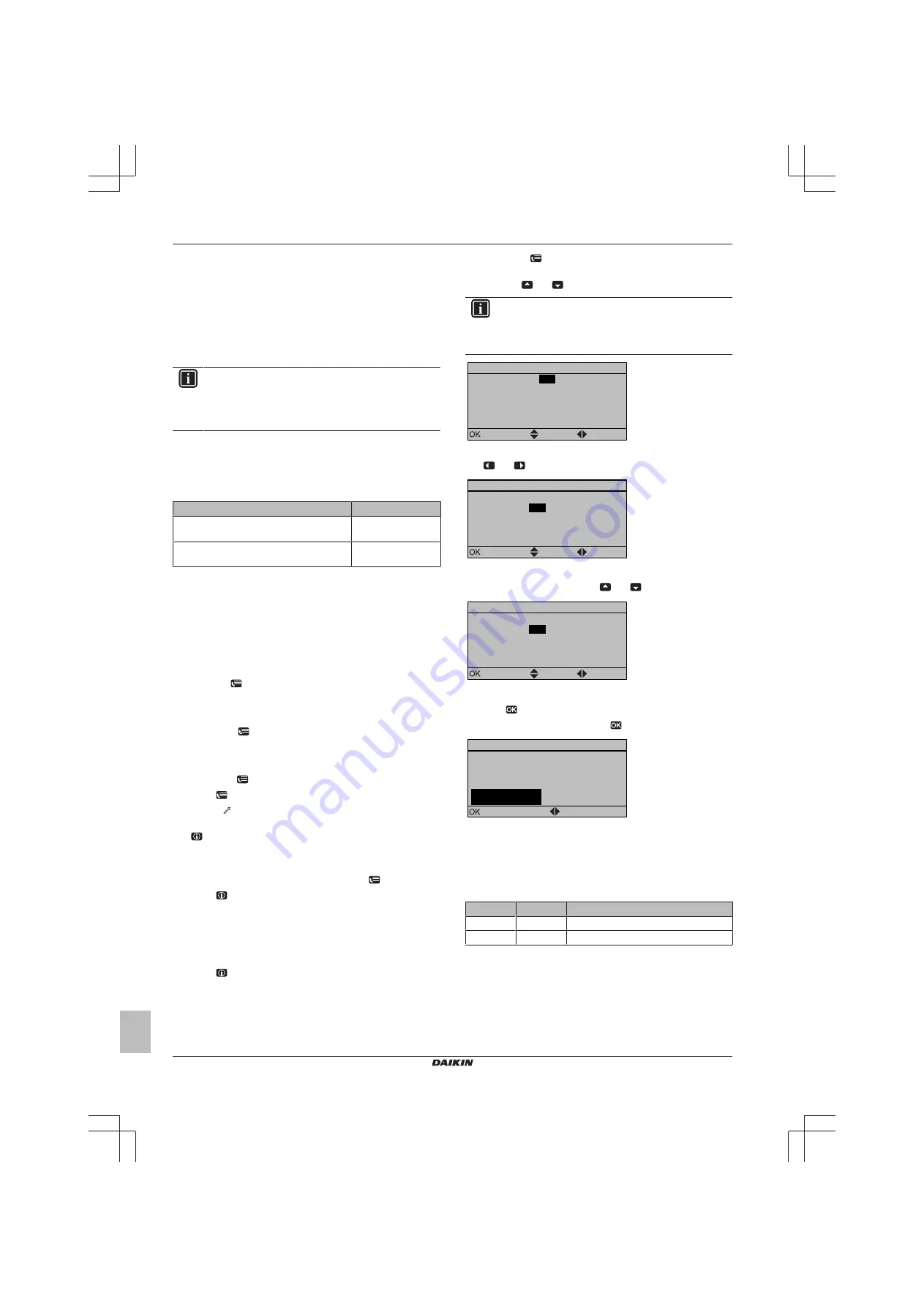
5 Configuration
Installation manual
12
EBLQ+07CAV3
Daikin Altherma low temperature monobloc
4P403578-1C – 2016.02
▪ What you can see on and do with the user interface
How
You can configure the system via the user interface.
▪
First time – Quick wizard.
When you turn ON the user interface
for the first time (via the indoor unit), a quick wizard starts to help
you configure the system.
▪
Afterwards.
If necessary, you can make changes to the
configuration afterwards.
INFORMATION
When the installer settings are changed, the user interface
will request to confirm. When confirmed, the screen will
shortly turn OFF and "busy" will be displayed for several
seconds.
Accessing settings – Legend for tables
You can access the installer settings using two different methods.
However, NOT all settings are accessible via both methods. If so,
the corresponding table columns in this chapter are set to N/A (not
applicable).
Method
Column in tables
Accessing settings via the breadcrumb in the
menu structure
.
#
Accessing settings via the code in the
overview settings
.
Code
See also:
▪
"To access the installer settings" on page 12
▪
"5.3 Menu structure: Overview installer settings" on page 17
5.1.1
To access the most used commands
To access the installer settings
1
Set the user permission level to Installer.
2
Go to [A]:
> Installer settings.
To access the overview settings
1
Set the user permission level to Installer.
2
Go to [A.8]:
> Installer settings > Overview settings.
To set the user permission level to Installer
1
Set the user permission level to Adv. end user.
2
Go to [6.4]:
> Information > User permission level.
3
Press
for more than 4 seconds.
Result:
is displayed on the home pages.
4
If you do NOT press any button for more than 1 hour or press
again for more than 4 seconds, the installer permission level
switches back to End user.
To set the user permission level to Advanced end user
1
Go to the main menu or any of its submenus:
.
2
Press
for more than 4 seconds.
Result:
The user permission level switches to Adv. end user.
Additional information is displayed and "+" is added to the menu title.
The user permission level will stay in Adv. end user until set
otherwise.
To set the user permission level to End user
1
Press
for more than 4 seconds.
Result:
The user permission level switches to End user. The user
interface will return to the default home screen.
To modify an overview setting
Example:
Modify [1‑01] from 15 to 20.
1
Go to [A.8]:
> Installer settings > Overview settings.
2
Go to the corresponding screen of the first part of the setting by
using the
and
button.
INFORMATION
An additional 0-digit is added to the first part of the setting
when you access the codes in the overview settings.
Example:
[1‑01]: "1" will result in "
0
1".
01
02
06
0a
0e
00
03
07
0b
0f
00
00
04
08
0c
00
01
05
09
0d
15
Overview settings
Confirm
Adjust
Scroll
3
Go to the corresponding second part of the setting by using the
and
button.
01
02
06
0a
0e
00
03
07
0b
0f
00
00
04
08
0c
00
01
05
09
0d
15
Overview settings
Confirm
Adjust
Scroll
Result:
The value to be modified is now highlighted.
4
Modify the value by using the
and
button.
01
02
06
0a
0e
00
03
07
0b
0f
00
00
04
08
0c
00
01
05
09
0d
20
Overview settings
Confirm
Adjust
Scroll
5
Repeat previous steps if you have to modify other settings.
6
Push
to confirm the modification of the parameter.
7
At installer settings menu, press
to confirm the settings.
Installer settings
The system will restart.
Confirm
Adjust
Cancel
OK
Result:
The system will restart.
5.2
Basic configuration
5.2.1
Quick wizard: Language / time and date
#
Code
Description
[A.1]
N/A
Language
[1]
N/A
Time and date
Содержание Altherma EDLQ05CAV3
Страница 29: ......
Страница 30: ......
Страница 31: ......
Страница 32: ...4P403578 1C 2016 02 Copyright 2015 Daikin...



























