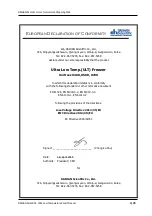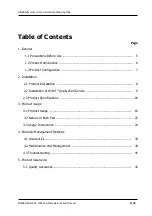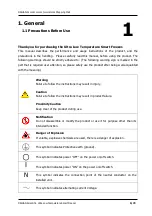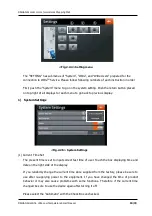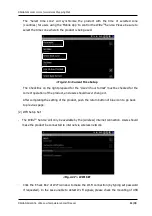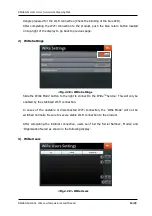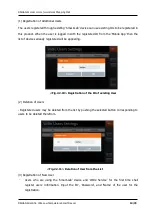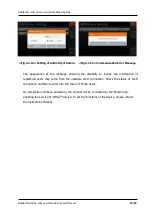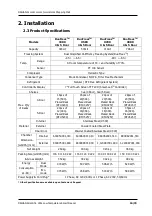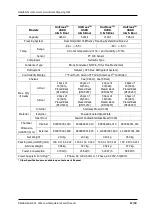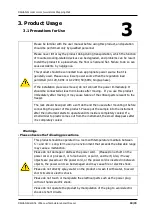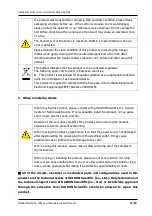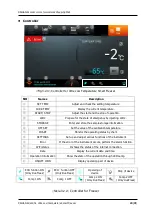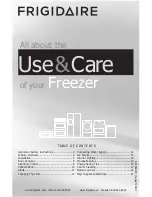DAIHAN-Sci.com or
ALL
for
LAB.com
Shopping Mall
DAIHAN Scientific, Ultra Low Temperature Smart Freezer
9/79
<Fig.2.2.1> Control Panel
<Fig.2.2.2> Operation screen
<Fig.2.2.3> Stop operation screen
2. Installation
2.2 Installation of WiRe
TM
App & Web Service
-
After installing this product in a static position, the user who uses WiRe
TM
App & Web
Service, please use this product after installing WiRe Service before using the product
installed.
-
This installation is progressed on the regulator of Touch Screen of the product.
-
Because the Wireless LAN for using the internet is not installed in the product when
shipping it at the factory, please connect by finding the wireless LAN among the
components of the product.
-
This description is for the installation method for users who want to use WiRe
TM
App & Web
Service. Only matters that should be installed when use WiRe Service are written, and the
detailed description on the product Operation is listed in detail on ”Instruction Manual”.
-
The sequence of the setting of WiRe
TM
Service during installation is as described in the
following instructions. Please proceed with following instructions.
-
Find the “SETTING” located on top-left of the main display to make settings required for the
connection of WiRe
TM
Service.
-
The “SETTING” displayed in the menu will be deactivated during the operation of the
product. Push the “STOP” button located on top-right of the main display to stop the
operation, and then find the “SETTING” becoming activated.
Wireless lan