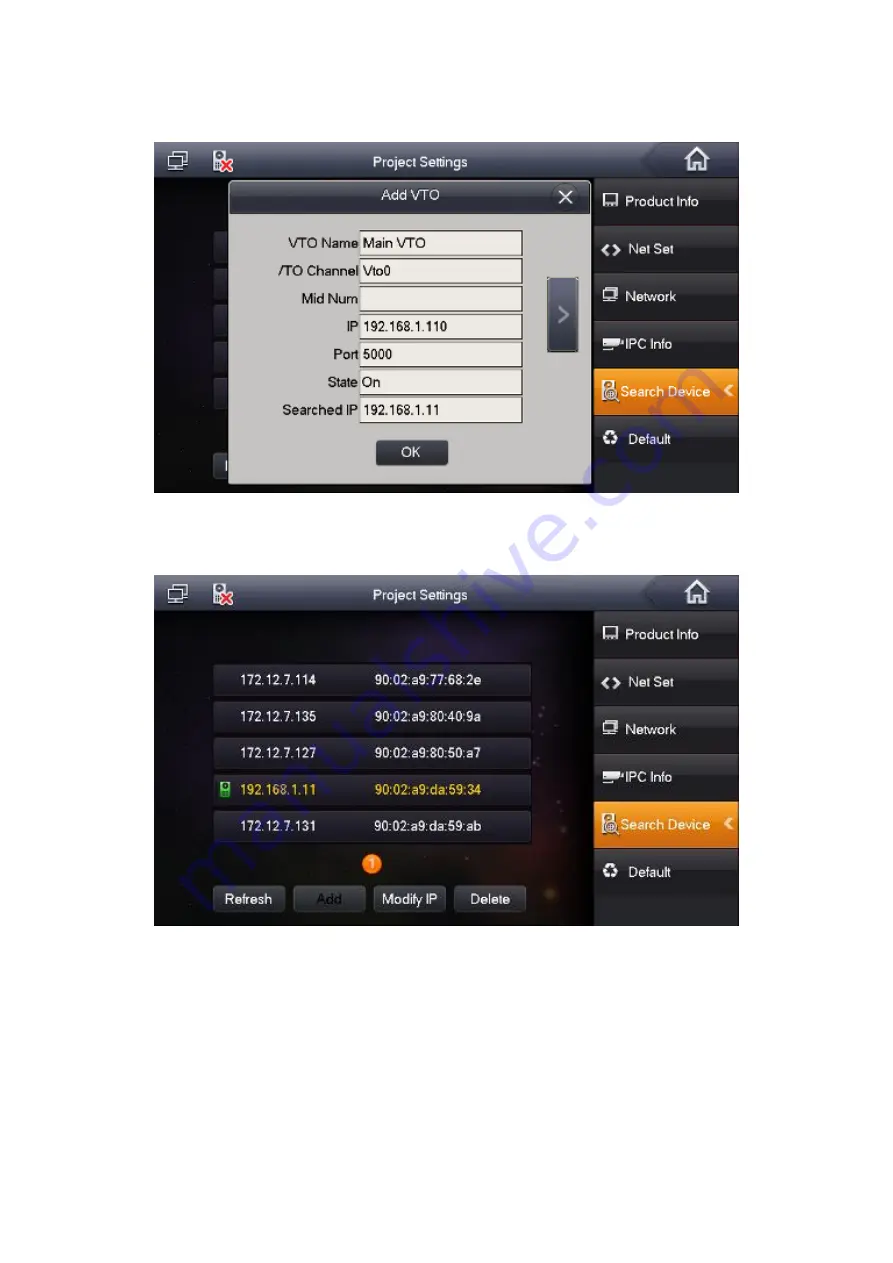
11
d) Use 192.168.1.11 of the VTO to change default setup 192.168.1.110, change status as
on. See Figure 2-16.
Figure 2-16
e) Now you can see the following interface. See Figure 2-17.
Figure 2-17
Содержание VTO2000A Series
Страница 1: ...IP Villa System Quick Start Guide Version 1 0 0...
Страница 2: ......
Страница 27: ......
Страница 28: ......




























