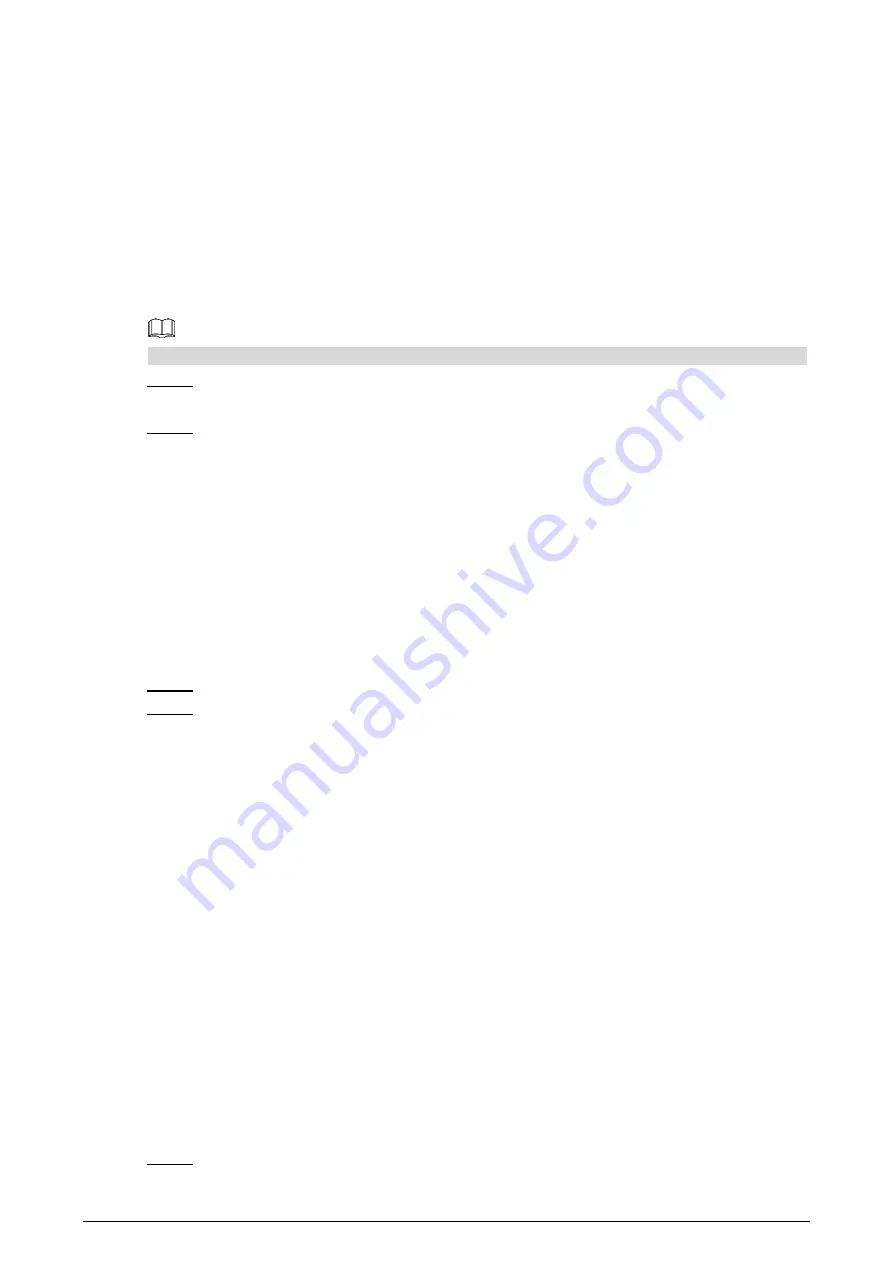
11
4
Configuration
This chapter introduces how to initialize, connect, and make primary configurations to door
stations (VTO) and indoor monitors (VTH) to realize basic functions, including device
management, calling, and monitoring. For details, see the user manual.
Configuration Process
4.1
Before configuration, check each device and make sure there is no short circuit or open circuit.
Plan IP address for each device, and also plan the apartment number and room
Step 1
number you need.
Configure door stations (VTO). See "4.3 Configuring Door Stations (VTO)."
Step 2
1) Initialize door stations (VTO). See "4.3.1 Initialization."
2) Configure door station (VTO) numbers. See "4.3.2 Configuring Door Station (VTO)
Numbers."
3) Configure door station (VTO) network parameters. See "4.3.3 Configuring Network
4) Configure SIP Server. See "4.3.4 Configuring SIP Server."
5) Configure target room number and group call. See "4.3.5 Configuring Call No. and
6) Add door stations (VTO) to the SIP server. See "4.3.6 Adding Door Station (VTO)."
7) Add room number to the SIP server. See "4.3.7 Adding Room Numbers."
Configure indoor monitors (VTH). See the VTH user's manual.
Step 3
Verify Configuration. See "4.4 Verifying Configuration."
Step 4
VDPConfig
4.2
You can download the "VDPConfig" and perform device initialization, IP address modification
and system upgrading for multiple devices at the same time. For the details, see the
corresponding user's manual.
Configuring Door Stations (VTO)
4.3
Connect the door station (VTO) to your PC with network cable, and for first time login, you need
to create a new password for the web interface.
4.3.1 Initialization
The default IP address of door station (VTO) is 192.168.1.110, and make sure the PC is in the
same network segment as the door station (VTO).
Connect the door station (VTO) to power source, and then boot it up.
Step 1
Поставщик систем безопасности TELECAMERA.RU
Содержание VTO1201G
Страница 1: ...Villa Door Station VTO Baseline Version 4 3 Quick Start Guide V1 0 0 TELECAMERA RU...
Страница 3: ...II If there is any uncertainty or controversy please refer to our final explanation TELECAMERA RU...
Страница 6: ...1 1 Network Diagram TELECAMERA RU...
Страница 25: ...20 Watching monitoring videos Figure 4 14 TELECAMERA RU...
Страница 32: ...27 Add device Figure 5 9 Tap on the upper right corner Step 9 TELECAMERA RU...
Страница 36: ...31 Door Figure 5 15 TELECAMERA RU...






























