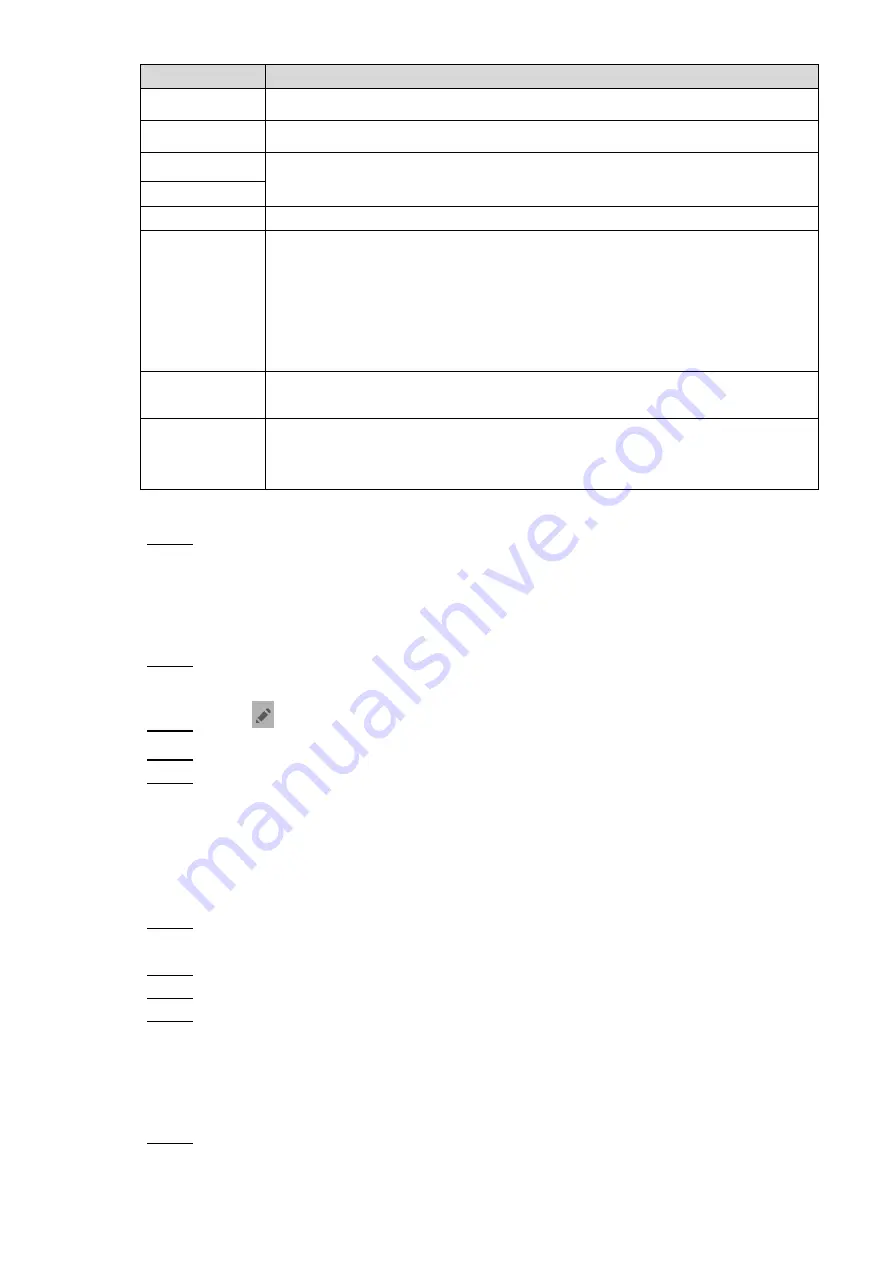
Interface Operation 74
Parameter
Description
IPC32 Name
Input IPC/NVR/DVR/HCVR name.
IP
Input IP address of the connected IPC/NVR/DVR/HCVR.
User Name
Input
user
name
and
password
to
login
WEB
interface
of
IPC/NVR/DVR/HCVR.
Password
Port
Default port is 554.
Stream
Select stream type according to needs, including main stream and extra
stream.
Main stream: large stream, high definition, large occupied bandwidth,
suitable for local storage.
Extra stream: relatively smooth image, small occupied bandwidth,
suitable for network transmission with low bandwidth.
Protocol
It includes local protocol and Onvif protocol. Please select according to the
protocol of the connected device.
Channel
If IPC is connected, default setting is 1.
If NVR/XVR/HCVR is connected, set channel number of IPC on
NVR/XVR/HCVR.
Table 6-9
Press [OK] to finish.
Step 4
6.5.2.2 Modify IPC
Modify IPC info.
Select
“Monitor> IPC”.
Step 1
The system displays
“IPC” interface.
Press
of IPC.
Step 2
Modify IPC parameters. Please refer to Table 6-9 for details.
Step 3
Press [OK] to finish.
Step 4
6.5.2.3 Delete IPC
Delete IPC that has been added. However, IPC synchronized from VTO or the platform cannot
be deleted.
Select
“Monitor> IPC”.
Step 1
The system displays
“IPC” interface.
Press [Edit].
Step 2
Select IPC.
Step 3
Press [Delete] to delete the selected IPC.
Step 4
6.5.2.4 Monitor IPC
Monitor the IPC.
Select
“Monitor> IPC”.
Step 1
The system displays
“IPC” interface.
Содержание VTH5221 series
Страница 1: ...Digital VTH User s Manual V1 2 0...
Страница 20: ...Network Diagram 14 Figure 3 3...
Страница 92: ...DSS Mobile for VDP 86 Figure 7 6...
Страница 96: ...DSS Mobile for VDP 90 Figure 7 11...
Страница 101: ...DSS Mobile for VDP 95 Figure 7 15 You need to enable event subscription first See 7 7 Setting...
















































