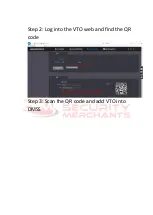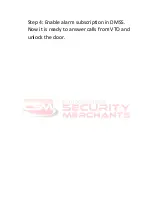Содержание Villa
Страница 4: ...Step 4 Press OK to get into the quick configuration...
Страница 5: ...Step 5 Press Refresh and wait for minutes until all units appear on the screen...
Страница 7: ...Step 7 Press next...
Страница 8: ...Step 8 Edit the VTH...
Страница 9: ...Step 9 Set IP address...
Страница 10: ...Step 10 Edit the VTO and set IP address and time...
Страница 11: ...Step 11 Press One key Config...
Страница 12: ...Step 12 It should be fine in one minute...
Страница 13: ...Step 13 Press Cancel to quit the configuration...
Страница 14: ...4 Check Log into the VTO web and check the following items Item 1 Status of VTO and VTH should be Online...
Страница 16: ......
Страница 17: ...Step 2 Log into the VTO web and find the QR code Step 3 Scan the QR code and add VTO into DMSS...
Страница 18: ......
Страница 19: ...Step 4 Enable alarm subscription in DMSS Now it is ready to answer calls from VTO and unlock the door...
Страница 20: ......
Страница 21: ......
Страница 22: ......