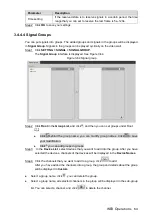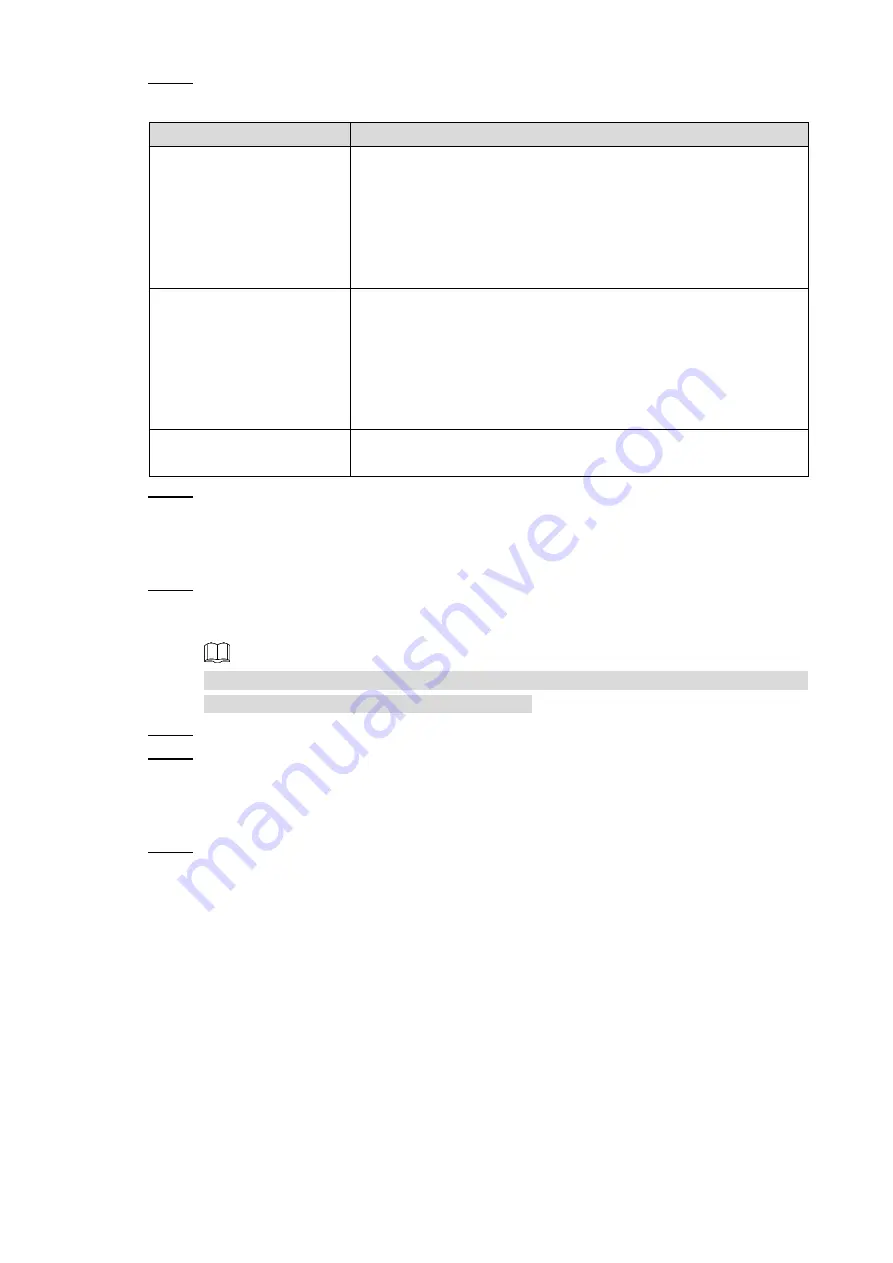
WEB Operations
60
Step 1 Configure abnormal. For detailed parameters, seeTable 3-9.
Table 3-9 Malfunction management
Parameter
Description
Abnormal mode
Set malfunction management according to your requirements.
The last frame: the last frame will be displayed on the
screen when the network is disconnected
Black screen: the screen turns black when the network is
disconnected.
No stream: the screen is in no stream state.
Reserved status
If the last frame is the abnormal mode, you can set the reserved
status.
Always reserved: the last frame will be displayed on the
screen when the network is disconnected.
Reserved stage: the screen reserves the last frame for a
period you set, and then the screen turns blank.
Time setting
If the reserved state is to reserve signals in a certain period, the
time range that you can set to reserve the last frame is 5s–120s.
Step 2 Click
OK
to save your settings.
Automatic Add
Step 1 Click
Search Devices
.
Devices you have searched that connected to the network are displayed at the top of
the interface.
In the
Display the Selected Devices
drop-down box, you can select device types, and
then you can search according to device types.
Step 2 Adding devices that you need.
Step 3 Click
Add
.
Manual Add
Step 1 Click
Manual
Add
.
The
Manual
Add
interface is displayed. See Figure 3-61.