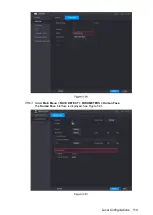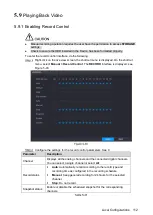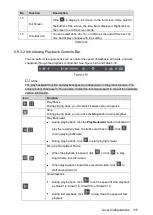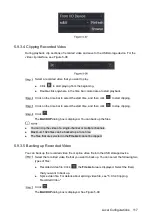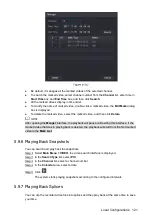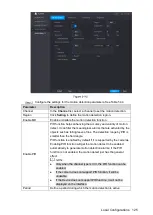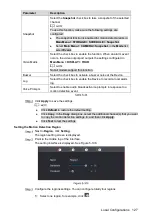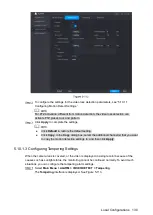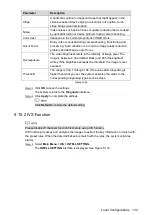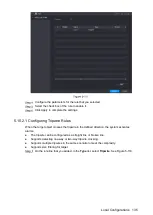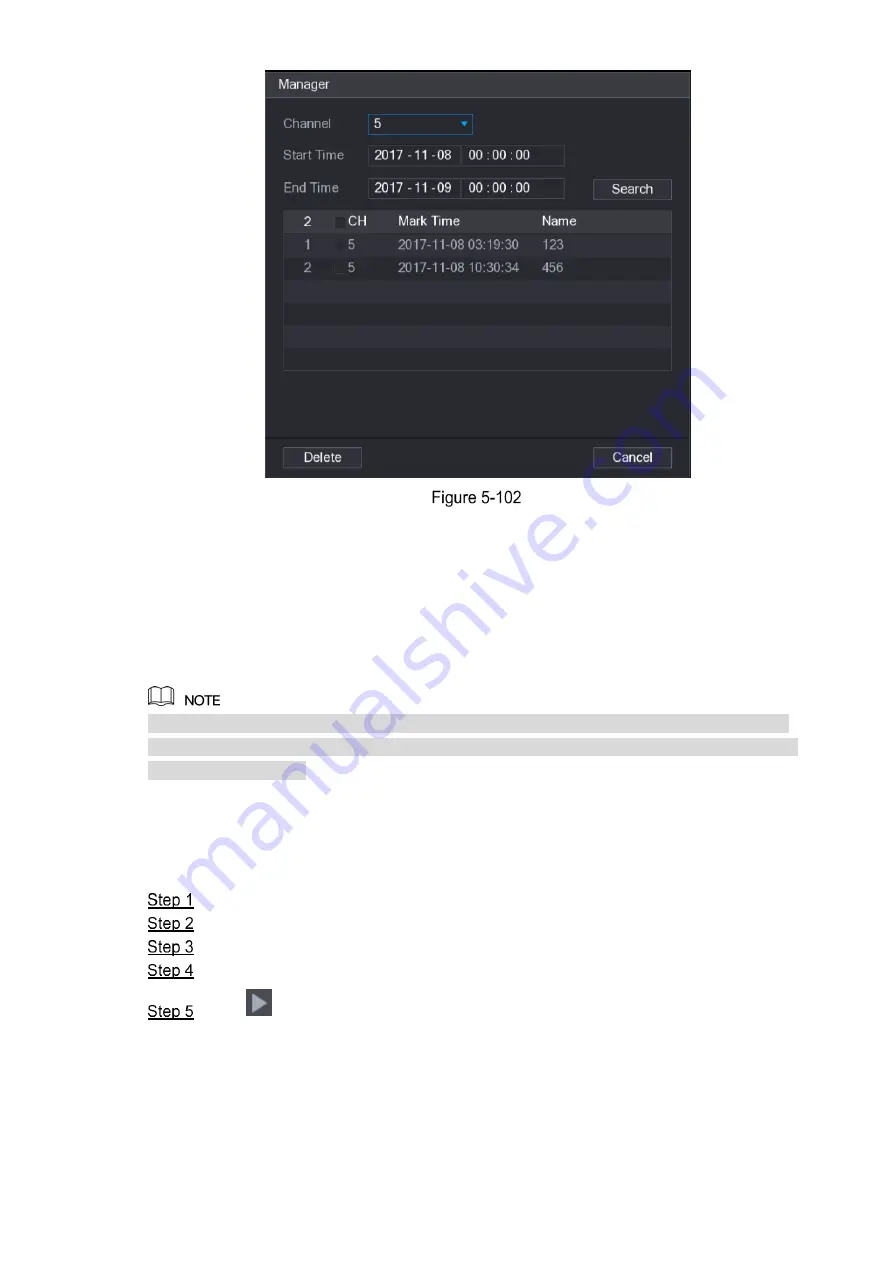
Local Configurations
121
Be default, it manages all the marked videos of the selected channel.
To search the marked video, select channel number from the
Channel
list, enter time in
Start Time
box and
End Time
box, and then click
Search
.
All the marked videos display in time order.
To modify the name of marked video, double-click a marked video, the
Edit Mark
dialog
box is displayed.
To delete the marked video, select the marked video, and then click
Delete
.
After opening the
Manger
interface, the playback will pause until exiting this interface. If the
marked video that was in playing back is deleted, the playback will start from the first marked
video in the
Mark List
.
5.9.6
Playing Back Snapshots
You can search and play back the snapshots.
Select
Main Menu > VIDEO
, the video search interface is displayed.
In the
Search Type
list, select
PIC
.
In the
Channel
list, select a channel number.
In the
Calendar
area, select a date.
Click
.
The system starts playing snapshots according to the configured intervals.
5.9.7
Playing Back Splices
You can clip the recorded video files into splices and then play back at the same time to save
your time.
Содержание Smart 1U
Страница 1: ...DIGITAL VIDEO RECORDER User s Manual V1 0 0...
Страница 30: ...Connecting Basics 20...
Страница 80: ...Local Configurations 70 No Icon Description...
Страница 181: ...Local Configurations 171 Select the Enable check boxes to enable IoT function See Figure 5 152...
Страница 234: ...Local Configurations 224...
Страница 280: ...Glossary 270 Abbreviations Full term VGA Video Graphics Array WAN Wide Area Network...
Страница 298: ...Earthing 288...