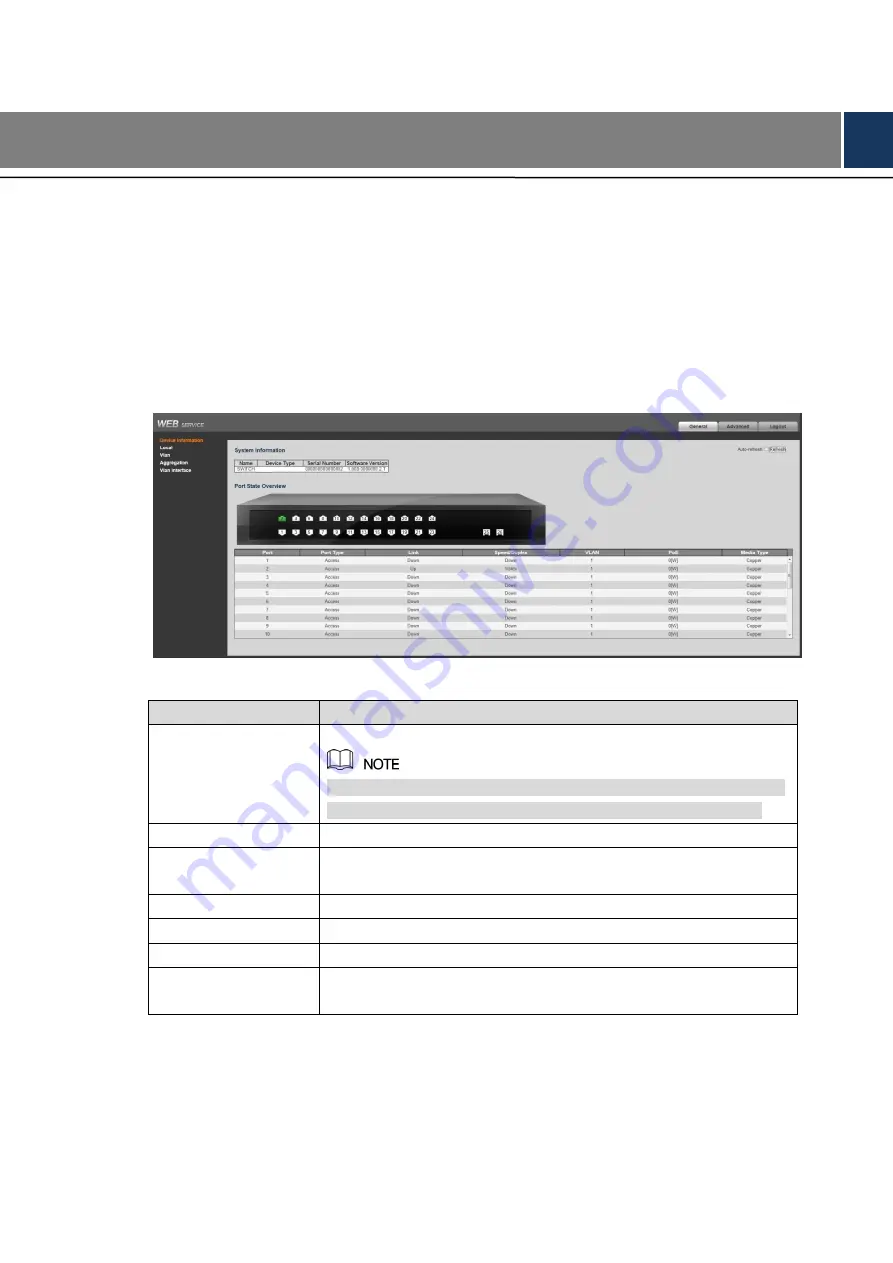
General Settings 3
3
General Settings
Device Information
3.1
You can view the Name, Device Type, Serial Number, and Software Version of the device. And
you can view the port status and port information.
Select
General > Device Information
, and you can view the System Information and Port
State Overview. See Figure 3-1. In Port Status Overview, if the port is displayed as green, it is
connected successfully. And if the port is displayed as white, it is not connected. See Table 3-1
for details about port information.
Device information
Figure 3-1
Table 3-1 Port information
Parameter
Description
Port
Display all the ports.
This switch contains 16/24 ports. Port quantity might vary depending
on the model you purchased, and the actual product shall govern.
Port Type
Three types: Access, Hybrid, and Trunk.
Link
Two link states: Up, Down. Up indicated the port is connected
successfully, and Down indicates the port is not connected.
Speed/Duplex
Display the port rate and the duplex mode.
VLAN
Display the port VLAN. By default, it is VLAN 1.
PoE
Display the PoE power of the port.
Media Type
Two media types: Copper, Fiber. Copper is the RJ-45 port, and Fiber
is the fiber port.
Local
3.2
You can set the system name, IP address, and address mask length.
Select
General > Local
, and the Local interface is displayed. See Figure 3-2.

























