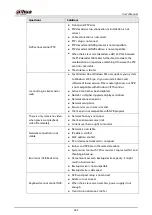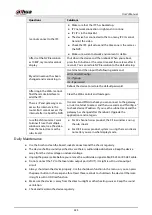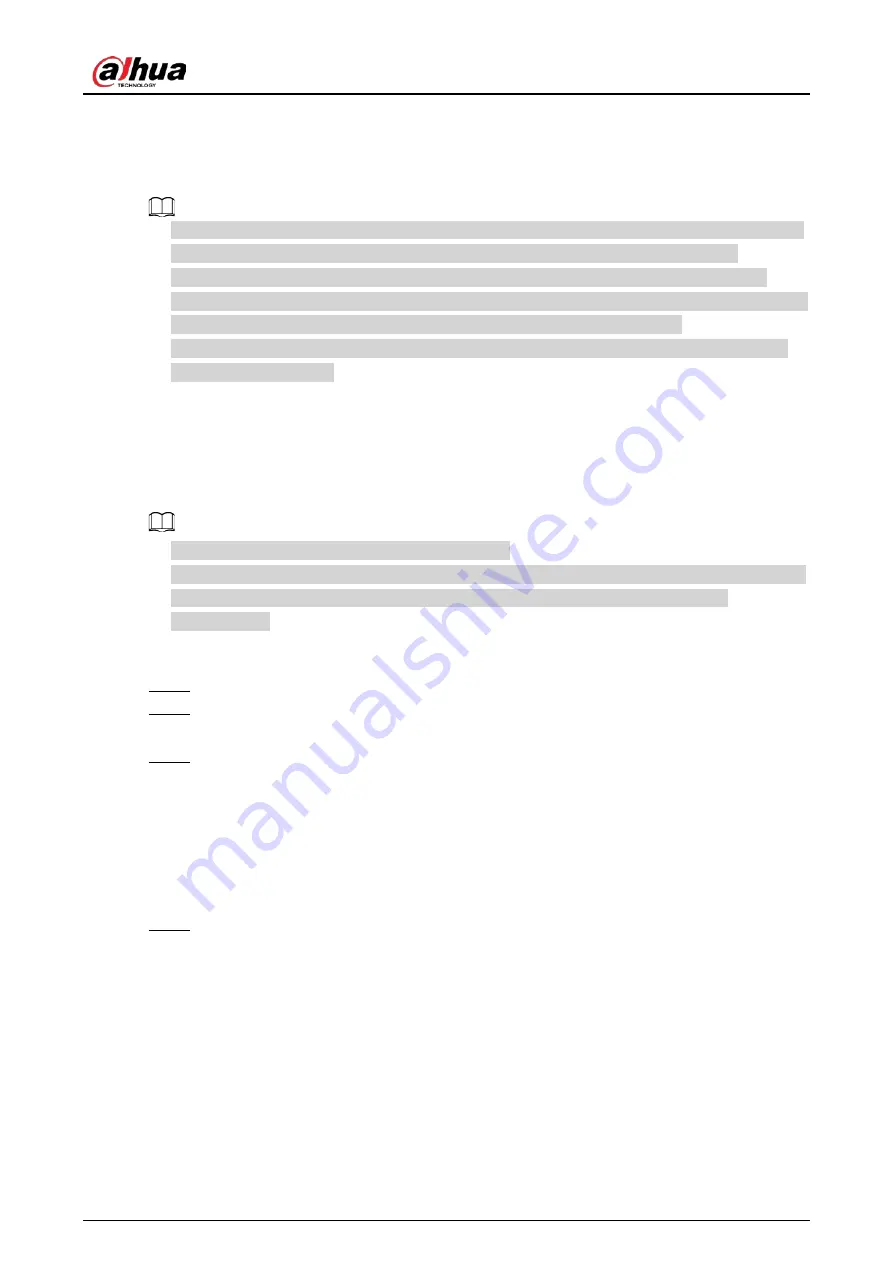
User's Manual
413
5 Web Operation
●
The interfaces in the Manual are used for introducing the operations and only for reference. The
actual interface might be different dependent on the model you purchased. If there is
inconsistency between the Manual and the actual product, the actual product shall govern.
●
The Manual is a general document for introducing the product, so there might be some functions
described for the Device in the Manual not apply to the model you purchased.
●
Besides Web, you can use our Smart PSS to login the device. For detailed information, refer to
Smart PSS user’s manual.
5.1 Network Connection
Background Information
●
The factory default IP of the Device is 192.168.1.108.
●
The Device supports monitoring on different browsers such as Safari, Firefox, Google to perform
the functions such as multi-channel monitoring, PTZ control, and device parameters
configurations.
Procedure
Step 1
Check to make sure the Device has connected to the network.
Step 2
Configure the IP address, subnet mask and gateway for the PC and the Device. For details
about network configuration of the Device, refer to "4.10.3 Network".
Step 3
On your PC, check the network connection of the Device by using "ping ***.***.***.***".
Usually the return value of TTL is 255.
5.2 Web Login
Procedure
Step 1
Open the browser, enter the IP address of the Device, and then press Enter.
The Login in dialog box is displayed. See Figure 5-1.
Содержание NVR52-16P-4KS2 Series
Страница 1: ...Dahua Network Video Recorder User s Manual ZHEJIANG DAHUA VISION TECHNOLOGY CO LTD V1 1 0 ...
Страница 74: ...User s Manual 58 Figure 2 79 Alarm input port Figure 2 80 Alarm input port ...
Страница 101: ...User s Manual 85 Figure 3 41 Step 9 Secure the HDD bracket and put the top cover back ...
Страница 114: ...User s Manual 98 3 6 15 NVR616 4KS2 Series The following figure is for reference only Figure 3 58 ...
Страница 132: ...User s Manual 116 Figure 4 19 Modify IP Step 3 Set parameters See Table 4 5 ...
Страница 147: ...User s Manual 131 Figure 4 29 Period Step 3 Set record type See Figure 4 30 ...
Страница 319: ...User s Manual 303 The Exception interface is displayed See Figure 4 190 Figure 4 190 Figure 4 191 Figure 4 192 ...
Страница 420: ...User s Manual 404 Figure 4 290 File management Step 2 Click Add The Add interface is displayed See Figure 4 291 ...
Страница 452: ...User s Manual ...