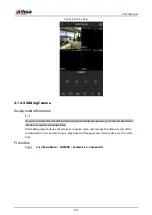User's Manual
129
●
Balance: Resource is evenly distributed to RAID sync and business operations.
4.1.4.6 Schedule
After setting record schedule and snapshot schedule, the device can automatically record video and
snapshot image at the specified time.
Select
Main Menu
>
STORAGE
>
Schedule
, you can go to the
Schedule
interface.
4.1.4.6.1 Recording Schedule
Background Information
After set schedule record, device can record video file according to the period you set here. For
example, the alarm record period is from 6:00–18:00 Monday, device can record alarm video files
during the 6:00–18:00.
All channels are record continuously by default. You can set customized record period and record
type.
Procedure
Step 1
Right-click on the live view interface, and then select
Main Menu
>
STORAGE
>
Schedule
.
Figure 4-28 Record
Step 2
Select a channel from the drop-down list, you can set different record plans for different
channels. Select
All
if you want to set for all channels. See Table 4-9.
Table 4-9 Channel parameters
Parameter
Description
Channel
In the
Channel
list, select a channel to record the video.
Содержание NVR52-16P-4KS2 Series
Страница 1: ...Dahua Network Video Recorder User s Manual ZHEJIANG DAHUA VISION TECHNOLOGY CO LTD V1 1 0 ...
Страница 74: ...User s Manual 58 Figure 2 79 Alarm input port Figure 2 80 Alarm input port ...
Страница 101: ...User s Manual 85 Figure 3 41 Step 9 Secure the HDD bracket and put the top cover back ...
Страница 114: ...User s Manual 98 3 6 15 NVR616 4KS2 Series The following figure is for reference only Figure 3 58 ...
Страница 132: ...User s Manual 116 Figure 4 19 Modify IP Step 3 Set parameters See Table 4 5 ...
Страница 147: ...User s Manual 131 Figure 4 29 Period Step 3 Set record type See Figure 4 30 ...
Страница 319: ...User s Manual 303 The Exception interface is displayed See Figure 4 190 Figure 4 190 Figure 4 191 Figure 4 192 ...
Страница 420: ...User s Manual 404 Figure 4 290 File management Step 2 Click Add The Add interface is displayed See Figure 4 291 ...
Страница 452: ...User s Manual ...