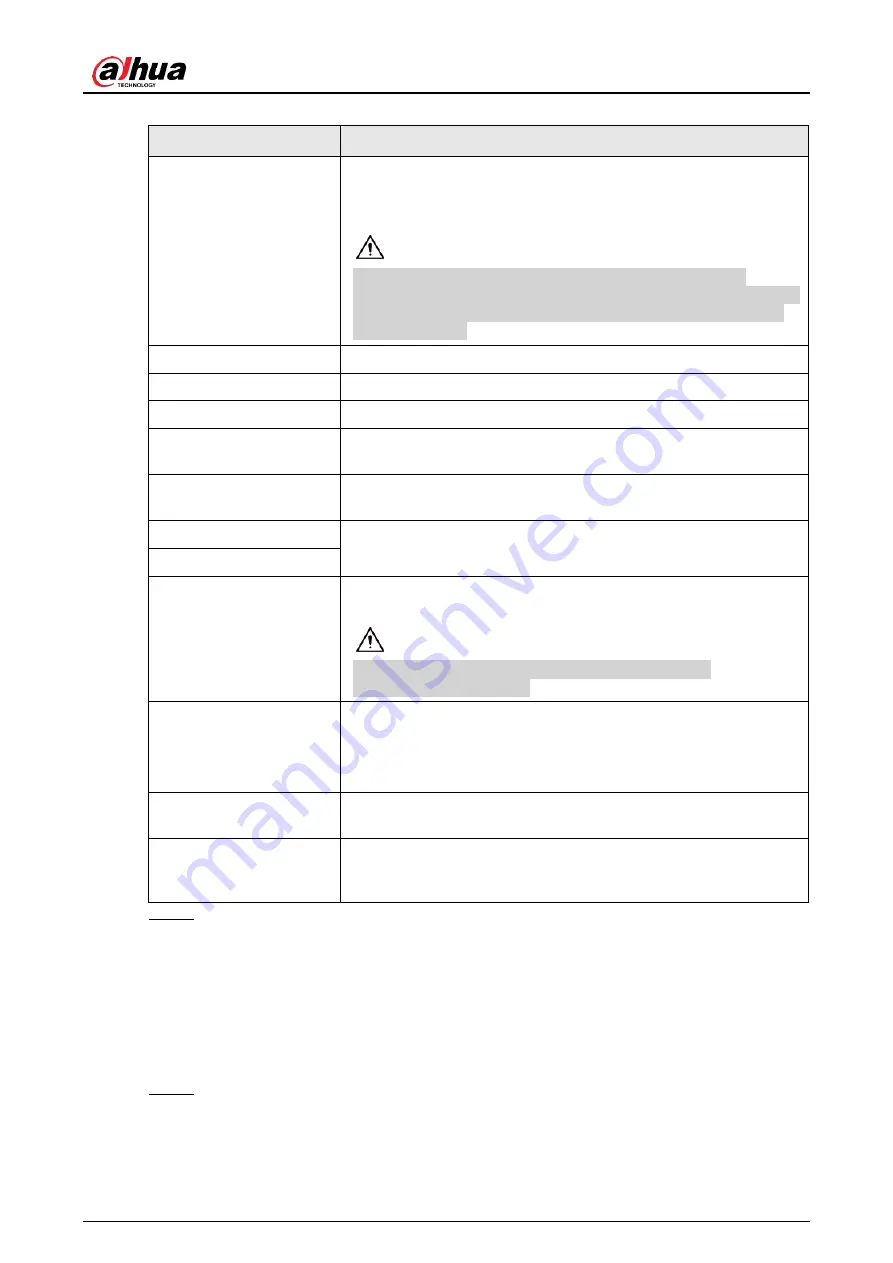
User's Manual
105
Table 4-4 Data and time parameters
Parameter
Description
System Time
In the
System Time
box, enter time for the system.
Click the time zone list, you can select a time zone for the
system, and the time in adjust automatically.
Do not change the system time randomly; otherwise the
recorded video cannot be searched. It is recommended to avoid
the recording period or stop recording first before you change
the system time.
Time Zone
In the
Time Zone
list, select a time zone for the system.
Date Format
In the
Date Format
list, select a date format for the system.
Date Separator
In the
Date Separator
list, select a separator style for the date.
Time Format
In the
Time Format
list, select
12-HOUR
or
24-HOUR
for the
time display style.
DST
Enable the Daylight Saving Time function. Click
Week
or click
Date
.
Start Time
Configure the start time and end time for the DST.
End Time
NTP
Enable the NTP function to sync the Device time with the NTP
server.
If NTP is enabled, device time will be automatically
synchronized with server.
Server Address
In the
Server Address
box, enter the IP address or domain
name of the corresponding NTP server.
Click
Manual Update
, the Device starts syncing with the server
immediately.
Port
The system supports TCP protocol only and the default setting
is 123.
Interval
In the
Interval
box, enter the amount of time that you want the
Device to sync time with the NTP server. The value ranges from
0 to 65535.
Step 3 Click
Next
to save settings.
4.1.4.1.3 Holiday
Here you can add, edit, delete holiday. After you successfully set holiday information, you can
view holiday item on the record and snapshot period.
You can also configure holiday settings by selecting
Main Menu
>
SYSTEM
>
General
>
Holiday
.
Step 1 Click
Next
.
The
Holiday
interface is displayed. See Figure 4-18.
Содержание NVR41 series
Страница 1: ...Dahua Network Video Recorder User s Manual ZHEJIANG DAHUA VISION TECHNOLOGY CO LTD V4 5 1...
Страница 103: ...User s Manual 89 The following figure is for reference only Figure 3 51...
Страница 122: ...User s Manual 108 Figure 4 21 Step 3 Set parameters See Table 4 5...
Страница 139: ...User s Manual 125 Figure 4 33 Step 3 Set record type See Figure 4 34...
Страница 295: ...User s Manual 281 Figure 4 182 Figure 4 183...
Страница 388: ...User s Manual 374 Figure 4 277 Step 2 Click Add The Add interface is displayed See Figure 4 278...
Страница 395: ...User s Manual 381 Figure 4 285 Figure 4 286 Remote Control Press the power button on the remote for at least 3 seconds...
Страница 416: ...User s Manual...






























