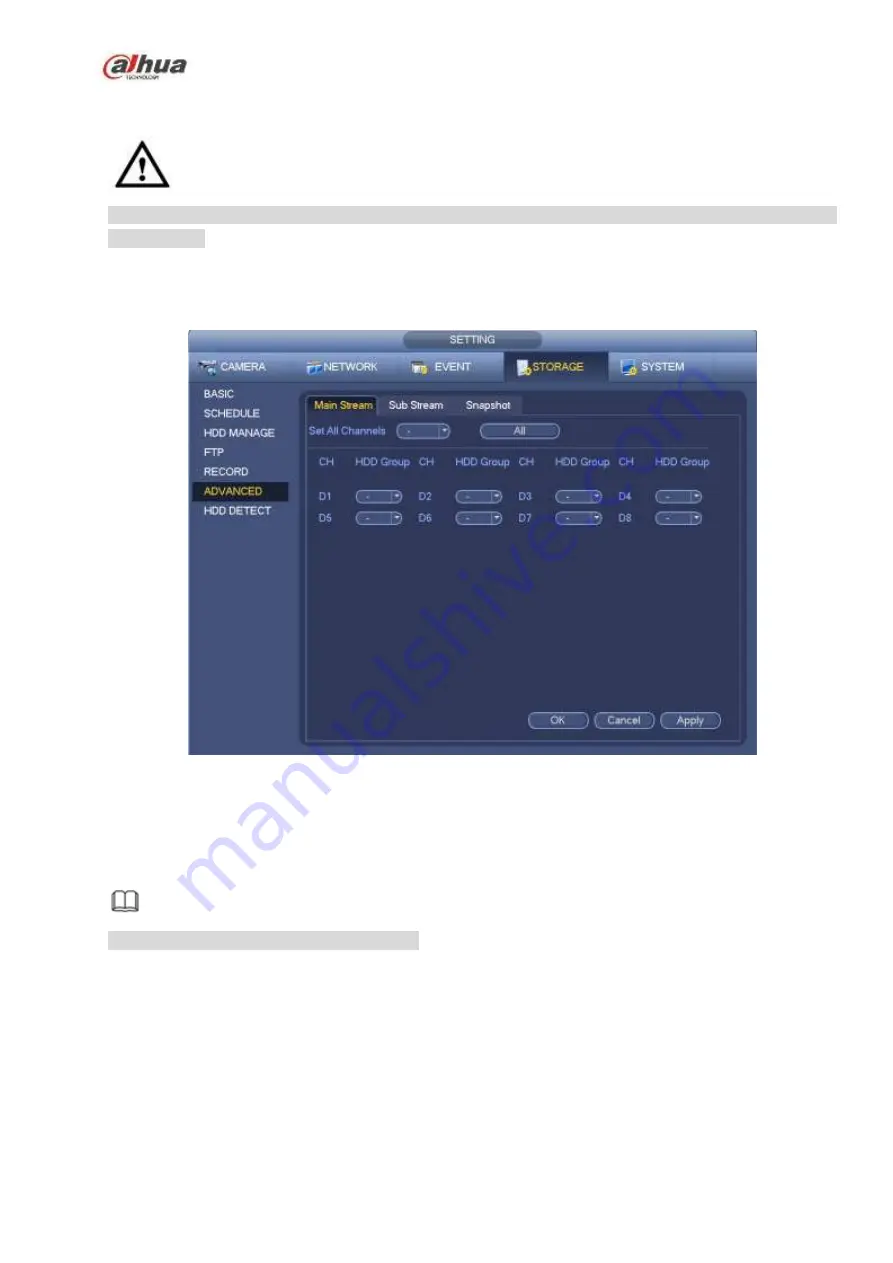
297
4.9.7
HDD Group
It is to set HDD group, and HDD group setup for main stream, sub stream and snapshot operation.
Caution
When you are setting HDD group, please set a HDD for each channel, otherwise NVR cannot save
current setup.
The main stream is shown as in Figure 4-189.
HDD: Here you can view the HDD amount the device can support.
Group: It lists the HDD Group number of current hard disk.
Figure 4-189
Please select the correspond group from the dropdown list and then click Apply button.
Click sub stream/snapshot button to set corresponding HDD group information.
4.9.8
HDD Detect
Note
This function is for some series product only.
The HDD detect function is to detect HDD current status so that you can clearly understand the HDD
performance and replace the malfunction HDD.
There are two detect types:
Quick detect is to detect via the universal system files. System can quickly complete the HDD
scan. If you want to use this function, please make sure the HDD is in use now. If the HDD is
removed from other device, please make sure the write-data once was full after it installed on
current device.
Global detect adopts Windows mode to scan. It may take a long time and may affect the HDD
Содержание NVR1A-4P Series
Страница 1: ...Dahua Network Video Recorder User s Manual V 4 3 0 ...
Страница 138: ...124 Figure 3 5 3 6 6 NVR42N Series Please refer to Figure 3 6 for connection sample Figure 3 6 ...
Страница 142: ...128 Figure 3 11 3 6 12 NVR42V 8P Series Please refer to Figure 3 12 for connection sample ...
Страница 143: ...129 Figure 3 12 ...
Страница 157: ...143 Figure 4 15 Step 2 Click device display edit interface See Figure 4 16 ...
Страница 220: ...206 Figure 4 93 Figure 4 94 ...
Страница 240: ...226 Figure 4 110 Figure 4 111 Figure 4 112 ...
Страница 251: ...237 Figure 4 123 Figure 4 124 ...
Страница 253: ...239 Figure 4 126 Click draw button to draw the zone See Figure 4 127 ...
Страница 257: ...243 Figure 4 130 Click Draw button to draw a zone See Figure 4 131 Figure 4 131 ...
Страница 262: ...248 Figure 4 136 Click draw button to draw the zone See Figure 4 137 ...
Страница 275: ...261 Figure 4 148 Figure 4 149 ...
Страница 276: ...262 Figure 4 150 Figure 4 151 ...
Страница 387: ...373 Figure 5 60 Figure 5 61 ...
Страница 388: ...374 Figure 5 62 Figure 5 63 ...
Страница 412: ...398 Figure 5 96 Figure 5 97 ...
Страница 418: ...404 Figure 5 106 5 10 4 4 Record Control The interface is shown as in Figure 5 107 Figure 5 107 ...
















































