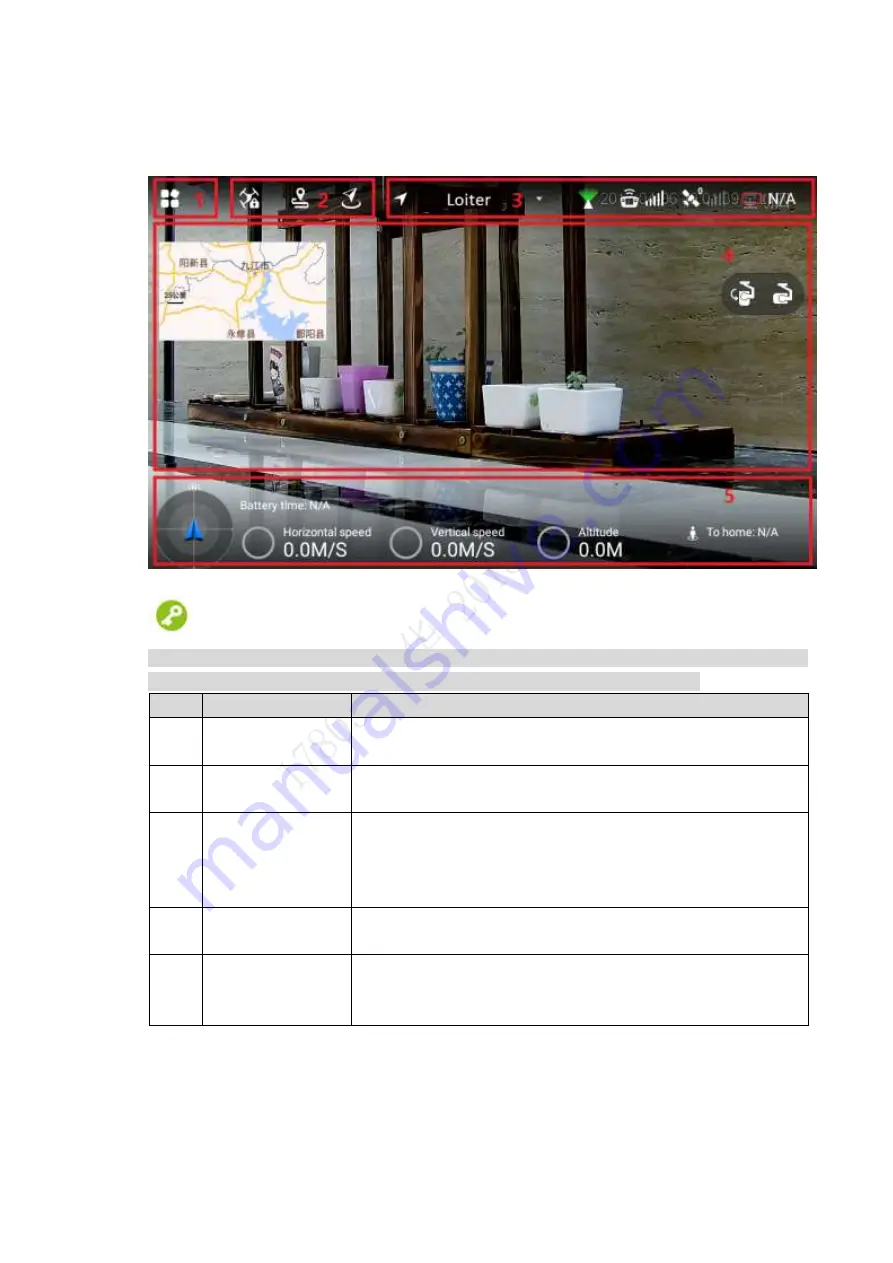
21
2.3.4 Operation Interface
After turning on with the remote control, enter main interface. It consists of the following
function modules, as shown in Figure 2-19.
Figure 2-19
Tips
Slide up at any position on the preview interface to hide the setting menu, function bar and
status bar. Slide down at any position on the main interface to view them again.
No.
Name
Function
1
Settings menu
Click to enter the setting menu.
Please refer to “2.3.4.4 Settings” for details.
2
General functions
Set HOME position and lock mode. Please refer
to “2.3.4.3
General Function Buttons
” for details.
3
Status bar1
Display flight mode, PTZ mode, remote control signal intensity,
GPS satellite amount, signal intensity and remaining power of
the aircraft
. Please refer to “2.3.4.1.1 Status Display Bar 1” for
details.
4
Preview window
Quickly switch video preview and map preview to display
prompt information. Please refer to “2.3.4.2 Preview” for details.
5
Status bar 2
Display remaining flight time, aircraft speed, height and
distance from the HOME.
Please refer to “2.3.4.1.2 Status
Display Bar
2” for details.
Table 2-7
Содержание Navigator X820
Страница 1: ...NAVIGATOR X820 User s Manual V1 0 1 ZHEJIANG DAHUA VISION TECHNOLOGY CO LTD ...
Страница 18: ...5 Figure 2 2 ...
Страница 21: ...8 2 2 1 Visible Light PTZ Camera 2 2 1 1 Dimensions Figure 2 4 ...
Страница 22: ...9 Figure 2 5 ...
Страница 24: ...11 2 2 2 Thermal PTZ Camera Optional 2 2 2 1 Dimensions Figure 2 7 ...
Страница 25: ...12 Figure 2 8 ...
Страница 27: ...14 2 3 Remote Control 2 3 1 Dimensions Figure 2 10 ...
Страница 40: ...27 2 4 Ground Control Station GCS 2 4 1 Dimensions Figure 2 25 Figure 2 26 ...






























