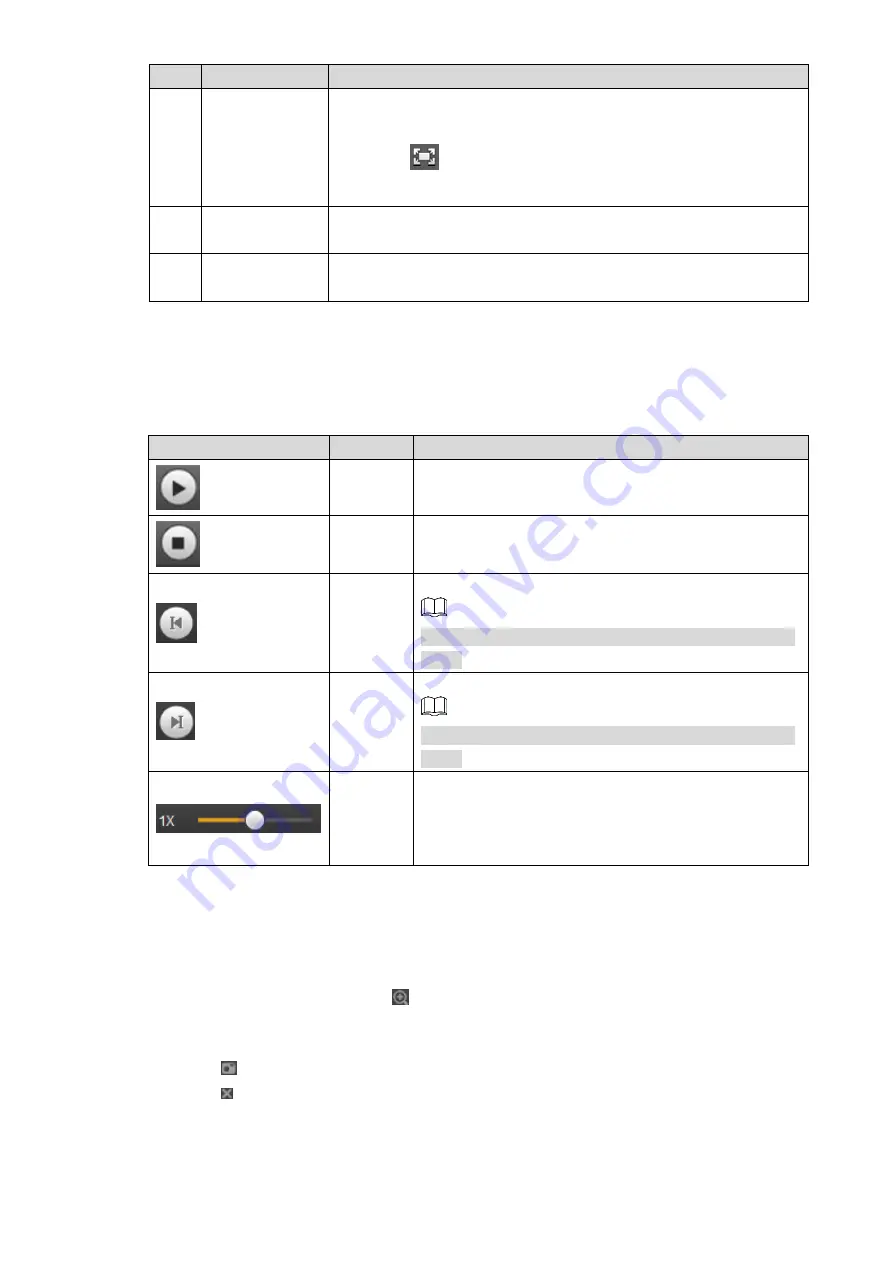
Web
Operations
149
No.
Function
Description
8
Screen split
layout for
playback
Select the screen split layout and enter the corresponding
channel number
Click
to display in full screen. Press ESC to exit full
screen
9
File list
You can download recorded video by file type or time, and verify
the completeness
10
Video editing
Capture and save certain video section See "5.4.2.3Clipping" for
specific steps.
5.4.2.1 Playback Controls Bar
See detailed description in Table 5-17.
Table 5-17 Play Control Bar
Icon
Function Description
Play
When this icon displays, it means the video is paused
or not being played, click this icon to play video
Stop
Click this icon to stop playback
Previous
frame
Click this icon to jump to the previous frame
NOTE
You need to pause the playback before using play by
frame
Next
frame
Click this icon to play the next frame
NOTE
You need to pause the playback before using play by
frame
Fast
playback
and slow
playback
Move the slider to adjust the playback speed
5.4.2.2 Playing Back Recorded Video Files
You can play back recorded video by time or file type. During playback, the following operations
are supported.
On the channel window, click
then hold down the left mouse button to select the area
you want to enlarge. The area is enlarged. Click this icon again or right-click on the window
to exit.
Click
to take a snapshot.
Click to close playback.






























