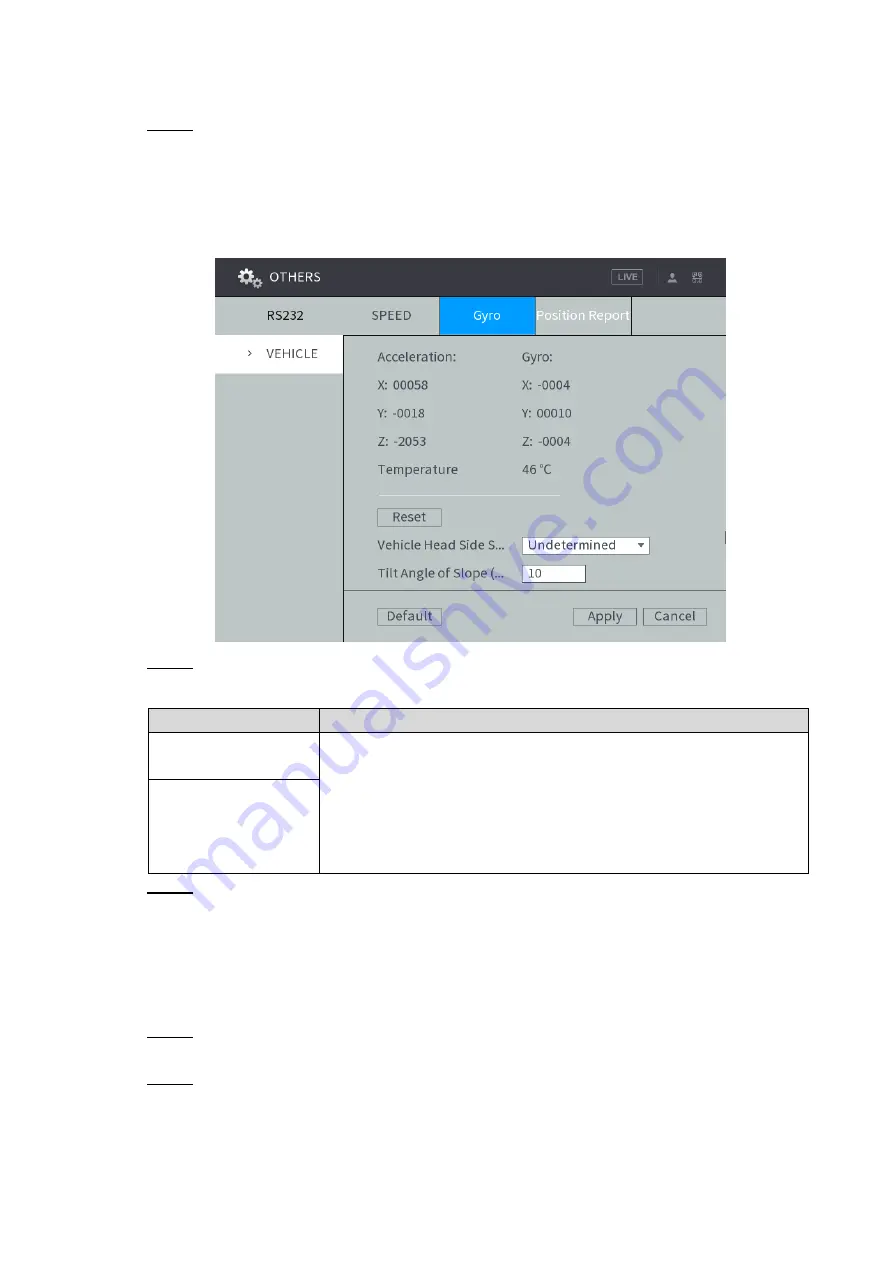
Local Configurations
104
The default values displayed on the interface can deviate from the actual installation position.
Without correction, the vehicle running as intended can also trigger an alarm.
Select
Main Menu > OTHERS > VEHICLE > Gyro
.
Step 1
The
Gyro
interface is displayed, see Figure 4-87. On this interface, you can view the
acceleration, angular velocity and temperature of the vehicle where the device is
located.
Click
Reset
to correct the acceleration and angular velocity of the vehicle.
Gyro
Figure 4-87
Sets up DBHA parameters. See Table 4-29 for details.
Step 2
Table 4-29 Description of Gyro parameters
Name
Description
Type of vehicle head
side axle
Select the type of vehicle head side axle coordinates and the tilt
angle of the slope
Vehicle head side axles include X/Y/Z axles
Only when the
Vehicle Head Side Shaft
is not
Undetermined
can
the system detect the rapid acceleration and deceleration events of
the vehicle.
Inclination angle of
slope (Unit: °)
Click
Apply.
Step 3
4.6.9.3 Configuring Position Report
You can configure the position report strategy to be device auto report or report per platform
schedule.
Select
Main Menu > OTHERS > VEHICLE > Position Report
.
Step 1
The
Position Report
interface is displayed.
Configure the report strategy.
Step 2
Auto report.
1. In the
Report Strategy
list, select
Device Auto
.
The
Device Auto
setting interface is displayed. See Figure 4-88.






























