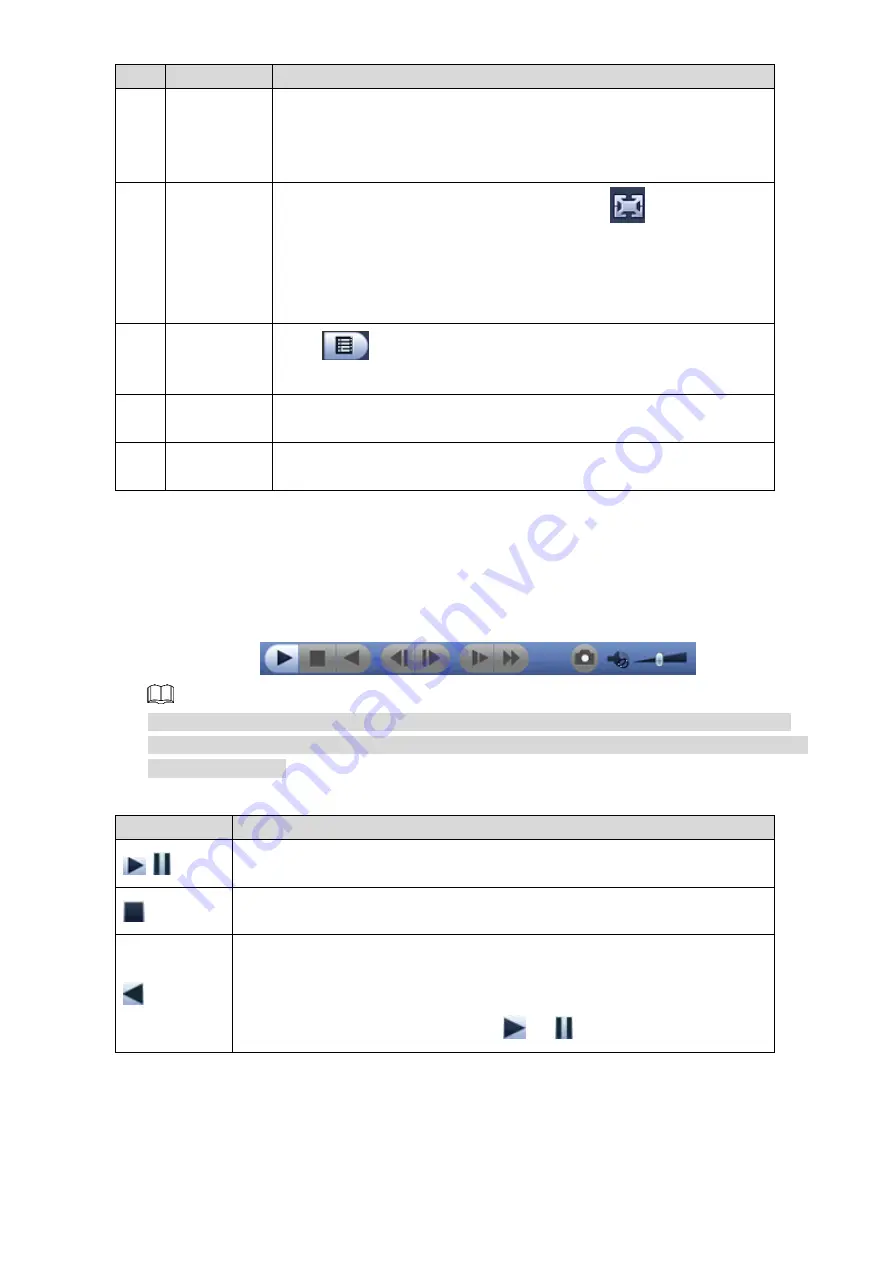
Local Configurations
54
No.
Function
Description
8
Calendar
Click the date that you want to search, the time bar displays the
corresponding record.
The dates with record or snapshot are filled with blue color.
The dates with no record or snapshot are empty.
9
View layout
and channel
selection
Supports playback in View 1 and View 4. Click
to display in full
screen. Right-click on the screen to exit full screen. Select any
channel. 1
–n (n depends on the channel number supported by the
Device) represents main stream. During playback in single-channel,
the Channel 13 represents the recorded videos of multi-window.
10
File list
Click
, the searched recorded video list is displayed. You can
lock or unlock the files.
11
Video clip
Cut a section of recorded video and save it. For details, see "4.2.3.4
12
Time bar
unit
You can select 24hr, 2hr, 1hr, or 30min as the unit of time bar. The
time bar display changes with the setting.
4.2.3.1 Introducing Playback Controls Bar
You can perform the operations such as control the speed of playback and take snapshots
through the playback controls bar. See Figure 4-39 and Table 4-18.
Playback controls bar
Figure 4-39
The play backward function and playback speed are dependent on the product version. The
actual product shall prevail. You can also contact the technical support to consult the hardware
version information.
Table 4-18 Icons
Icons
Description
Play/Pause.
During playing back, you can switch between play and pause.
Stop.
During playing back, click
Stop
to stop playback.
Play Backward.
During playing back, click the
Play Backward
button to backward play
the recorded video; click this button again to stop playing backward.
During backward playback, click
or
to start playing forward.






























