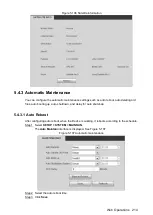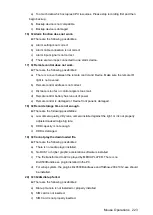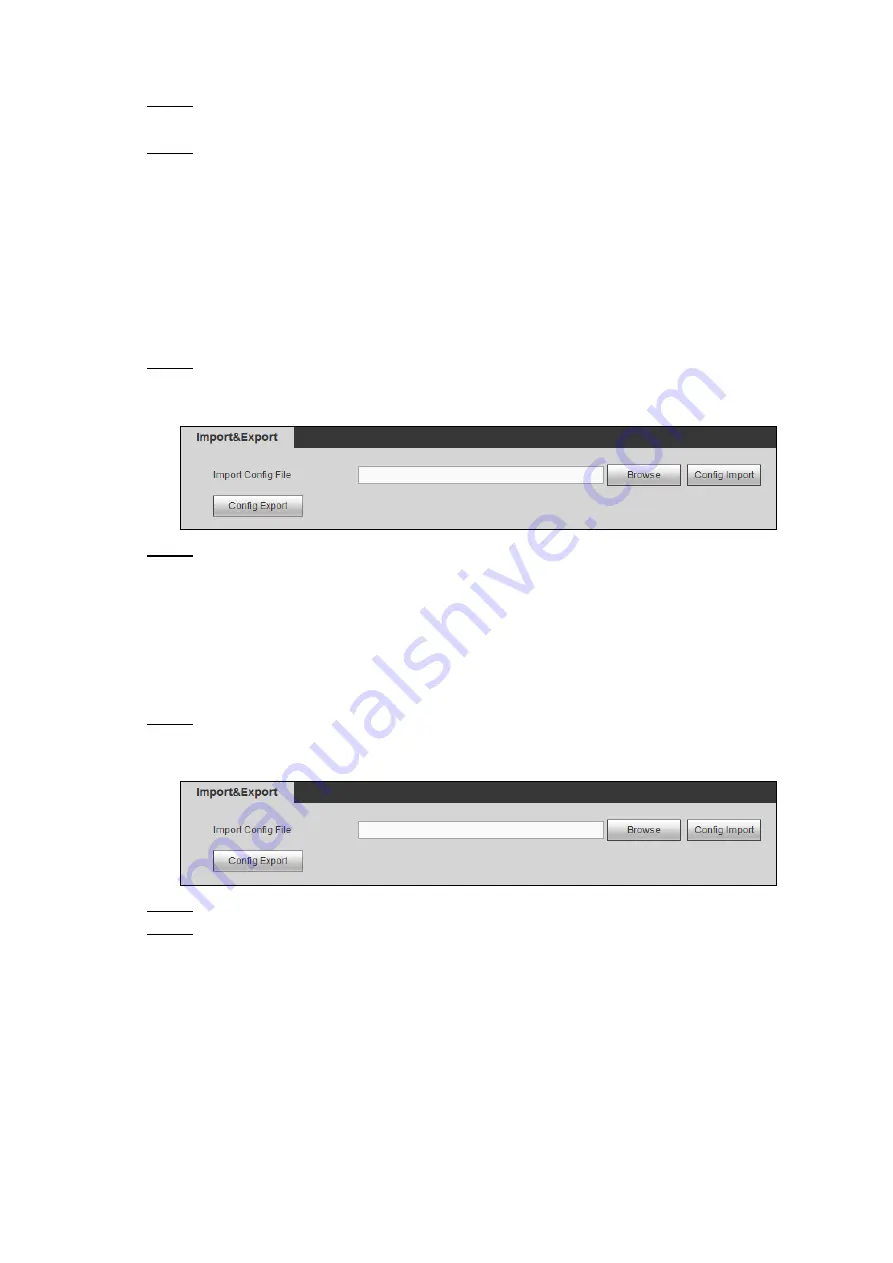
Web Operations
216
The
Auto Maintain
interface is displayed.
Configure the auto delay for shutdown.
Step 2
The value ranges from 0 through 65535. The fault value is 5.
Click
Save
.
Step 3
5.4.4 Backup and Restore
You can back up or restore the web configurations and restore to default settings.
5.4.4.1 Backing up Configurations
You can back up all the configurations of web.
Select
SETUP > SYSTEM > IMP/EXP
.
Step 1
The
Import&Export
interface is displayed. See Figure 5-108.
Importing and exporting configurations
Figure 5-108
Click
Config Export
, and then select the save path.
Step 2
The system starts backing up configurations.
5.4.4.2 Restoring Configurations
You can use the backed up configurations to quickly configure the Device and restore the
device configurations.
Select
SETUP > SYSTEM > IMP/EXP.
Step 1
The
Import&Export
interface is displayed. See Figure 5-109.
Importing and exporting configurations
Figure 5-109
Click
Browse
, and then select the backup configuration file that you want to import.
Step 2
Click
Config
Import
.
Step 3
The system pops up the reboot message. Click
OK
, the system starts importing the
configurations and reboot the device after importing is completed.
5.4.4.3 Restoring to Default
You can restore the system to default configurations or the factory default. Only the user with
related authorities can do this operation.