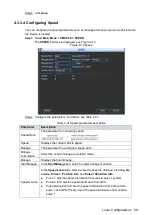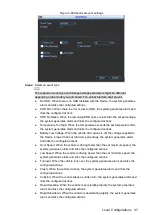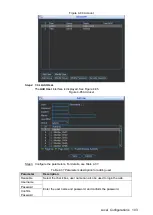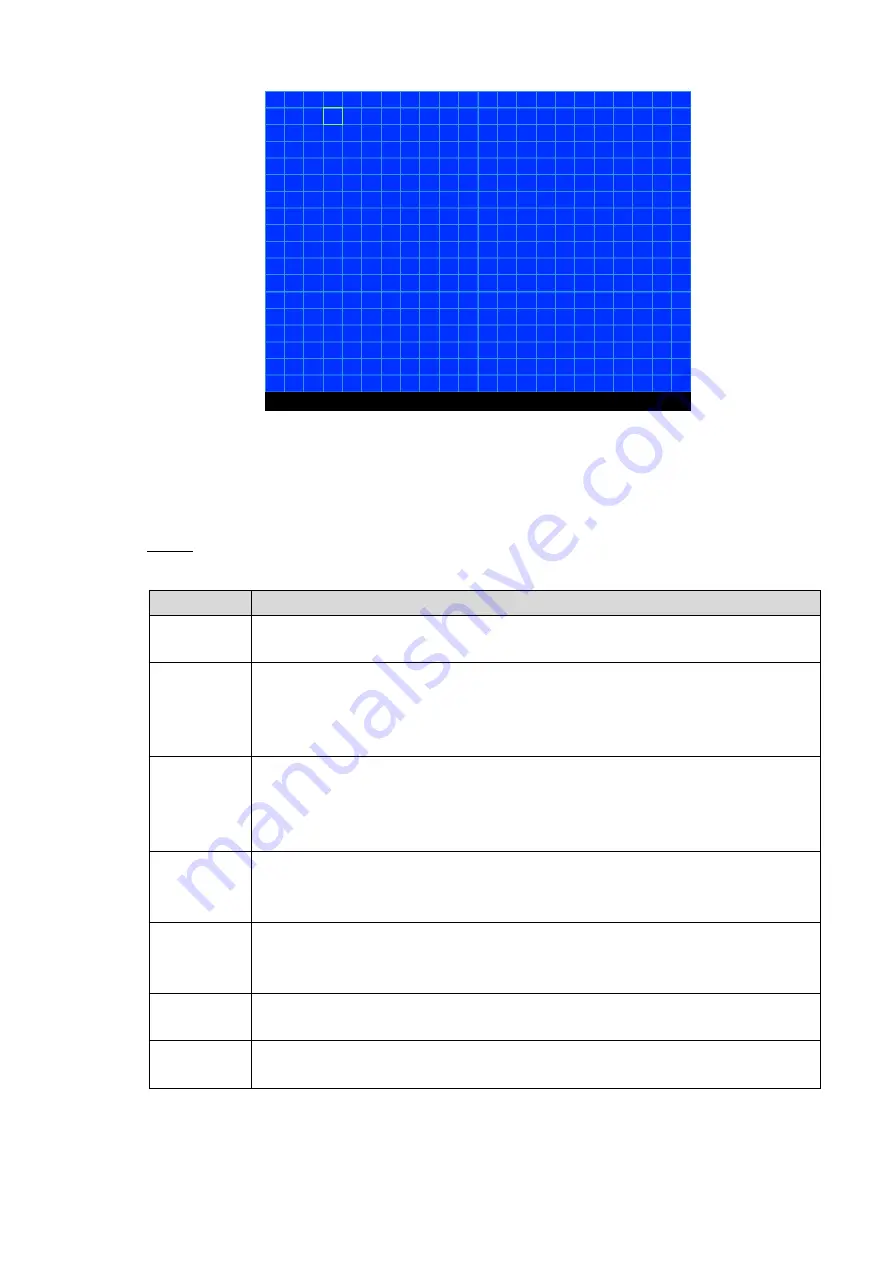
Local Configurations
95
Motion detection area setting
Figure 4-79
2) Drag on the screen to select the region that you want to detect. You can clear the
selected blocks by the same way. By default, the whole region is covered by
motion detection range.
3) Right-click on the screen.
The
DETECT
interface is displayed.
Configure other parameters. For details, see Table 4-34.
Step 5
Table 4-34 Video detect parameters description
Parameter
Description
Alarm
Channel
In the
Channel
list, select a channel to set the video detection.
Sensitivity
If
Motion Detect
or
Tampering
is selected, configure this parameter.
The bigger the value is, the easier the alarms can be activated. Thus the false
alarm could occur. To avoid unnecessary false alarm, it is recommended to use
the default setting.
Delay
Motion
If
Motion Detect
is selected, configure this parameter.
Select the
Delay Motion
check box. When the vehicle ACC status is off, the
motion detect function is enabled; when the ACC status is on, the motion detect
function is disabled.
Anti-dither
If
Motion Detect
is selected, configure this parameter.
Configure the event detection lasting time. The system records only one event
during this period. The value ranges from 1 second through 600 seconds.
Alarm
Output
Connect the alarm device such as light and siren to the alarm output port. Select
the check box of Alarm Out to enable the alarm linkage. When an alarm event
occurs, the system links the alarm device to activate alarm.
Latch
Set a length of time for the Device to delay turning off alarm after it is canceled.
The value ranges from 1 second through 300 seconds.
Show
Message
Select the
Show Message
check box to enable a pop-up message in your local
host PC when an alarm event occurs.