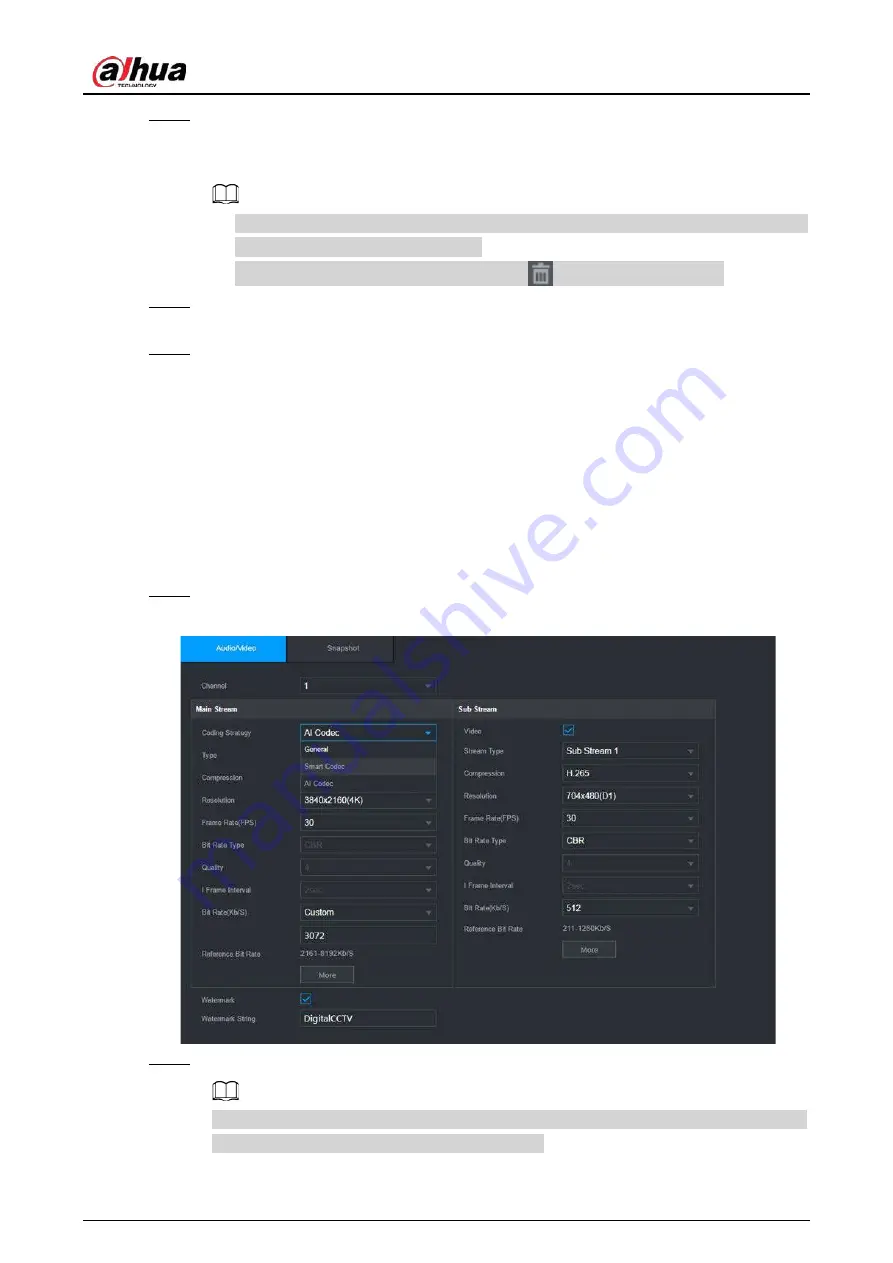
User's Manual
150
Step 4
Click
Add
, select the masking type and color, and then draw mosaic or color blocks in the
image as needed.
A masking block appears on the video image.
●
The number of masking blocks that you can add might differ depending on the camera.
You can add up to 24 masking blocks.
●
Click
Clear
to delete all masking areas. Click
to delete a masking area.
Step 5
Drag the masking block to a desired position and then configure the type, color and other
parameters.
Step 6
Click
Apply
.
5.7.6 Configuring Encoding Settings
You can set video bit stream and image parameters.
5.7.6.1 Configuring Audio and Video Encoding Settings
You can set audio and video encoding parameters such as bit stream type, compression, and
resolution.
Step 1
Select
Main Menu
>
CAMERA
>
Encode
>
Audio/Video
.
Figure 5-60 Audio/video
Step 2
Select a channel and then configure parameters.
The parameters for main stream and sub stream are different. Some models support three
streams: main stream, sub stream 1, sub stream 2.
Содержание JRC-27F
Страница 1: ...Network Video Recorder User s Manual ZHEJIANG DAHUA VISION TECHNOLOGY CO LTD V2 3 0...
Страница 107: ...User s Manual 89 4KS2 L NVR48 4KS2 I NVR48 16P 4KS2 I Series Figure 3 56 Typical connection...
Страница 110: ...User s Manual 92 Figure 3 61 Typical connection 3 5 15 NVR616 4KS2 Series Figure 3 62 Typical connection...
Страница 120: ...User s Manual 102 Figure 5 9 Unlock pattern login...
Страница 133: ...User s Manual 115 Figure 5 23 Shortcut menu 1...
Страница 335: ...User s Manual 317 Figure 5 230 Pattern login...
Страница 415: ...User s Manual...






























