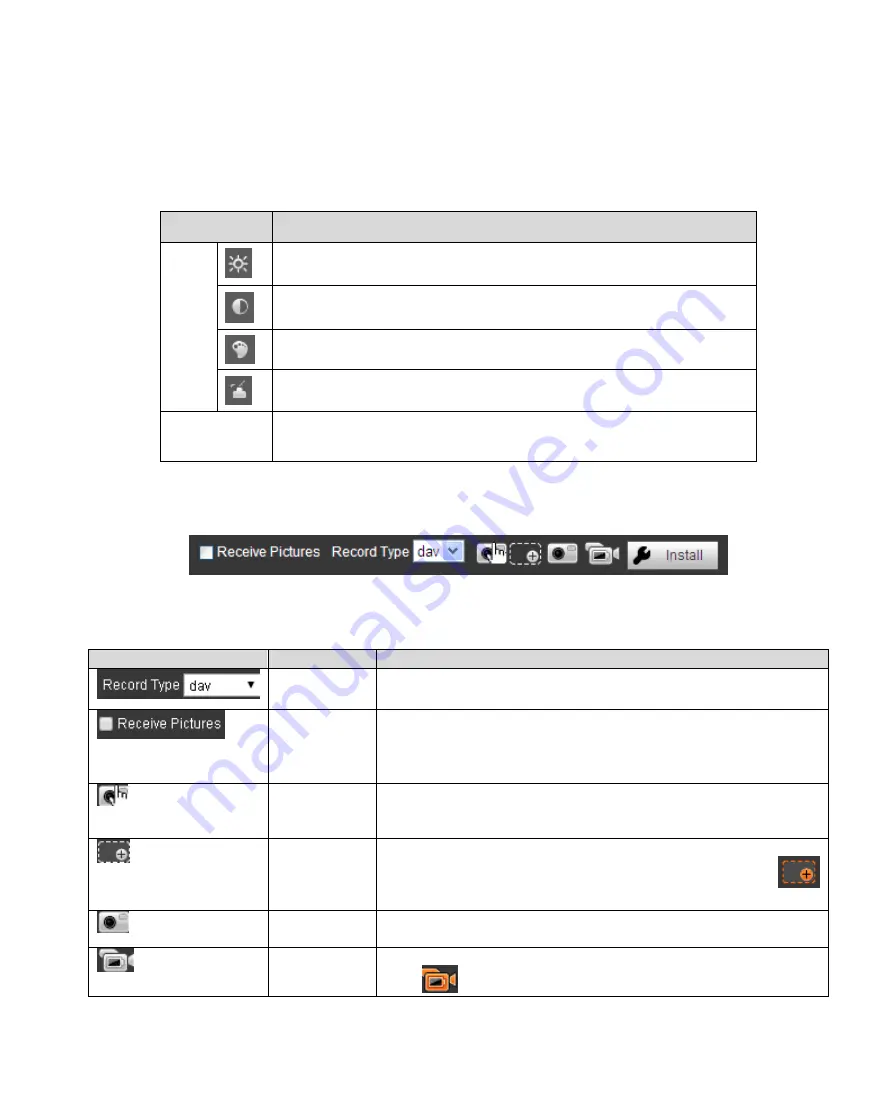
8
Figure 2-5 Adjusting Window
Note:
All the operations here apply to WEB end only.
P
lease go to “Setup->Camera->Attributes” to set.
Please refer to the following sheet for detailed information.
Parameter
Function
Video
setup
It is to adjust monitor video brightness.
It is to adjust monitor video contrast.
It is to adjust monitor video hue.
It is to adjust monitor video saturation.
Reset
Reset brightness, contrast, hue and saturation to system default
values.
2.3 Common Function Bar
The common function bar interface is shown as in Figure 2-6.
Figure 2-6 Common Function Bar
Please refer to the following sheet for detailed information.
Icon
Name
Note
Record Type
Select record file format, default is dav.
Receive
Pictures
Check this option, system will auto records snapshots. RS485,
RS232, video detection and others trigger snapshot, while
recording plate, vehicle color, speed and other info will shown
below.
Manually
Snapshot
Click it, to snapshot video.
Snapshots are
save to path set in “Setup->Camera-
>Video>Path”.
Partial Zoon
In
Click this key, in video window, drag mouse to any area, the
area will be zoomed in. Right click select exit or left click
to exit.
Snapshot
Click it, snapshot picture from video stream, and save to set
path.
Record
Click it, to start recording.
Click
to stop recording.





























