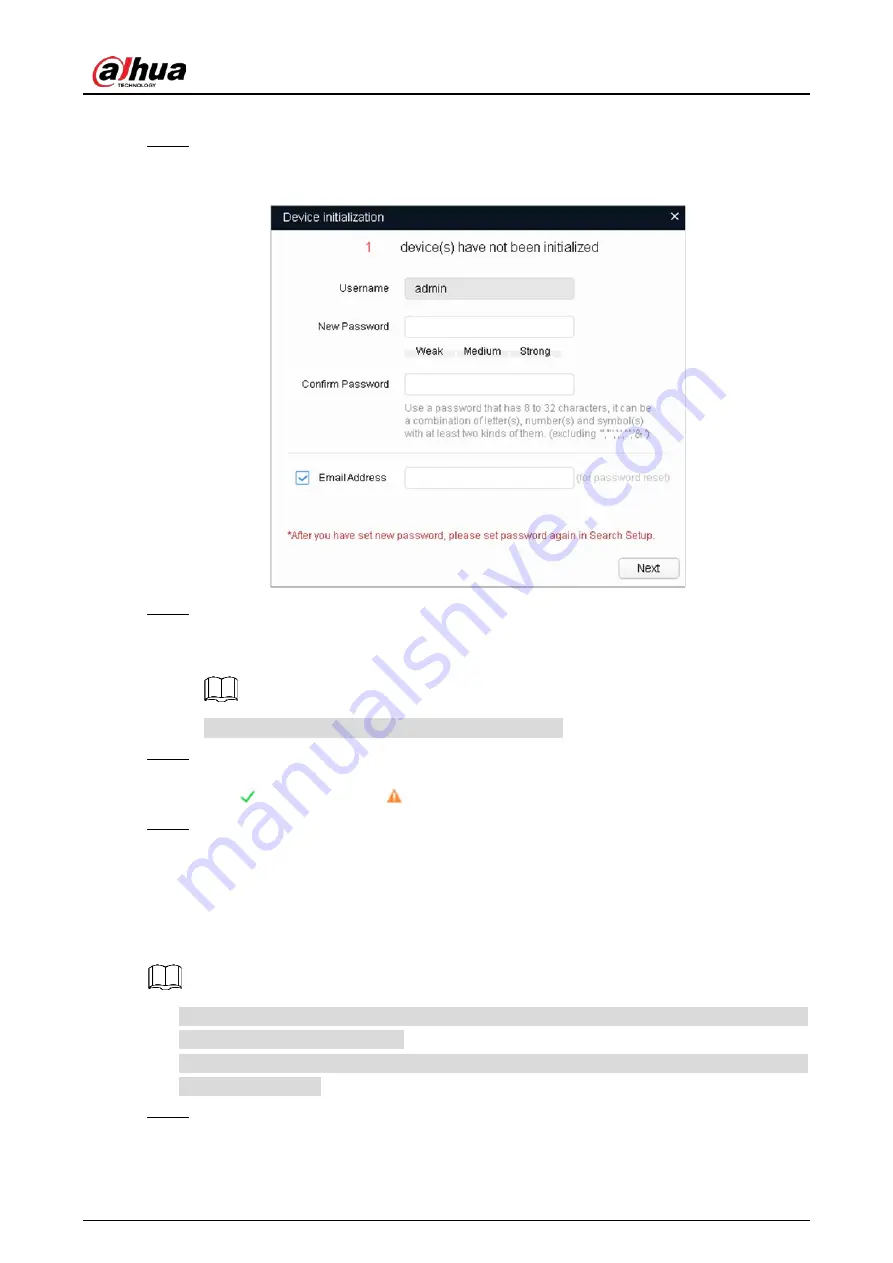
Quick Start Guide
5
The
Device initialization
interface is displayed.
Select the devices that need initialization, and then click
Initialize
.
Step 6
The password setting interface is displayed. See Figure 2-2.
Password setting
Figure 2-2
Set and confirm the password of the devices, then enter a valid email address, and then click
Step 7
Next
.
The final setting interface is displayed.
Password can be modified or reset in
System Settings
.
Select the options according to your needs, and then click
OK
.
Step 8
The
Initialization
interface is displayed after initialization is completed. Click the success
icon ( ) or the failure icon ( ) for the details.
Click
Finish
.
Step 9
The device status in the
Modify IP
interface (Figure 2-1) turns to
Initialized
.
Modifying Device IP Address
2.2
You can modify IP address of one or multiple devices in one time. This section is based on
modifying IP addresses in batches.
Modifying IP addresses in batches is available only when the corresponding devices have the
same login password.
Do Step 1 to Step 4 in "2.1 Initializing Device" to search devices in your network segment.
Step 1
Содержание IPC-HFW5442HN-ZHE
Страница 1: ...Model H IR Bullet Network Camera Quick Start Guide V1 0 1 ZHEJIANG DAHUA VISION TECHNOLOGY CO LTD...
Страница 13: ...Quick Start Guide 7 Main interface Figure 2 4...
Страница 17: ...Quick Start Guide 11 Cable going through the mounting surface Cable going through the side cable tray...
Страница 19: ...Quick Start Guide...



















