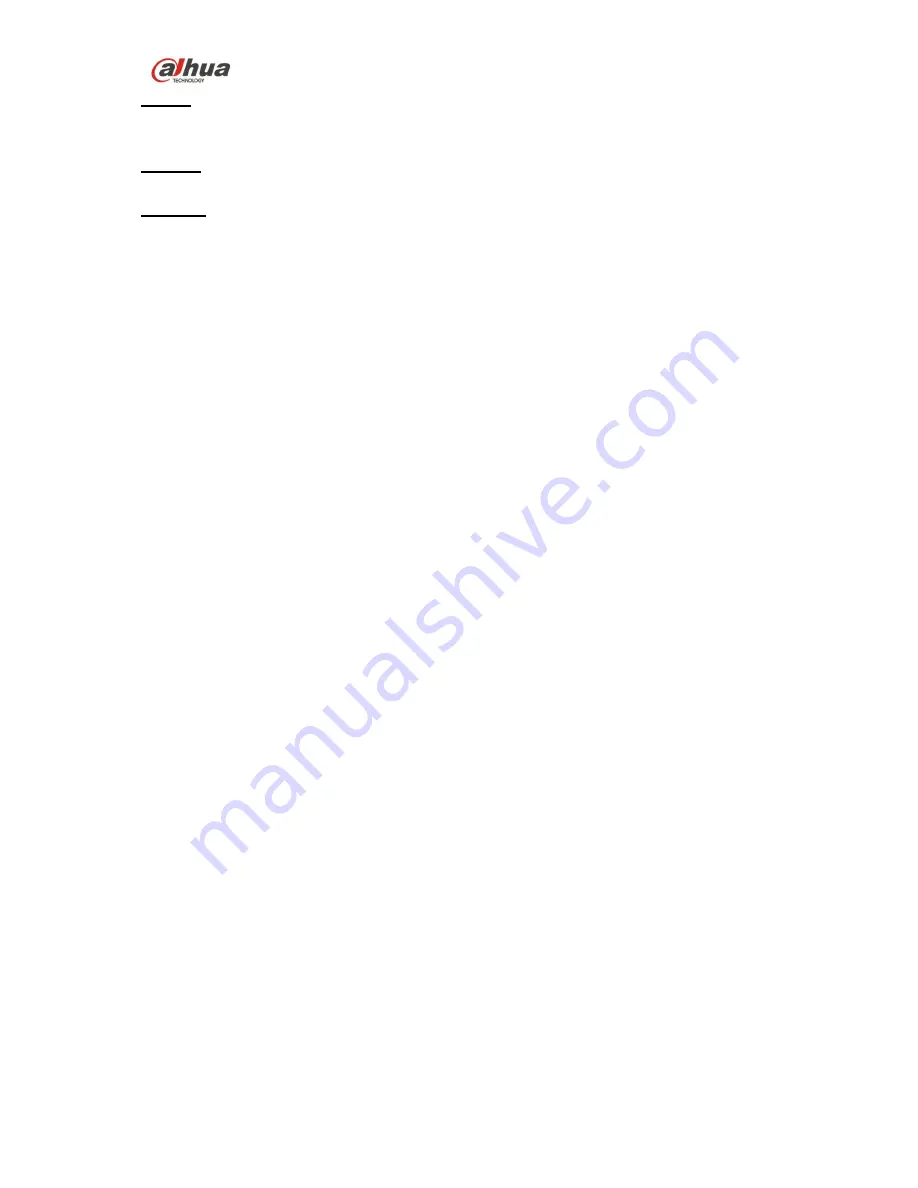
Dahua HD IR Vari-Focal Fixed Network Camera User’s Manual
10
Step 9
Screw out the pan head screw (shown in Figure 2-3) by cross head screwdriver and take off the lower
cover.
Step 10
Adjust the lens focus lever and set its monitoring direction more accurately by external focus.
Step 11
Use cross head screwdriver to tighten the pan head screws.





















