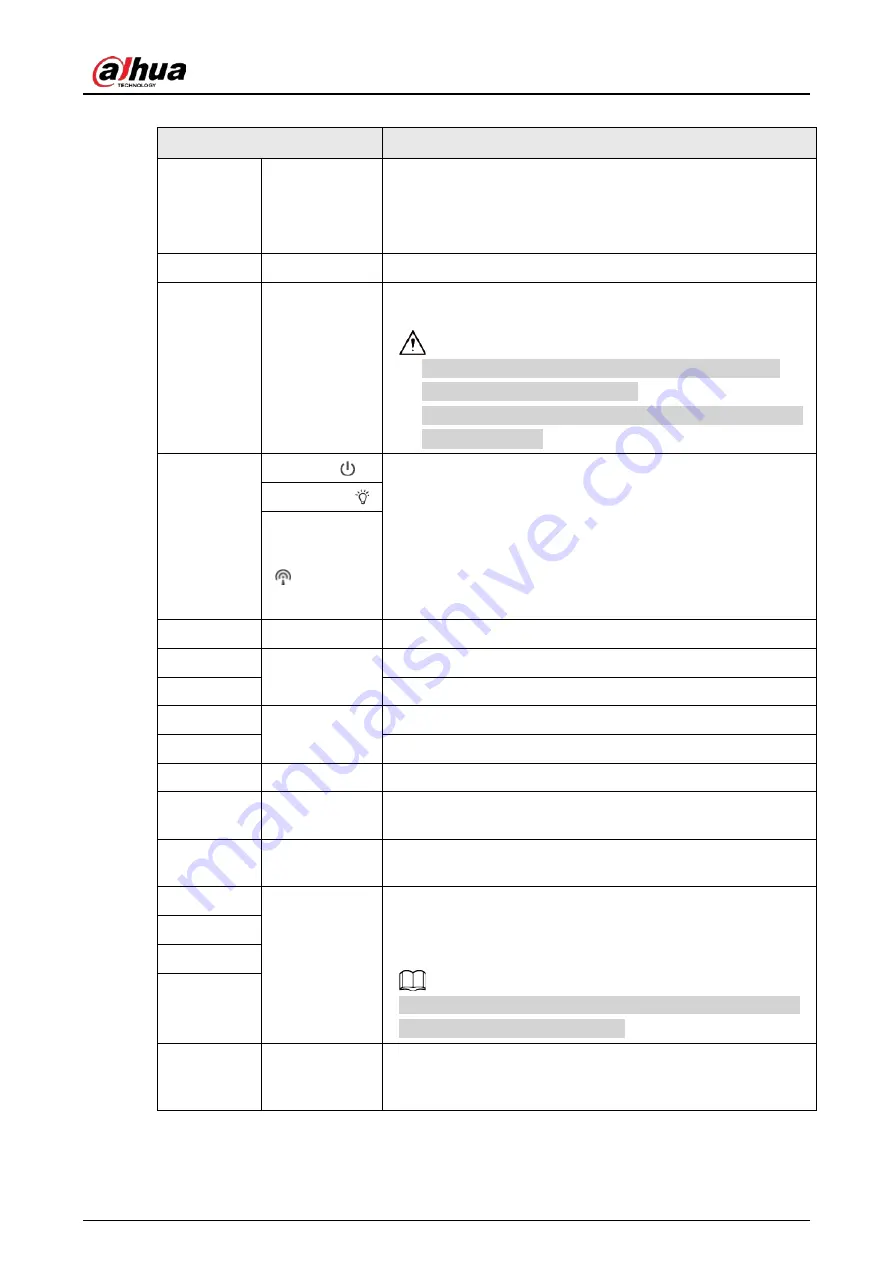
Quick Start Guide
2
Table 1-1 Structure information
Port Name
Description
VIDEO OUT
Video output
port
●
Outputs analog video signal. It can connect to TV monitor
to check image.
●
Previews image via the DVR which supports HDCVI when it
outputs HDCVI signal.
HDMI
HDMI port
Connects to HDMI monitor to preview image.
24 VAC
/
12
VDC
Power port
Inputs 12 VDC or 24 VAC power supply. Be sure to supply
power as instructed in the Manual.
●
When using 24 VAC power, please connect the power
input port to 2PIN converter first.
●
Camera abnormity or damage could occur if power is not
supplied correctly.
Indicator
Light
Red light
●
System boots up: Red light is solid on.
●
System upgrades: Green light flashes.
●
System resets: Green light is off.
●
The Camera works normally: Green light is solid on.
●
The Camera is recording: Green light flashes.
●
The Camera detects wireless device: Yellow light is solid
on.
Green light
Yellow light
G
GND
Ground end of RS-232 serial port.
TX
RS-232 port
Sending end of RS-232 serial port.
RX
Receiving end of RS-232 serial port.
B
RS-485 port
RS485_B port, control external PTZ, and more.
A
RS485_A port, control external PTZ, and more.
NA
IR light port
External IR light signal control port.
I1
Alarm input
port 1
Receives the on-off signal from the external alarm source.
I2
Alarm input
port 2
Receives the on-off signal from the external alarm source.
N1
Alarm output
port
●
Alarm output port, output alarm signal to alarm device.
●
N1/N2: Normally open alarm output end.
●
C1/C2: Alarm output public end.
N1 can only be used with C1 while N2 can only be used with
C2 when connecting alarm device.
C1
N2
C2
P/G
(adjacent to
P)
Power output
Supplies 12 VDC 2 W power for external devices. P connects to
positive pole while G connects to negative pole.





















