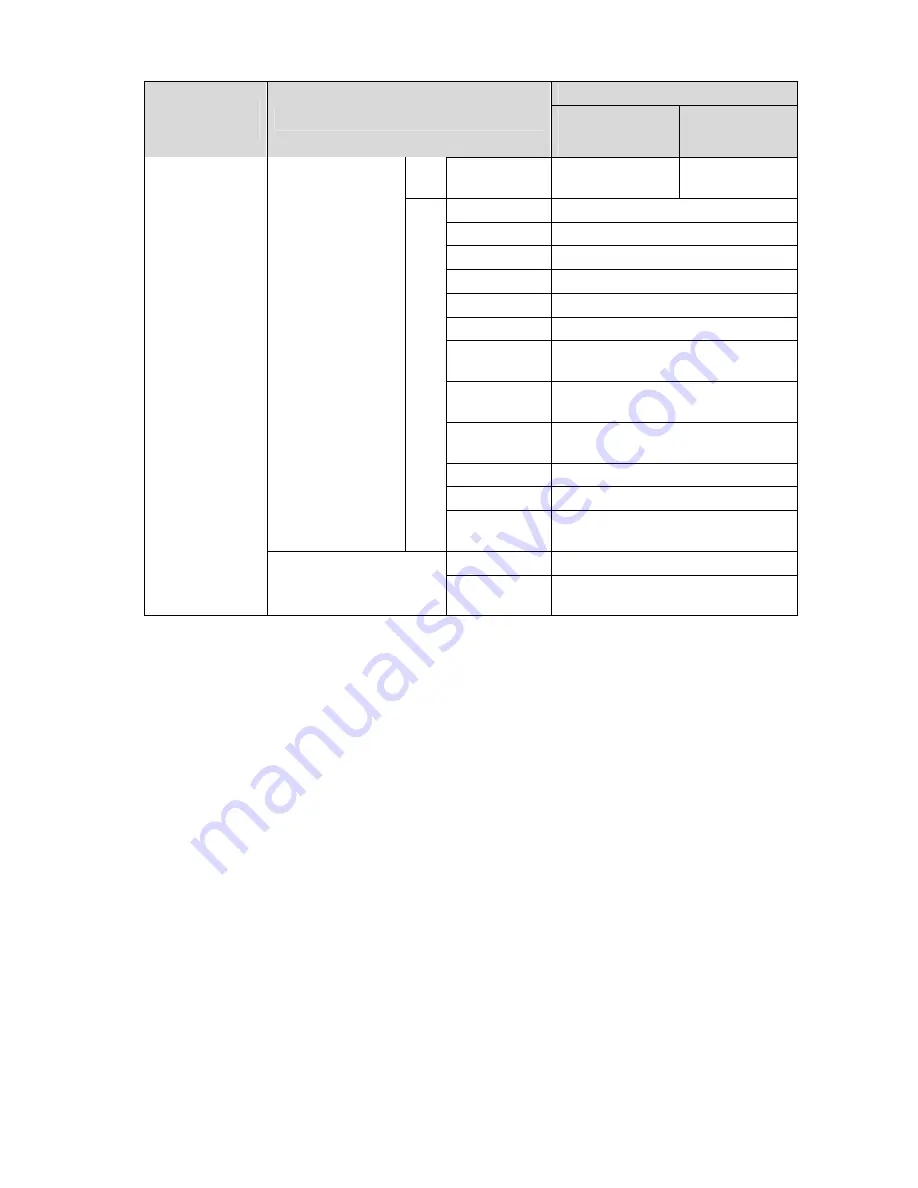
10
Default setup
Function
Setup Type
Item
IPC-
HDB/HDBW320
2 Series
IPC-
HDB/HDBW31
01 Series
Video
standard
NTSC NTSC
Date format
Y-M-D
Time format
24H
Time zone
GMT+08:00
Current time Sync PC
DST
Disable
DTS type
Week
Start time
00:00:00 of the first Sunday of the
month
End time
00:00:00 of the second Monday of
the month
Synchronize
with NTP
Disable
NTP server
clock.isc.org
Port
37
Date and time
Update
period
10m
Auto reboot
Enable
Auto maintenance
Auto delete
old files
Disable






























