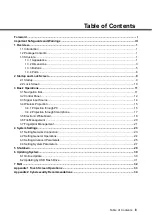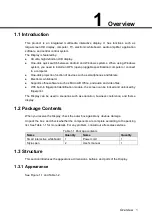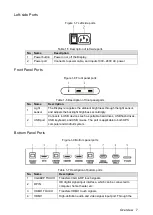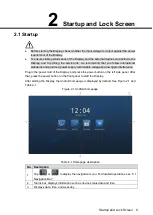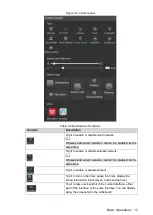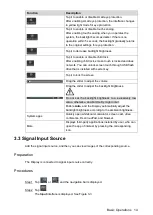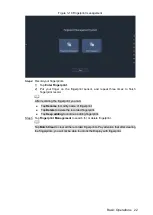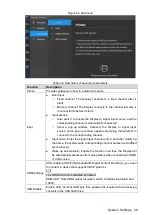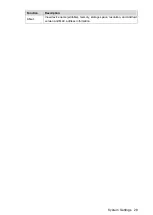Basic Operations 14
Function
Description
Tap it to enable or disable smart eye protection.
After enabling smart eye protection, the interface changes
to yellow light mode for eye protection.
Tap it to enable or disable touch sensing.
After enabling touch sensing, when you operates the
system, the backlight becomes darker. If there is no
operation within 5 seconds, the backlight gradually returns
to the original settings for eye protection.
Tap it to decrease backlight brightness.
Tap it to enable or disable child lock.
After enabling child lock, screen touch is locked and does
not work. You can unlock screen touch through USB flash
drive that is installed with secret key.
Tap it to lock the screen.
Drag the slider to adjust the volume.
Drag the slider to adjust the backlight brightness.
Do not set the backlight brightness to a excessively low
value, otherwise, an abnormality might occur.
Enable
Auto
, and the Display automatically adjust the
backlight brightness according to the ambient brightness.
System apps
Quickly open whiteboard, calculator, screen cast, video
conference, DssCloudPad, and browser.
More
Displays third-party applications installed by user, who can
open the app of interest by pressing the corresponding
icon.
Signal Input Source
3.3
Add the signal input source, and then you can view images of the corresponding source.
Preparation
The Display is connected to signal input source correctly.
Procedures
Tap
or
, and the navigation bar is displayed.
Step 1
Tap
.
Step 2
The
Input
interface is displayed. See Figure 3-3.