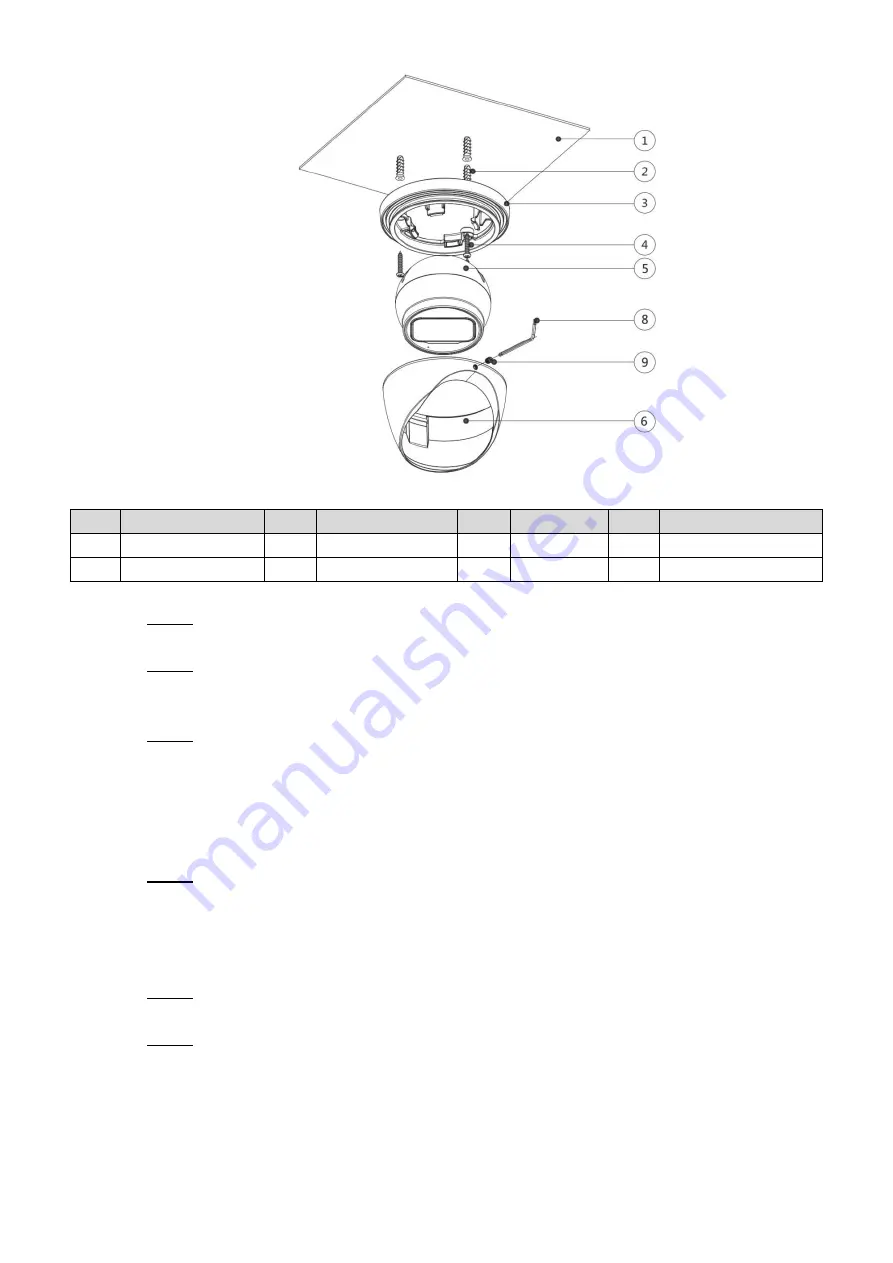
Installation 6
Figure 3-2
No.
Item
No.
Item
No.
Item
No.
Item
①
Mounting surface
②
Expansion bolt
③
Pedestal
④
Self-tapping screw
⑤
Device
⑥
Enclosure
⑧
Wrench
⑨
Locking screw
Table 3-2
Find the mounting template sticker from the accessory pack and stick it to the mounting
Step 1
surface
①
Drill screw holes (and the cable outlet hole if it needs to go through the mounting
Step 2
surface) on the mounting surface as indicated on the mounting template, then insert
expansion bolts
②
from the accessory pack in the screw holes.
The disassembly way of model A is different from which of model B and model C.
Step 3
For model A, hold the pedestal
③
tightly and keep the device
⑤
upward, rotate the
fixing ring
⑦
counterclockwise until you can detach it from above, and then take off
the pedestal
③
.
For model B and model C, loosen the locking screw
⑨
with the supplied wrench
⑧
and take the pedestal
③
off.
Adjust the location of the pedestal
③
according to cable outlet requirement (top out or
Step 4
side out), then pull the cable out through mounting surface or the side cable tray. Align
the screw holes on the pedestal
③
to those on the mounting surface, then put in and
fasten the supplied self-tapping screws
④
to attach the device
⑤
to the mounting
surface.
Connect the camera to power source and the XVR device, and the live view screen will
Step 5
be displayed.
The assembly and adjustment way of model A is different from which of model B and
Step 6
model C.
For model A, put the fixing ring
⑦
back to hold the enclosure
⑥
, leave some
spaces enough for you to adjust the device
⑤
. Aim the lens to the ideal angle (see
Figure 3-3) and fasten the fixing ring
⑦
.
Содержание HDW2501TP-Z-A
Страница 1: ...HDCVI Eyeball Camera User s Manual V1 0 1...



















