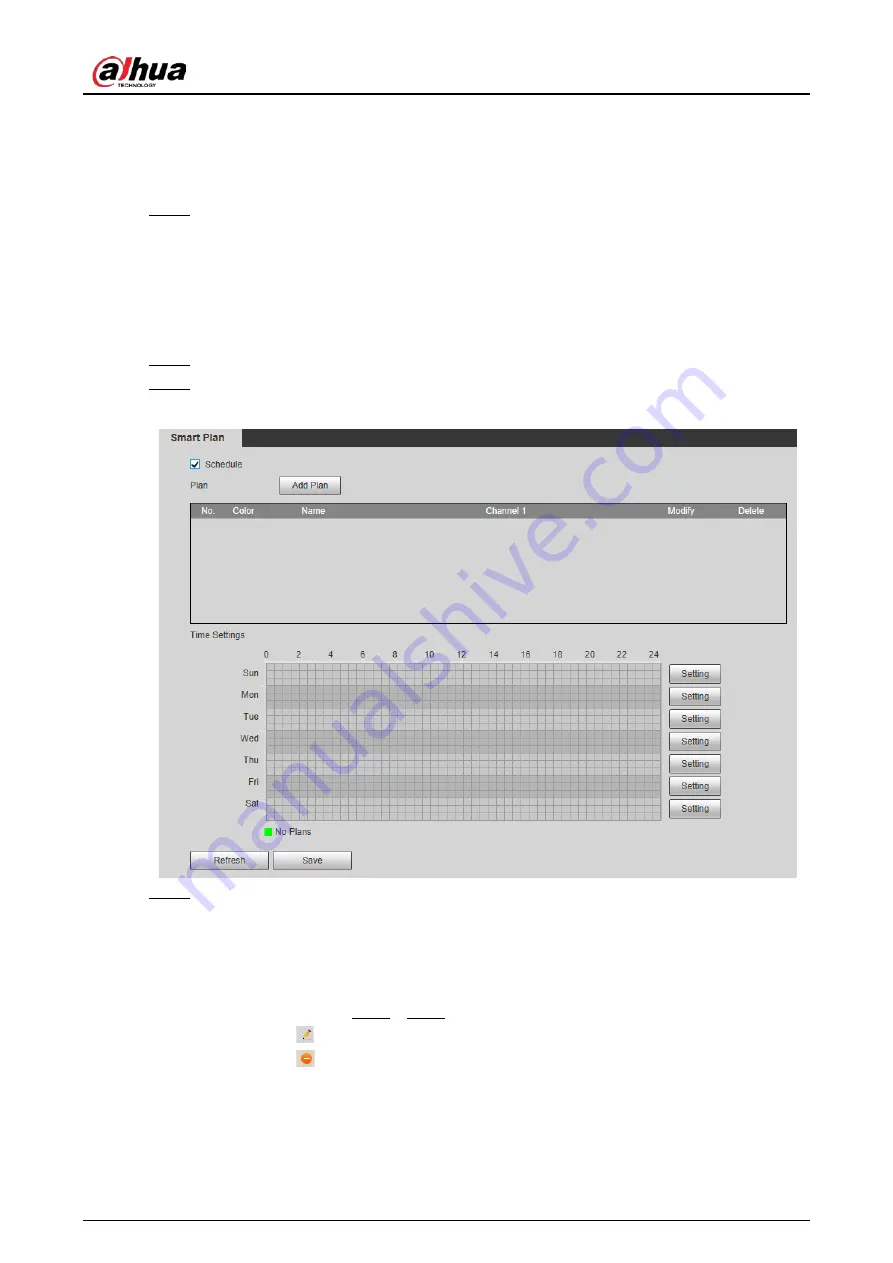
Operation Manual
145
1. Select a preset point from the
Add Plan
the interface.
The smart plan for the point is displayed.
2. Click the corresponding icon to enable a smart function.
The selected smart function is highlighted. Click it again to cancel the selection.
Step 3
Click
Save
.
5.7.2 Schedule
After enabling this function, you can configure different smart plans at different periods for your
camera.
Step 1
Select
Setting
>
Event
>
Smart Plan
.
Step 2
Enable
Schedule
.
Figure 5-28 Schedule
Step 3
Click
Add Plan
.
1. Rename the plan as needed.
2. Select smart plan. Other plans which are incompatible with the one that you selected
would turn gray.
3. Click
Save
.
4. (Optional) Follow Step1to Step3 to add more plans. You can add 10 plans at most.
●
Click
to modify the plan added.
●
Click
to delete the plan.
Содержание HDBW2831R-ZAS
Страница 1: ...Network Camera Web 3 0 Operation Manual ZHEJIANG DAHUA VISION TECHNOLOGY CO LTD V2 1 3...
Страница 117: ...Operation Manual 104 Figure 4 98 Username Step 2 Click Add User Figure 4 99 Add user operation permission...
Страница 188: ...Operation Manual 175 Figure 5 64 People counting...
Страница 230: ...Operation Manual 217 Select Setting Information Online User Figure 6 12 Online user...
Страница 234: ...Operation Manual...
Страница 235: ...Vandal Proof Dome Network Camera Quick Start Guide V1 0 3 ZHEJIANG DAHUA VISION TECHNOLOGY CO LTD...
Страница 247: ...Quick Start Guide 7 Main interface...
Страница 251: ...Quick Start Guide 11 Cable going through the mounting surface...
Страница 254: ...Quick Start Guide 14...
Страница 255: ......
Страница 256: ......






























