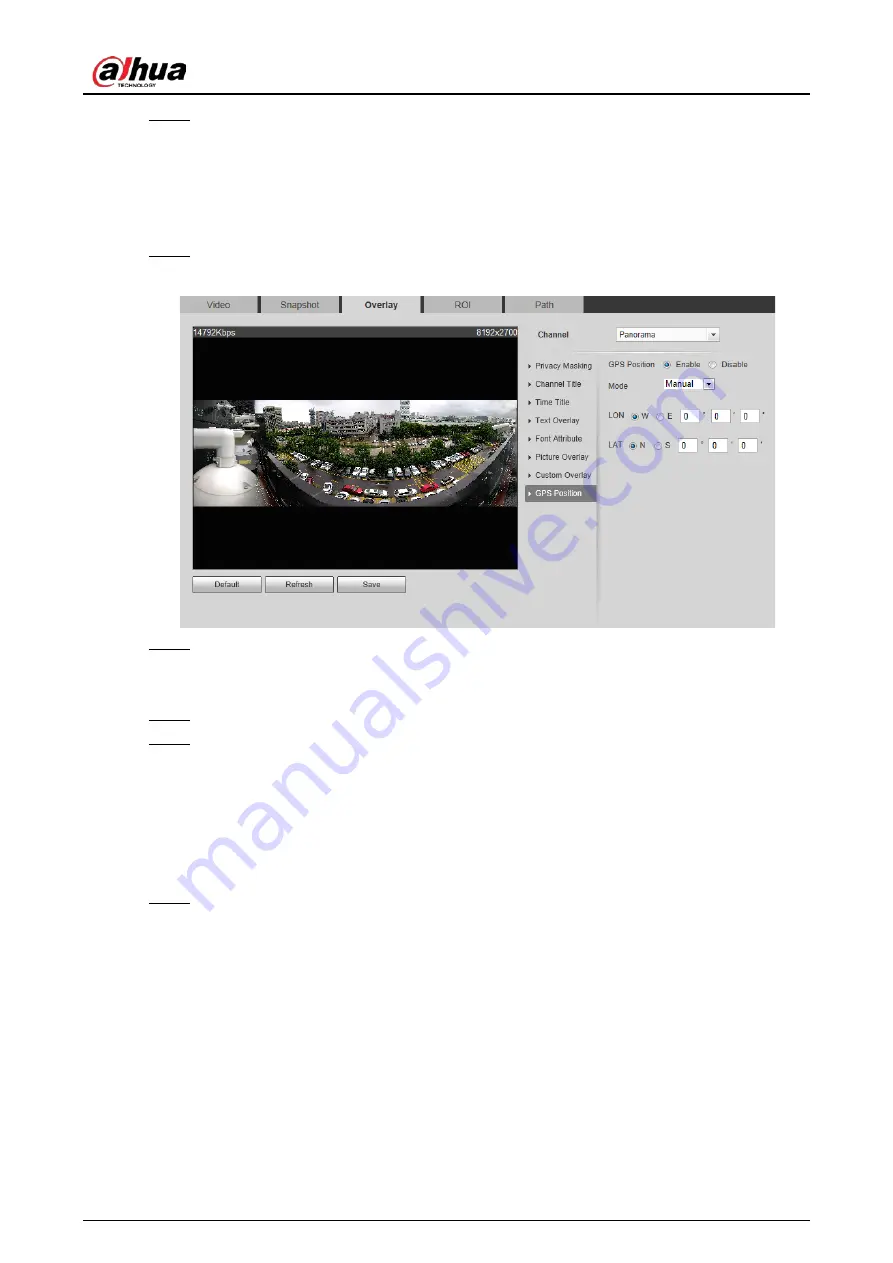
Operation Manual
69
Step 4
Click
Save
.
4.5.2.3.11 Configuring GPS Position
The image displays GPS position. When the overlay function enabled during intelligent rules
configuration, this function is enabled simultaneously.
Step 1
Select
Setting
>
Camera
>
Video
>
Overlay
>
GDP Position
.
Figure 4-64 GDP position
Step 2
Select the
Enable
checkbox, and then select the
Mode
to
Auto
or
Manual
.
●
Auto: The GPS positions the longitude and latitude automatically.
●
Manual: Enter the longitude and latitude manually.
Step 3
Move GPS position box to the position that you want in the image.
Step 4
Click
Save
.
4.5.2.3.12 Configuring Ranging
Configure camera height and the display time of overlay information. Click any point on the ground
that the pole is installed on the image, and the overlay information between camera and the
selected point is displayed.
Step 1
Select
Setting
>
Camera
>
Video
>
Overlay
>
Ranging
.
Содержание HDBW2831R-ZAS
Страница 1: ...Network Camera Web 3 0 Operation Manual ZHEJIANG DAHUA VISION TECHNOLOGY CO LTD V2 1 3...
Страница 117: ...Operation Manual 104 Figure 4 98 Username Step 2 Click Add User Figure 4 99 Add user operation permission...
Страница 188: ...Operation Manual 175 Figure 5 64 People counting...
Страница 230: ...Operation Manual 217 Select Setting Information Online User Figure 6 12 Online user...
Страница 234: ...Operation Manual...
Страница 235: ...Vandal Proof Dome Network Camera Quick Start Guide V1 0 3 ZHEJIANG DAHUA VISION TECHNOLOGY CO LTD...
Страница 247: ...Quick Start Guide 7 Main interface...
Страница 251: ...Quick Start Guide 11 Cable going through the mounting surface...
Страница 254: ...Quick Start Guide 14...
Страница 255: ......
Страница 256: ......






























