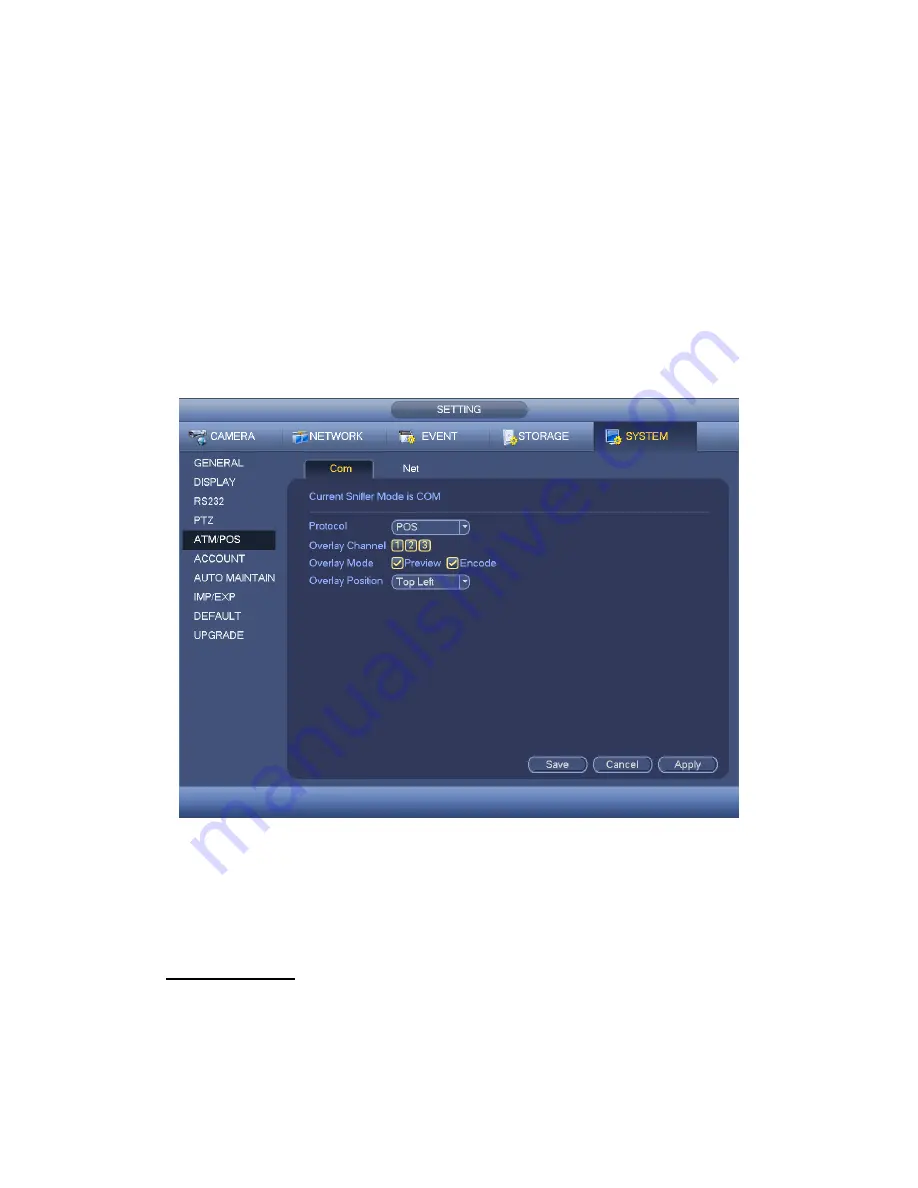
141
The ATM/POS function is for financial areas. It includes Sniffer, information analysis and
title overlay function. The Sniffer mode includes COM and network.
4.10.5.5.1 COM Type
The COM interface is shown as below. See Figure 4-131.
Protocol: Please select from the dropdown list.
Setting: Click COM setting button, the interface is shown as in RS232 interface.
Please refer to Chapter 5.3.4 RS232.
Overlay channel: Please select the channel you want to overlay the card number.
Overlay mode: There are two options: preview and encode. Preview means overlay
the card number in the local monitor video. Encode means overlay the card number
in the record file.
Overlay Position: Here you can select the proper overlay position from the dropdown
list.
Figure 4-131
4.10.5.5.2 Network Type
The network type interface is shown as below. See Figure 4-132.
Here we take the ATM/POS protocol to continue.
There are two types: with or without the protocol according to client
’s requirements.
With the protocol
For ATM/POS with the protocol, you just need to set the source IP, destination IP
(sometimes you need to input corresponding port number).
Содержание HCVR5204A-S2
Страница 1: ...Dahua HDCVI Standalone DVR User s Manual Dahua HDCVI Standalone DVR User s Manual V1 0 0 ...
Страница 89: ...80 Figure 4 53 Figure 4 54 4 10 1 3 Encode ...
Страница 115: ...106 Figure 4 81 Figure 4 82 Figure 4 83 ...
Страница 121: ...112 Figure 4 89 Figure 4 90 ...
Страница 122: ...113 Figure 4 91 Figure 4 92 ...
Страница 125: ...116 Figure 4 96 Figure 4 97 ...
Страница 131: ...122 Figure 4 106 Figure 4 107 4 10 4 1 2 2Trigger Snapshot ...
Страница 149: ...140 Figure 4 129 For digital channel the interface is shown as below See Figure 4 130 Figure 4 130 4 10 5 5 ATM POS ...
Страница 159: ...150 Figure 4 141 ...
Страница 234: ...225 448K 196M 512K 225M 640K 281M 768K 337M 896K 393M 1024K 450M 1280K 562M 1536K 675M 1792K 787M 2048K 900M ...
Страница 250: ...241 ...






























