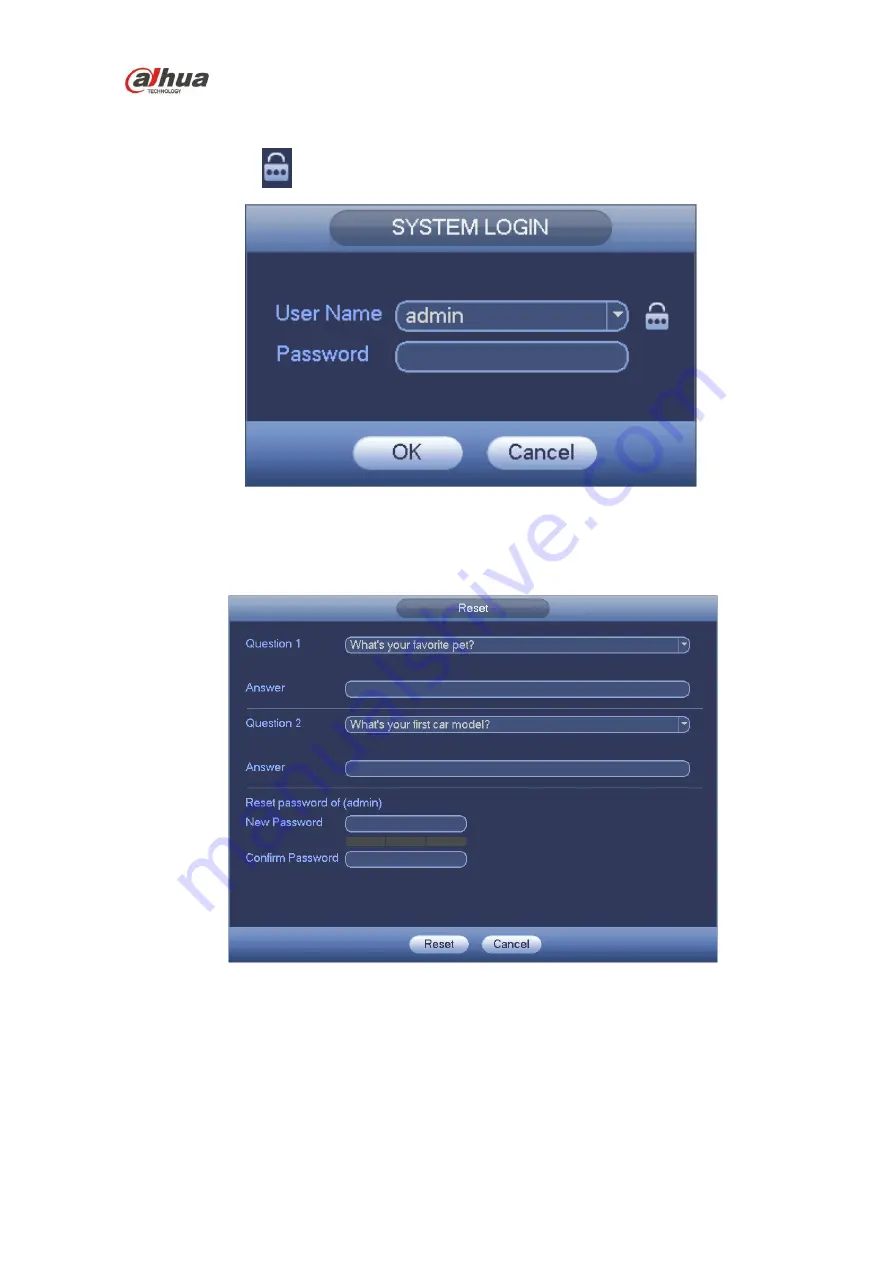
HDCVI Series DVR User
’s Manual
103
Once you forgot password, you can answer the security questions you set in chapter 4.2.1 to reset the
password.
In login interface, click
Figure 4-3
System pops up the following dialogue box, please answer the security questions and then input the
new password twice. See Figure 4-4.
Figure 4-4
4.3
Startup Wizard
After device successfully booted up, it goes to startup wizard.
Click Cancel/Next button, you can see system goes to login interface.
Tips
Check the box Startup button here, system goes to startup wizard again when it boots up the next time.
Содержание HCVR21**HS-S2 Series
Страница 1: ...HDCVI Series DVR User s Manual Dahua HDCVI Series DVR User s Manual Version 1 5 1 ...
Страница 187: ...HDCVI Series DVR User s Manual 177 Figure 4 104 Figure 4 105 Figure 4 106 ...
Страница 203: ...HDCVI Series DVR User s Manual 193 Figure 4 124 Figure 4 125 ...
Страница 204: ...HDCVI Series DVR User s Manual 194 Figure 4 126 Figure 4 127 ...
Страница 205: ...HDCVI Series DVR User s Manual 195 Figure 4 128 Figure 4 129 Figure 4 130 ...
Страница 207: ...HDCVI Series DVR User s Manual 197 Figure 4 132 Figure 4 133 ...
Страница 227: ...HDCVI Series DVR User s Manual 217 Figure 4 162 Figure 4 163 Figure 4 164 ...
Страница 241: ...HDCVI Series DVR User s Manual 231 Figure 4 182 ...
Страница 273: ...HDCVI Series DVR User s Manual 263 Figure 5 52 Figure 5 53 ...






























