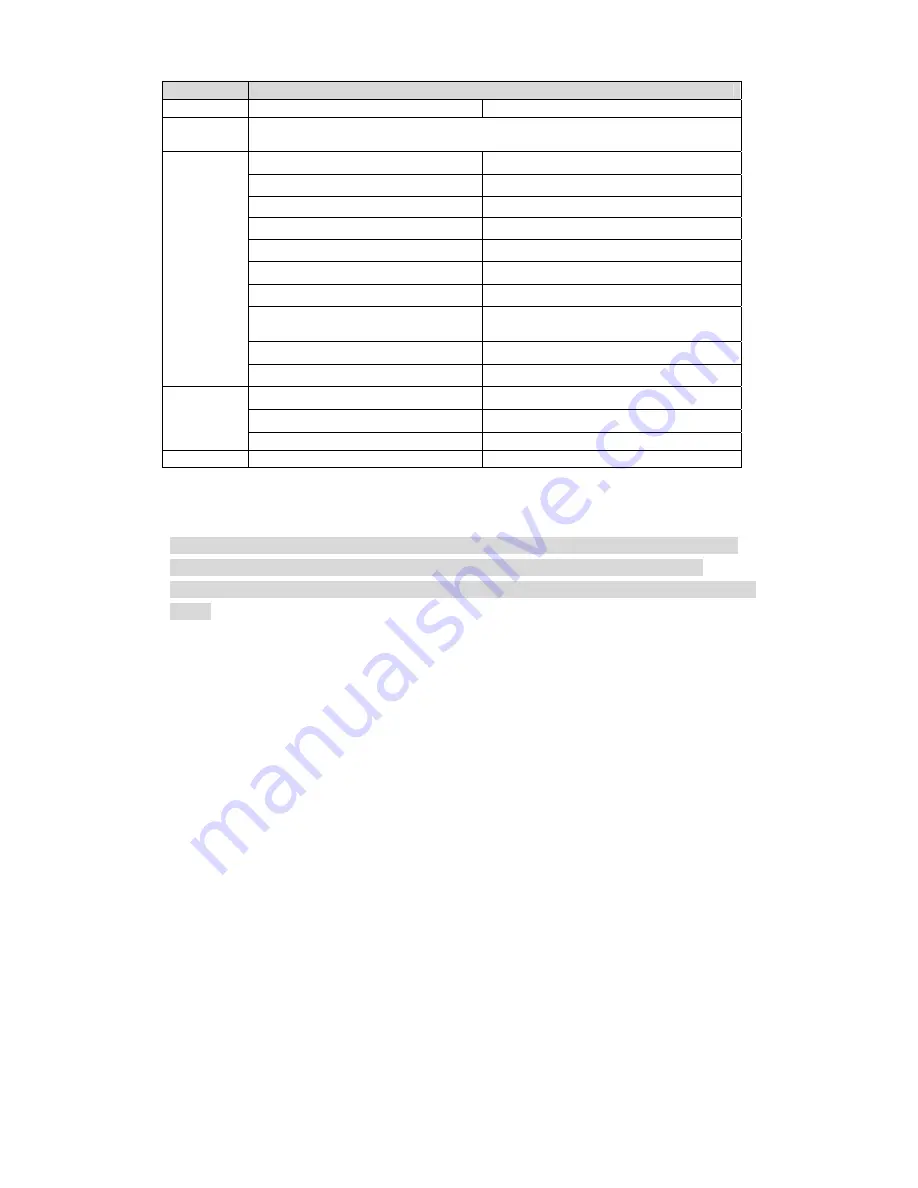
10
1st Menu
2nd Menu
AWT
Language
Chinese/English/Korean/Japanese/German/Russian/French/Portuguese/
Spanish/Polish/ Italian
Advanced
Camera name
Mirror
Horizontal/Vertical
Lens
Auto Focus/Reset/Back
Smart IR
Auto/IR NC
Defog
Motion
Privacy mask
Bad Px Comp
Live BPC/White BPC/Black
BPC/Back
Next
Video Output/System Info
Back/Exit
Next
Day/Night
Default
Back/Save
Exit
Save/Not Save
Table 6-2
Note
The operation interface above is an example, different back-end devices have different
operation interface, please refer to corresponding HCVR manual for more details.
Menus are different according to different products, please refer to actual device for exact
menu.
6.2
Image Adjust
Select “Main Menu > Image Adjust” to set the image parameter of the camera.
6.2.1
Sharpness
It is used to adjust the image definition and image edge sharpness.
The bigger the value is, the higher the detail contrast of the image plane becomes, and the
image becomes clearer. The image tends to generate noise when the value is set too high.
The range is between 0 and 10.
6.2.2
Brightness
It is used to adjust the overall brightness of the image. Users can adjust the value when the
image becomes too bright or too dark. Both the dark and bright area will be increased or
lowered equally at the same time during adjustment.
The bigger the value is, the brighter the image becomes. The image tends to be foggy or
overexposed if the value is set too high. The range is between 0 and 100.

















